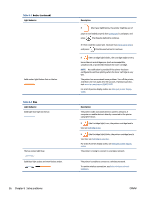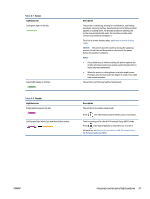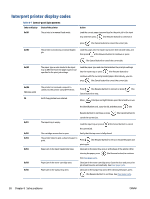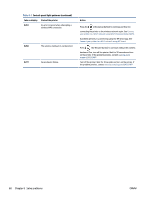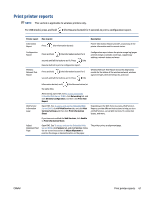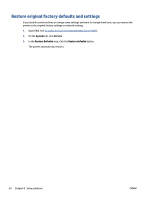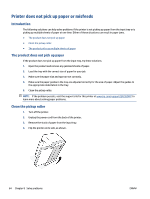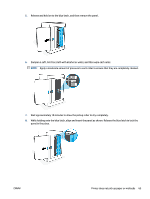HP LaserJet MFP M232-M237 User Guide - Page 67
Print printer reports, For USB model, press and hold
 |
View all HP LaserJet MFP M232-M237 manuals
Add to My Manuals
Save this manual to your list of manuals |
Page 67 highlights
Print printer reports NOTE: This section is applicable to wireless printers only. For USB model, press and hold (the Resume button) for 3 seconds to print a configuration report. Printer report How to print Information Report Press (the Information button). Configuration Report Press and hold (the Information button) for 3 Wireless Network Test Report seconds until all the buttons are lit. Press (the Resume button) to print a configuration report. Press and hold (the Information button) for 3 seconds until all the buttons are lit. Press (the Description Printer Information Report provides a summary of the printer information and its current status. Configuration report shows the printer usage log (pages printed, images scanned), event logs, copy/energy settings, network status and more. Wireless Network Test Report shows the diagnostics results for the status of the wireless network, wireless signal strength, detected networks, and more. Information button) and (the Resume button) at the same time. Alternatively, open EWS. SeeTo access and use the Embedded Web Server (EWS), click Networking tab, and click Wireless Configuration, and then click Print Test Report. Web Service information page Open EWS. See To access and use the Embedded Web Server (EWS), click HP Web Services tab, and click Web Services Settings and then click Print Information Sheet. Depending on the Web Services status, Web Services Reports provide different instructions to help you turn on Web Services, set up Web Services, fix connection issues, and more. If you have not enabled the Web Services, click Enable to Print Information Sheet. Adjust Alignment Test Page Open EWS. See To access and use the Embedded Web Server (EWS), click System tab, and click Service, follow the on-screen instructions in Adjust Alignment to position the image on desired location on the paper. The printer prints an alignment page. ENWW Print printer reports 61