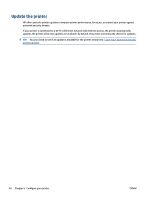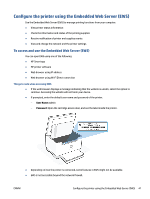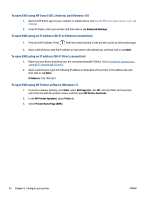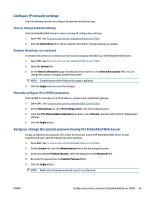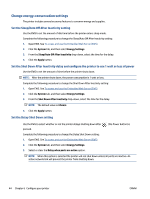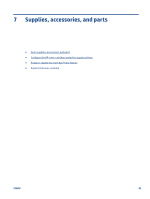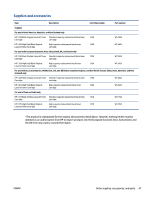HP LaserJet MFP M232-M237 User Guide - Page 50
Change energy-conservation settings, Set the Sleep/Auto Off After Inactivity setting
 |
View all HP LaserJet MFP M232-M237 manuals
Add to My Manuals
Save this manual to your list of manuals |
Page 50 highlights
Change energy-conservation settings The printer includes several economy features to conserve energy and supplies. Set the Sleep/Auto Off After Inactivity setting Use the EWS to set the amount of idle time before the printer enters sleep mode. Complete the following procedure to change the Sleep/Auto Off After Inactivity setting: 1. Open EWS. See To access and use the Embedded Web Server (EWS). 2. Click the System tab, and then select Energy Settings. 3. From the Sleep/Auto Off After Inactivity drop-down, select the time for the delay. 4. Click the Apply button. Set the Shut Down After Inactivity delay and configure the printer to use 1 watt or less of power Use the EWS to set the amount of time before the printer shuts down. NOTE: After the printer shuts down, the power consumption is 1 watt or less. Complete the following procedure to change the Shut Down After Inactivity setting: 1. Open EWS. See To access and use the Embedded Web Server (EWS). 2. Click the System tab, and then select Energy Settings. 3. From the Shut Down After Inactivity drop-down, select the time for the delay. NOTE: The default value is 4 hours. 4. Click the Apply button. Set the Delay Shut Down setting Use the EWS to select whether or not the printer delays shutting down after pressed. Complete the following procedure to change the Delay Shut Down setting: 1. Open EWS. See To access and use the Embedded Web Server (EWS). 2. Click the System tab, and then select Energy Settings. 3. Select or clear the Delay when ports are active option. (the Power button) is NOTE: When this option is selected the printer will not shut down unless all ports are inactive. An active network link will prevent the printer from shutting down. 44 Chapter 6 Configure your printer ENWW