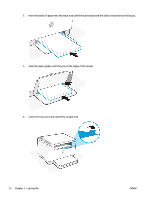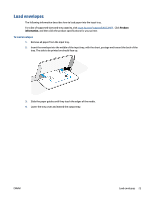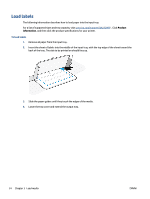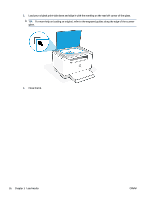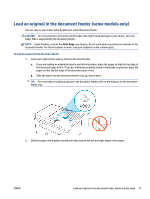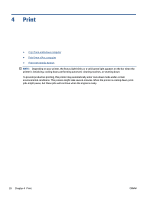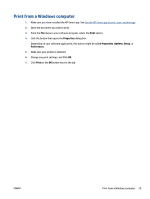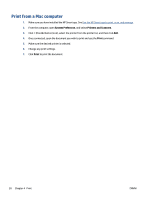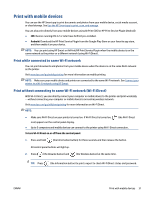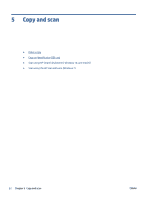HP LaserJet MFP M232-M237 User Guide - Page 33
Load an original in the document feeder (some models only), CAUTION
 |
View all HP LaserJet MFP M232-M237 manuals
Add to My Manuals
Save this manual to your list of manuals |
Page 33 highlights
Load an original in the document feeder (some models only) You can copy or scan a document by placing it in the document feeder. CAUTION: Do not load photos in the document feeder, this might cause damage to your photos. Use only paper that is supported by the document feeder. NOTE: Some features, such as the Fit to Page copy feature, do not work when you load your originals in the document feeder. For those features to work, load your originals on the scanner glass. To load an original in the document feeder 1. Load your original print-side up into the document feeder. a. If you are loading an original printed in portrait orientation, place the pages so that the top edge of the document goes in first. If you are loading an original printed in landscape orientation, place the pages so that the left edge of the document goes in first. b. Slide the paper into the document feeder until you hear a tone. TIP: For more help on loading originals in the document feeder, refer to the diagram on the document feeder tray. 2. Slide the paper-width guides inward until they stop at the left and right edges of the paper. ENWW Load an original in the document feeder (some models only) 27