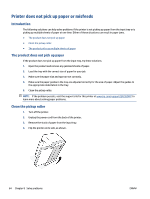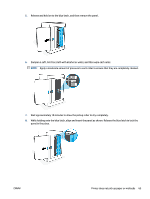HP LaserJet MFP M232-M237 User Guide - Page 74
Frequent or recurring paper jams?, System, Paper Setup
 |
View all HP LaserJet MFP M232-M237 manuals
Add to My Manuals
Save this manual to your list of manuals |
Page 74 highlights
Frequent or recurring paper jams? Follow these steps to solve problems with frequent paper jams. If the first step does not resolve the problem continue with the next step until you have resolved the problem. 1. If paper has jammed in the printer, clear the jam and then print a test page to test the printer. 2. Check that the tray is configured for the correct paper size and type. a. Open EWS. See To access and use the Embedded Web Server (EWS). b. Click the System tab, and then click the Paper Setup page. c. Select the type of paper that is in the tray. 3. Turn the printer off, wait 30 seconds, and then turn it on again. 4. Print a cleaning page to remove excess toner from inside the printer. 5. Print a test page to test the printer. If none of these steps resolves the problem, the printer might need service. Contact support. 68 Chapter 8 Solve problems ENWW