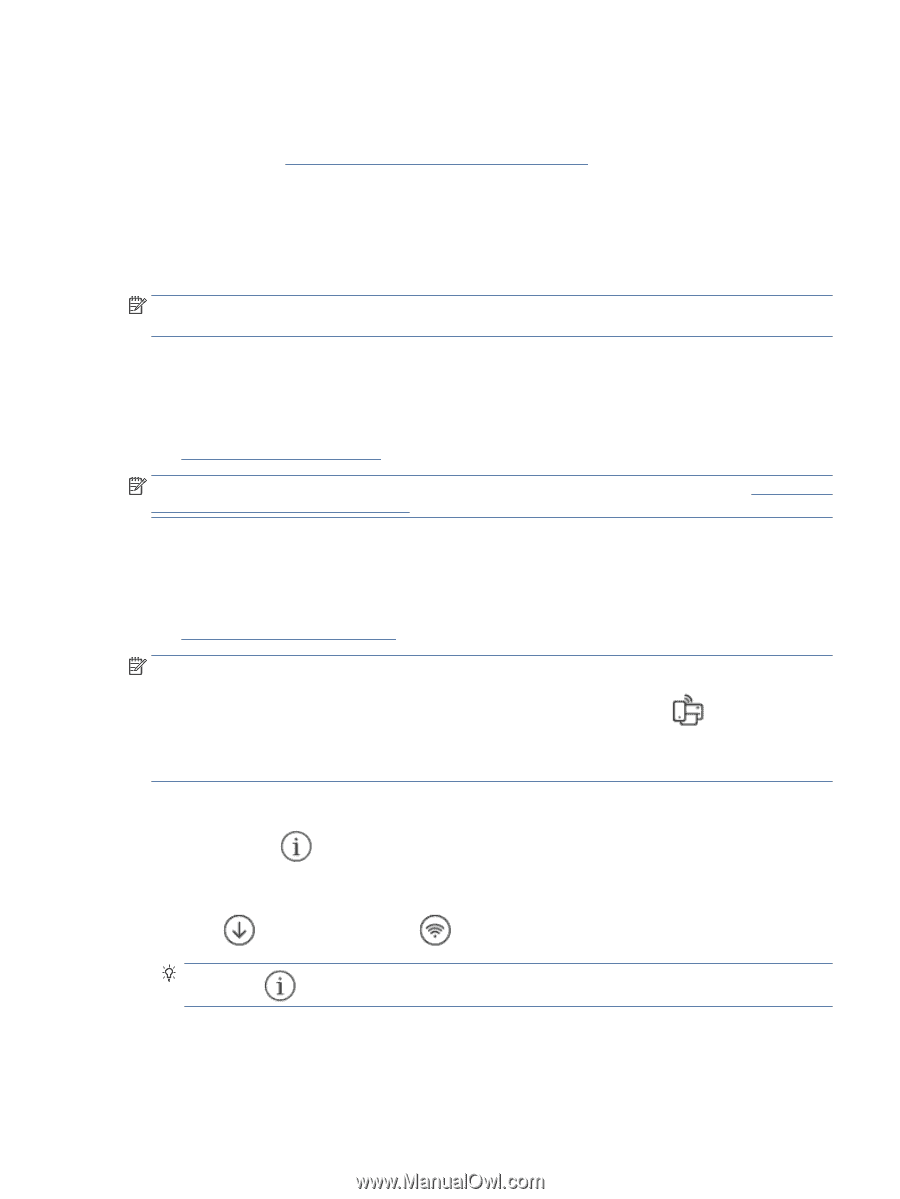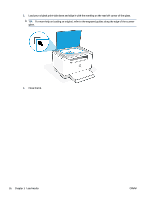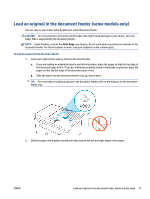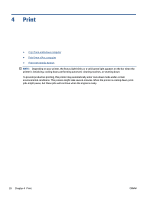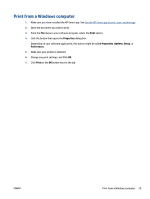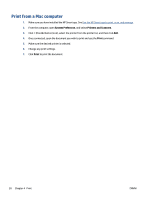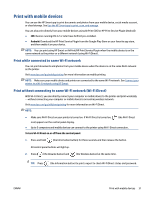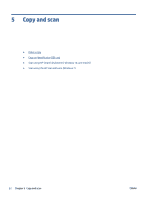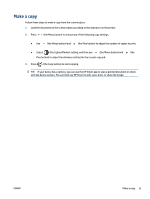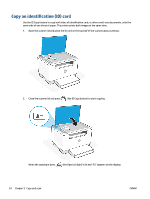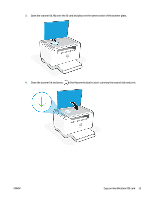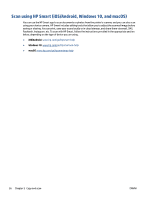HP LaserJet MFP M232-M237 User Guide - Page 37
Print with mobile devices, Print while connected to same Wi-Fi network
 |
View all HP LaserJet MFP M232-M237 manuals
Add to My Manuals
Save this manual to your list of manuals |
Page 37 highlights
Print with mobile devices You can use the HP Smart app to print documents and photos from your mobile device, social media account, or cloud storage. See Use the HP Smart app to print, scan, and manage. You can also print directly from your mobile devices using AirPrint (iOS) or HP Print Service Plugin (Android): ● iOS: Devices running iOS 4.2 or later have AirPrint pre-installed. ● Android: Download the HP Print Service Plugin from the Google Play Store or your favorite app store, and then enable it on your device. NOTE: You can print using HP Smart or AirPrint/HP Print Service Plugin when the mobile device is on the same network as the printer or a different network (using Wi-Fi Direct). Print while connected to same Wi-Fi network You can print documents and photos from your mobile device when the device is on the same Wi-Fi network as the printer. Visit www.hp.com/go/mobileprinting for more information on mobile printing. NOTE: Make sure your mobile device and printer are connected to the same Wi-Fi network. See Connect your printer to a Wi-Fi network using HP Smart. Print without connecting to same Wi-Fi network (Wi-Fi Direct) With Wi-Fi Direct, you can directly connect your computer or mobile device to the printer and print wirelessly -without connecting your computer or mobile device to an existing wireless network. Visit www.hp.com/go/wifidirectprinting for more information on Wi-Fi Direct. NOTE: ● Make sure Wi-Fi Direct on your printer is turned on. If Wi-Fi Direct is turned on, (the Wi-Fi Direct icon) appears on the control panel display. ● Up to 5 computers and mobile devices can connect to the printer using Wi-Fi Direct connection. To turn Wi-Fi Direct on or off from the control panel: 1. Press and hold (the Information button) for three seconds and then release the button. All control panel buttons will light up. 2. Press (the Resume button) and (the Wireless button) at the same time. TIP: Press (the Information button) to print a report to check Wi-Fi Direct status and password. ENWW Print with mobile devices 31