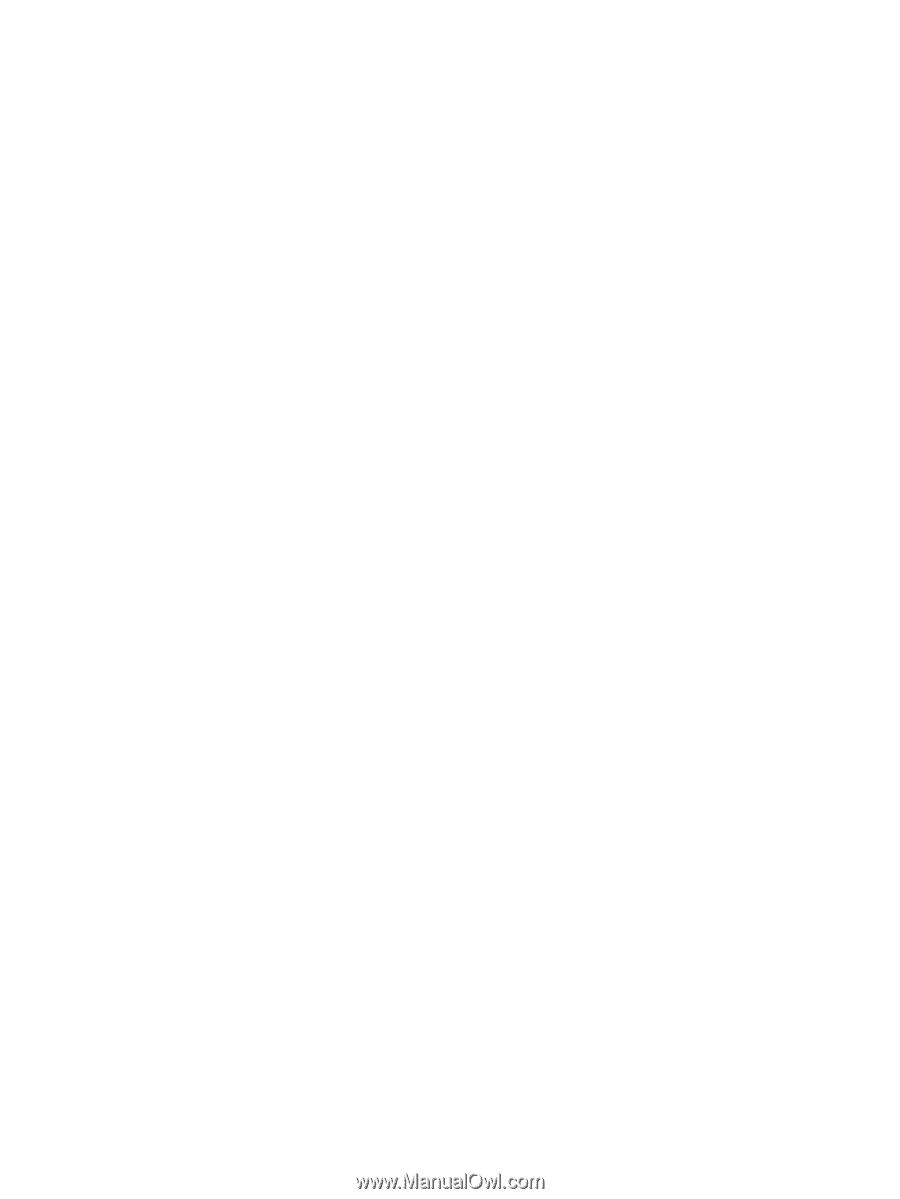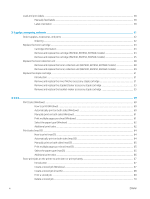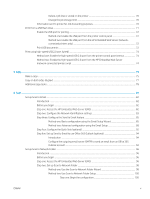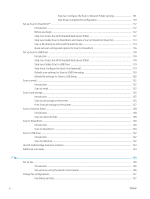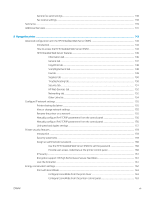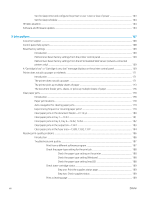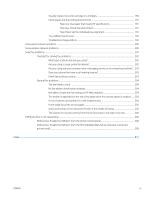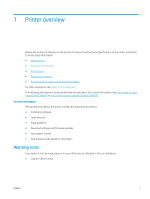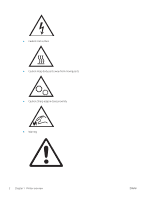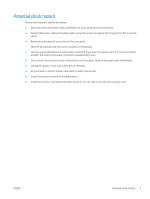Set the sleep timer and configure the printer to use 1 watt or less of power
......................................
163
Set the sleep schedule
...................................................................................................................................
164
HP Web Jetadmin
.................................................................................................................................................................
164
Software and firmware updates
........................................................................................................................................
164
9
Solve problems
.....................................................................................................................................................................................
167
Customer support
................................................................................................................................................................
168
Control panel help system
.................................................................................................................................................
168
Reset factory settings
.........................................................................................................................................................
169
Introduction
......................................................................................................................................................
169
Method one: Reset factory settings from the printer control panel
.......................................................
169
Method two: Reset factory settings from the HP Embedded Web Server (network-connected
printers only)
....................................................................................................................................................
169
A “Cartridge is low” or “Cartridge is very low” message displays on the printer control panel
...............................
169
Printer does not pick up paper or misfeeds
....................................................................................................................
171
Introduction
......................................................................................................................................................
171
The printer does not pick up paper
..............................................................................................................
171
The printer picks up multiple sheets of paper
............................................................................................
173
The document feeder jams, skews, or picks up multiple sheets of paper
............................................
176
Clear paper jams
..................................................................................................................................................................
178
Introduction
......................................................................................................................................................
178
Paper jam locations
........................................................................................................................................
178
Auto-navigation for clearing paper jams
.....................................................................................................
179
Experiencing frequent or recurring paper jams?
.......................................................................................
179
Clear paper jams in the document feeder—31.13.yz
..............................................................................
180
Clear paper jams in tray 1—13.A1
...............................................................................................................
181
Clear paper jams in tray 2, tray 3—13.A2, 13.A3
......................................................................................
182
Clear paper jams in the output bin—13.E1
................................................................................................
183
Clear paper jams in the fuser area—13.B9, 13.B2, 13.FF
........................................................................
184
Resolve print-quality problems
.........................................................................................................................................
186
Introduction
......................................................................................................................................................
186
Troubleshoot print quality
.............................................................................................................................
187
Print from a different software program
................................................................................
187
Check the paper-type setting for the print job
......................................................................
188
Check the paper type setting on the printer
.....................................................
188
Check the paper type setting (Windows)
...........................................................
188
Check the paper type setting (macOS)
...............................................................
188
Check toner-cartridge status
....................................................................................................
189
Step one: Print the supplies status page
...........................................................
189
Step two: Check supplies status
..........................................................................
189
Print a cleaning page
..................................................................................................................
189
viii
ENWW