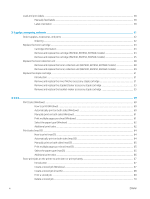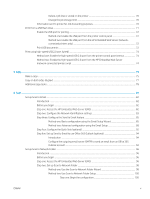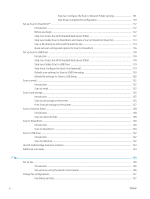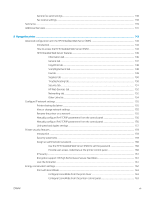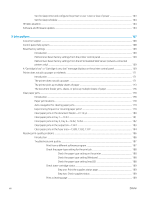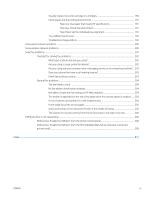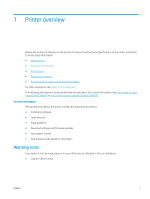Step two: Configure the Scan to Network Folder settings
..............................
101
Step three: Complete the configuration
.............................................................
110
Set up Scan to SharePoint®
................................................................................................................................................
112
Introduction
......................................................................................................................................................
112
Before you begin
.............................................................................................................................................
112
Step one: Access the HP Embedded Web Server (EWS)
...........................................................................
112
Step two: Enable Scan to SharePoint and create a Scan to SharePoint Quick Set
...............................
113
Scan a file directly to a Microsoft SharePoint site
......................................................................................
114
Quick set scan settings and options for Scan to SharePoint
...................................................................
116
Set up Scan to USB Drive
....................................................................................................................................................
118
Introduction
......................................................................................................................................................
118
Step one: Access the HP Embedded Web Server (EWS)
...........................................................................
118
Step two: Enable Scan to USB Drive
.............................................................................................................
119
Step three: Configure the Quick Sets (optional)
.........................................................................................
119
Default scan settings for Scan to USB Drive setup
....................................................................................
120
Default file settings for Save to USB Setup
.................................................................................................
120
Scan to email
........................................................................................................................................................................
122
Introduction
......................................................................................................................................................
122
Scan to email
...................................................................................................................................................
122
Scan to job storage
..............................................................................................................................................................
125
Introduction
......................................................................................................................................................
125
Scan to job storage on the printer
................................................................................................................
125
Print from job storage on the printer
...........................................................................................................
127
Scan to network folder
.......................................................................................................................................................
128
Introduction
......................................................................................................................................................
128
Scan to network folder
...................................................................................................................................
128
Scan to SharePoint
..............................................................................................................................................................
130
Introduction
......................................................................................................................................................
130
Scan to SharePoint
..........................................................................................................................................
130
Scan to USB drive
.................................................................................................................................................................
132
Introduction
......................................................................................................................................................
132
Scan to USB drive
............................................................................................................................................
132
Use HP JetAdvantage business solutions
........................................................................................................................
133
Additional scan tasks
..........................................................................................................................................................
134
7
Fax
..........................................................................................................................................................................................................
135
Set up fax
..............................................................................................................................................................................
136
Introduction
......................................................................................................................................................
136
Set up fax by using the printer control panel
.............................................................................................
136
Change fax configurations
..................................................................................................................................................
137
Fax dialing settings
.........................................................................................................................................
137
vi
ENWW