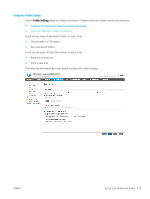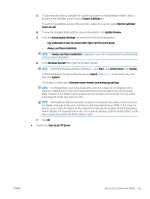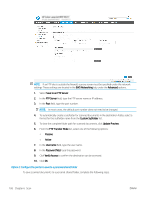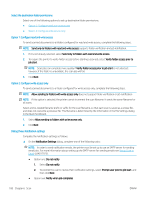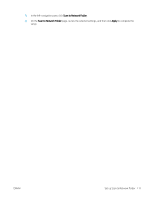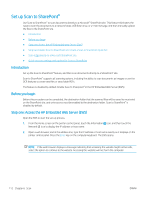HP LaserJet Managed MFP E82540-E82560 User Guide - Page 120
Select the destination folder permissions, Option 1: Con read and write access
 |
View all HP LaserJet Managed MFP E82540-E82560 manuals
Add to My Manuals
Save this manual to your list of manuals |
Page 120 highlights
Select the destination folder permissions Select one of the following options to set up destination folder permissions. ● Option 1: Configure read and write access ● Option 2: Configure write access only Option 1: Configure read and write access To send scanned documents to a folders configured for read and write access, complete the following steps. NOTE: Send only to folders with read and write access supports folder verification and job notification. 1. If it is not already selected, select Send only to folders with read and write access. 2. To require the printer to verify folder access before starting a scan job, select Verify folder access prior to job start. NOTE: Scan jobs can complete more quickly if Verify folder access prior to job start is not selected; however, if the folder is unavailable, the scan job will fail. 3. Click Next. Option 2: Configure write access only To send scanned documents to a folder configured for write access only, complete the following steps. NOTE: Allow sending to folders with write access only does not support folder verification or job notification NOTE: If this option is selected, the printer cannot increment the scan filename. It sends the same filename for all scans. Select a time-related filename prefix or suffix for the scan filename, so that each scan is saved as a unique file, and does not overwrite a previous file. This filename is determined by the information in the File Settings dialog in the Quick Set Wizard. 1. Select Allow sending to folders with write access only. 2. Click Next. Dialog three: Notification settings Complete the notification settings as follows. ▲ On the Notification Settings dialog, complete one of the following tasks: NOTE: In order to send notification emails, the printer must be set up to use an SMTP server for sending email jobs. For more information about setting up the SMTP server for sending emails see Set up Scan to Email (c04017973). ● Option one: Do not notify 1. Select Do not notify. 2. To prompt the user to review their notification settings, select Prompt user prior to job start, and then click Next. ● Option two: Notify when job completes 108 Chapter 6 Scan ENWW