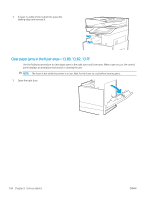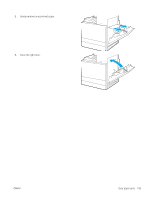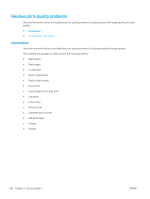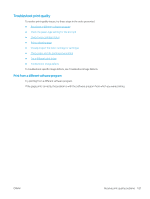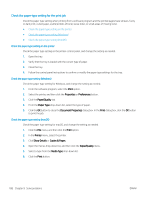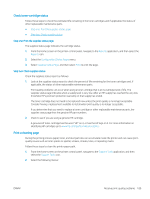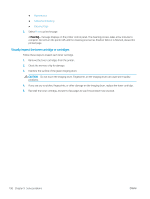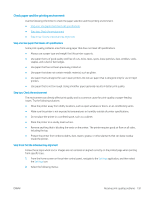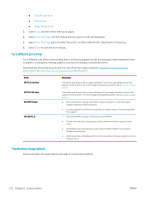HP LaserJet Managed MFP E82540-E82560 User Guide - Page 201
Check toner-cartridge status, Step one: Print the supplies status
 |
View all HP LaserJet Managed MFP E82540-E82560 manuals
Add to My Manuals
Save this manual to your list of manuals |
Page 201 highlights
Check toner-cartridge status Follow these steps to check the estimated life remaining in the toner cartridges and if applicable, the status of other replaceable maintenance parts. ● Step one: Print the supplies status page ● Step two: Check supplies status Step one: Print the supplies status page The supplies status page indicates the cartridge status. 1. From the Home screen on the printer control panel, navigate to the Reports application, and then select the Reports icon. 2. Select the Configuration/Status Pages menu. 3. Select Supplies Status Page, and then select Print to print the page. Step two: Check supplies status Check the supplies status report as follows. 1. Look at the supplies status report to check the percent of life remaining for the toner cartridges and, if applicable, the status of other replaceable maintenance parts. Print quality problems can occur when using a toner cartridge that is at its estimated end of life. The supplies status page indicates when a supply level is very low. After an HP supply has reached the very low threshold, HP's premium protection warranty on that supply has ended. The toner cartridge does not need to be replaced now unless the print quality is no longer acceptable. Consider having a replacement available to install when print quality is no longer acceptable. If you determine that you need to replace a toner cartridge or other replaceable maintenance parts, the supplies status page lists the genuine HP part numbers. 2. Check to see if you are using a genuine HP cartridge. A genuine HP toner cartridge has the word "HP" on it, or has the HP logo on it. For more information on identifying HP cartridges go to www.hp.com/go/learnaboutsupplies. Print a cleaning page During the printing process paper, toner, and dust particles can accumulate inside the printer and can cause printquality issues such as toner specks or spatter, smears, streaks, lines, or repeating marks. Follow these steps to clean the printer paper path. 1. From the Home screen on the printer control panel, navigate to the Support Tools application, and then select the Support Tools icon. 2. Select the following menus: ENWW Resolve print-quality problems 189