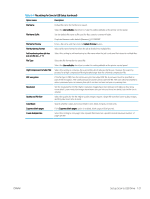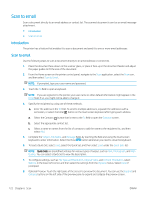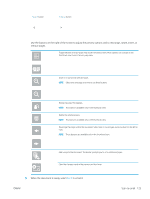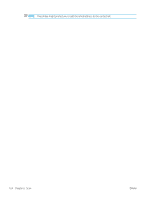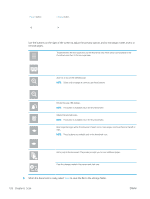HP LaserJet Managed MFP E82540-E82560 User Guide - Page 138
When the document is ready, select, remove s.
 |
View all HP LaserJet Managed MFP E82540-E82560 manuals
Add to My Manuals
Save this manual to your list of manuals |
Page 138 highlights
Expand button Collapse button Use the buttons on the right of the screen to adjust the preview options and to rearrange, rotate, insert, or remove pages. Toggle between the two-page view and the thumbnail view. More options are available in the thumbnail view than in the two-page view. Zoom in or out on the selected page. NOTE: Select only one page at a time to use these buttons. Rotate the page 180 degrees. NOTE: This button is available only in the thumbnail view. Delete the selected pages. NOTE: This button is available only in the thumbnail view. Rearrange the pages within the document. Select one or more pages and move them to the left or right. NOTE: These buttons are available only in the thumbnail view. Add a page to the document. The printer prompts you to scan additional pages. Clear the changes made in the preview and start over. 9. When the document is ready, select Save to save the file to the storage folder. 126 Chapter 6 Scan ENWW