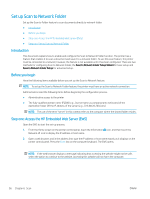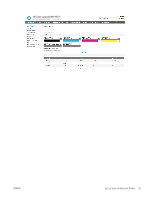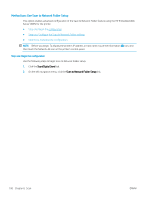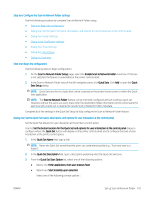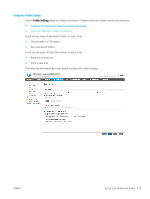HP LaserJet Managed MFP E82540-E82560 User Guide - Page 111
Configure File Scan Settings, Control Panel
 |
View all HP LaserJet Managed MFP E82540-E82560 manuals
Add to My Manuals
Save this manual to your list of manuals |
Page 111 highlights
● Use credentials of user to connect after Sign In at the control panel ● Always use these credentials NOTE: If Always use these credentials is selected, a user name and password must be entered in the corresponding fields, and the printer's access to the folder must be verified by clicking Verify Access. c. In the Windows Domain field, type the Windows domain. TIP: To find the Windows domain in Windows 7, click Start, click Control Panel, click System. To find the Windows domain in Windows 8, click Search, enter System in the search box, and then click System. The domain is listed under Computer name, domain, and workgroup settings. d. Click Next. 7. On the Configure File Scan Settings dialog, set the default scanning preferences for the Quick Set, and then click Next. 8. Review the Summary dialog, and then click Finish. ENWW Set up Scan to Network Folder 99