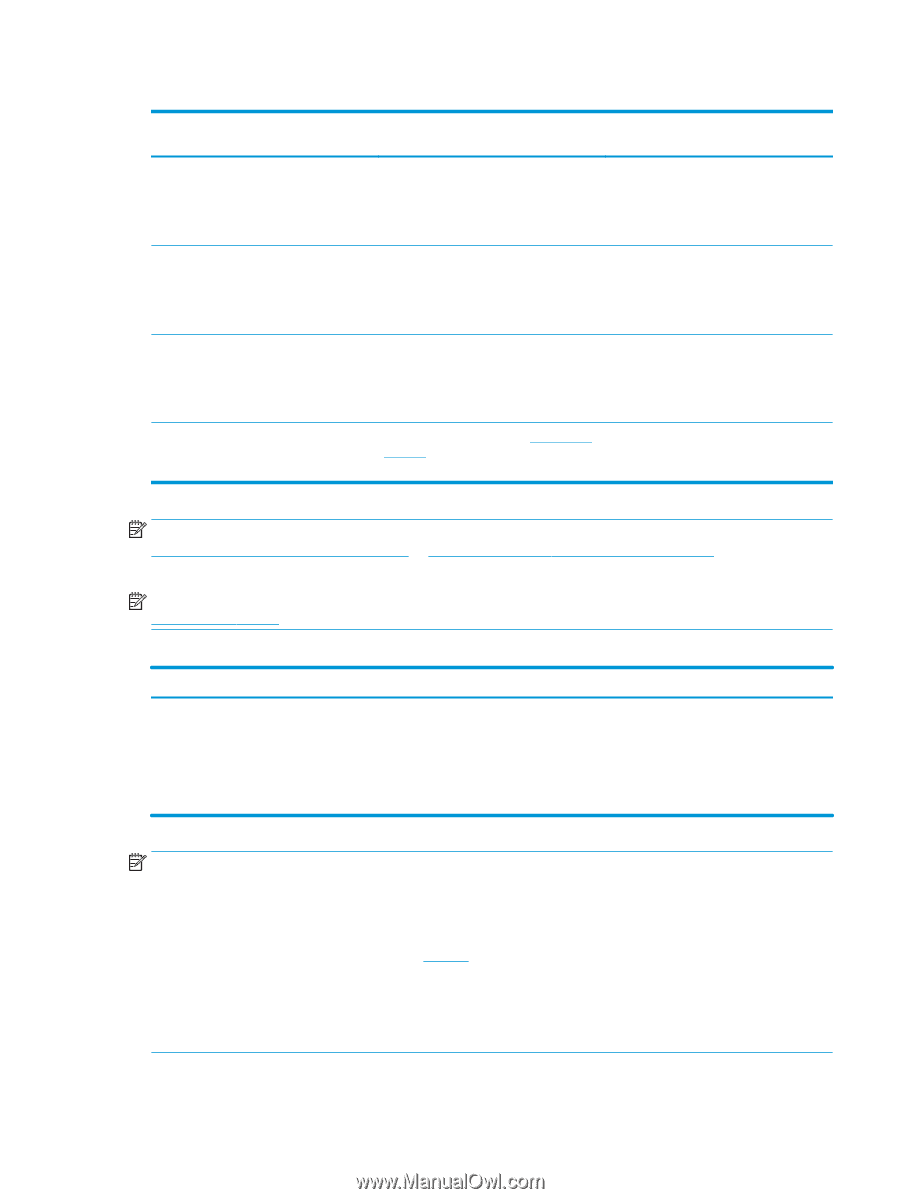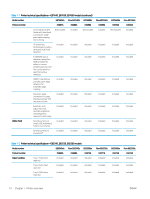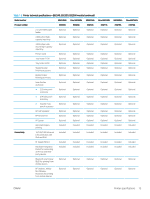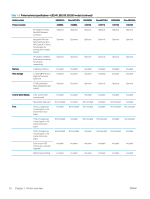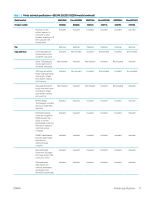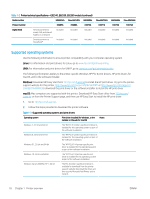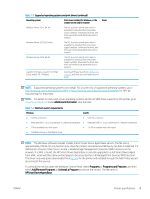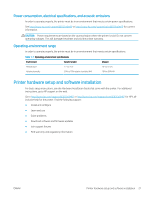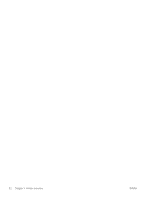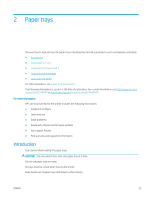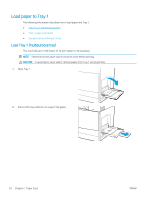HP LaserJet Managed MFP E82540-E82560 User Guide - Page 31
Additional information, Programs, Programs and Features, Add/Remove Programs, Uninstall a Program
 |
View all HP LaserJet Managed MFP E82540-E82560 manuals
Add to My Manuals
Save this manual to your list of manuals |
Page 31 highlights
Table 1-3 Supported operating systems and print drivers (continued) Operating system Print driver installed (for Windows, or the installer on the web for macOS) Notes Windows Server 2012, 64-bit The PCL 6 printer-specific print driver is available for download from the printersupport website. Download the driver, and then use the Microsoft Add Printer tool to install it. Windows Server 2012 R2, 64-bit The PCL 6 printer-specific print driver is available for download from the printersupport website. Download the driver, and then use the Microsoft Add Printer tool to install it. Windows Server 2016, 64-bit The PCL 6 printer-specific print driver is available for download from the printersupport website. Download the driver, and then use the Microsoft Add Printer tool to install it. macOS 10.12 Sierra, macOS 10.13 High Sierra, macOS 10.14 Mojave Download HP Easy Start from 123.hp.com/ LaserJet, and then use it to install the print driver. NOTE: Supported operating systems can change. For a current list of supported operating systems, go to http://www.hp.com/support/ljE82540MFP or http://www.hp.com/support/colorljE87640MFP for HP's allinclusive help for the printer. NOTE: For details on client and server operating systems and for HP UPD driver support for this printer, go to www.hp.com/go/upd. Under Additional information, click the links. Table 1-4 Minimum system requirements Windows macOS ● Internet connection ● Internet connection ● Dedicated USB 1.1 or 2.0 connection or a network connection ● Dedicated USB 1.1 or 2.0 connection or a network connection ● 2 GB of available hard-disk space ● 1.5 GB of available hard-disk space ● 1 GB RAM (32-bit) or 2 GB RAM (64-bit) NOTE: The Windows software installer installs the HP Smart Device Agent Base service. The file size is approximately 100 kb. Its only function is to check for printers connected via USB hourly. No data is collected. If a USB printer is found, it then tries to locate a JetAdvantage Management Connector (JAMc) instance on the network. If a JAMc is found, the HP Smart Device Agent Base is securely upgraded to a full Smart Device Agent from JAMc, which will then allow printed pages to be accounted for in a Managed Print Services (MPS) account. The driver-only web packs downloaded from hp.com for the printer and installed through the Add Printer wizard do not install this service. To uninstall the service, open the Windows Control Panel, select Programs or Programs and Features, and then select Add/Remove Programs or Uninstall a Program to remove the service. The file name is HPSmartDeviceAgentBase. ENWW Printer specifications 19