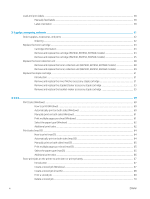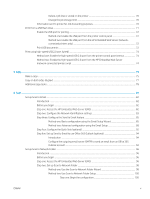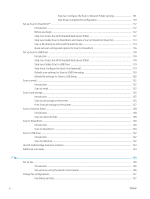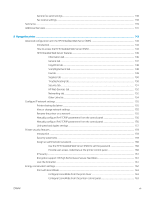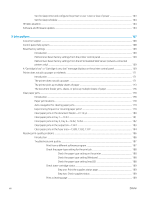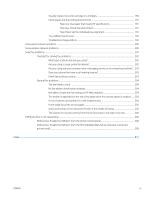Delete a job that is stored on the printer
..................................................................................
70
Change the job storage limit
.......................................................................................................
70
Information sent to printer for Job Accounting purposes
...........................................................................
70
Print from a USB flash drive
.................................................................................................................................................
71
Enable the USB port for printing
.....................................................................................................................
72
Method one: Enable the USB port from the printer control panel
........................................
72
Method two: Enable the USB port from the HP Embedded Web Server (network-
connected printers only)
..............................................................................................................
72
Print USB documents
........................................................................................................................................
72
Print using high-speed USB 2.0 port (wired)
.....................................................................................................................
74
Method one: Enable the high-speed USB 2.0 port from the printer control panel menus
...................
74
Method two: Enable the high-speed USB 2.0 port from the HP Embedded Web Server
(network-connected printers only)
.................................................................................................................
74
5
Copy
..........................................................................................................................................................................................................
75
Make a copy
.............................................................................................................................................................................
75
Copy on both sides (duplex)
.................................................................................................................................................
77
Additional copy tasks
.............................................................................................................................................................
78
6
Scan
..........................................................................................................................................................................................................
81
Set up Scan to Email
..............................................................................................................................................................
82
Introduction
........................................................................................................................................................
82
Before you begin
................................................................................................................................................
82
Step one: Access the HP Embedded Web Server (EWS)
..............................................................................
82
Step two: Configure the Network Identification settings
............................................................................
83
Step three: Configure the Send to Email feature
..........................................................................................
85
Method one: Basic configuration using the Email Setup Wizard
...........................................
85
Method two: Advanced configuration using the Email Setup
................................................
88
Step four: Configure the Quick Sets (optional)
..............................................................................................
92
Step five: Set up Send to Email to use Office 365 Outlook (optional)
.......................................................
94
Introduction
...................................................................................................................................
94
Configure the outgoing email server (SMTP) to send an email from an Office 365
Outlook account
............................................................................................................................
94
Set up Scan to Network Folder
............................................................................................................................................
96
Introduction
........................................................................................................................................................
96
Before you begin
................................................................................................................................................
96
Step one: Access the HP Embedded Web Server (EWS)
..............................................................................
96
Step two: Set up Scan to Network Folder
......................................................................................................
98
Method one: Use the Scan to Network Folder Wizard
............................................................
98
Method two: Use Scan to Network Folder Setup
...................................................................
100
Step one: Begin the configuration
.......................................................................
100
ENWW
v