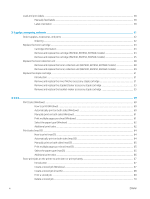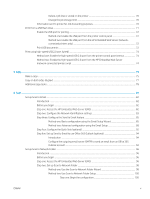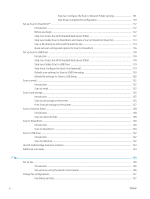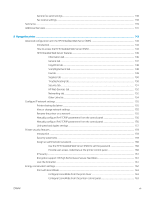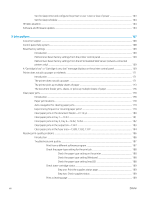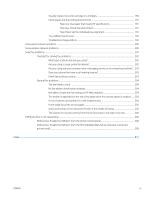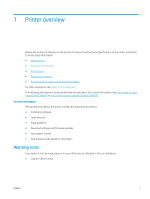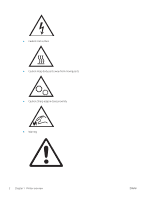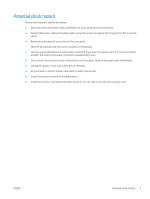Visually inspect the toner cartridge or cartridges
.................................................................
190
Check paper and the printing environment
............................................................................
191
Step one: Use paper that meets HP specifications
..........................................
191
Step two: Check the environment
.......................................................................
191
Step three: Set the individual tray alignment
....................................................
191
Try a different print driver
.........................................................................................................
192
Troubleshoot image defects
.....................................................................................................
192
Solve wired network problems
..........................................................................................................................................
200
Solve wireless network problems
.....................................................................................................................................
200
Solve fax problems
..............................................................................................................................................................
201
Checklist for solving fax problems
...............................................................................................................
202
What type of phone line are you using?
.................................................................................
202
Are you using a surge-protection device?
..............................................................................
202
Are you using a phone company voice-messaging service or an answering machine? . 203
Does your phone line have a call-waiting feature?
...............................................................
203
Check fax accessory status
.......................................................................................................
203
General fax problems
.....................................................................................................................................
204
The fax failed to send
................................................................................................................
204
No fax address book button displays
......................................................................................
204
Not able to locate the Fax settings in HP Web Jetadmin
......................................................
204
The header is appended to the top of the page when the overlay option is enabled
.....
204
A mix of names and numbers is in the recipients box
..........................................................
204
A one-page fax prints as two pages
........................................................................................
205
A document stops in the document feeder in the middle of faxing
...................................
205
The volume for sounds coming from the fax accessory is too high or too low
...............
205
USB flash drive is not responding
.....................................................................................................................................
206
Method one: Enable the USB port from the printer control panel
..........................................................
206
Method two: Enable the USB port from the HP Embedded Web Server (network-connected
printers only)
....................................................................................................................................................
206
Index
...........................................................................................................................................................................................................
207
ENWW
ix