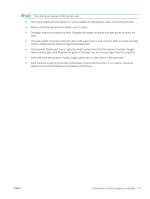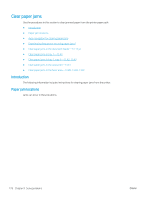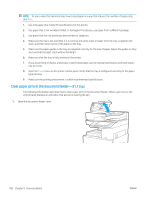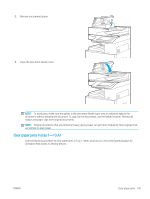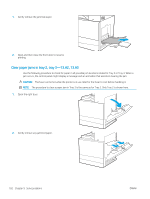HP LaserJet Managed MFP E82540-E82560 User Guide - Page 189
Verify that there are no pieces of paper, staples, paper clips, or other debris in the paper path.
 |
View all HP LaserJet Managed MFP E82540-E82560 manuals
Add to My Manuals
Save this manual to your list of manuals |
Page 189 highlights
NOTE: This information applies to MFP printers only. ● The original might have something on it, such as staples or self-adhesive notes, that must be removed. ● Make sure that the top document-feeder cover is closed. ● The pages might not be placed correctly. Straighten the pages and adjust the paper guides to center the stack. ● The paper guides must be touching the sides of the paper stack to work correctly. Make sure that the paper stack is straight and the guides are against the paper stack. ● The document feeder input tray or output bin might contain more than the maximum number of pages. Make sure the paper stack fits below the guides in the input tray, and remove pages from the output bin. ● Verify that there are no pieces of paper, staples, paper clips, or other debris in the paper path. ● From the Home screen on the printer control panel, scroll to and touch the Supplies button. Check the status of the document-feeder kit, and replace it if necessary. ENWW Printer does not pick up paper or misfeeds 177