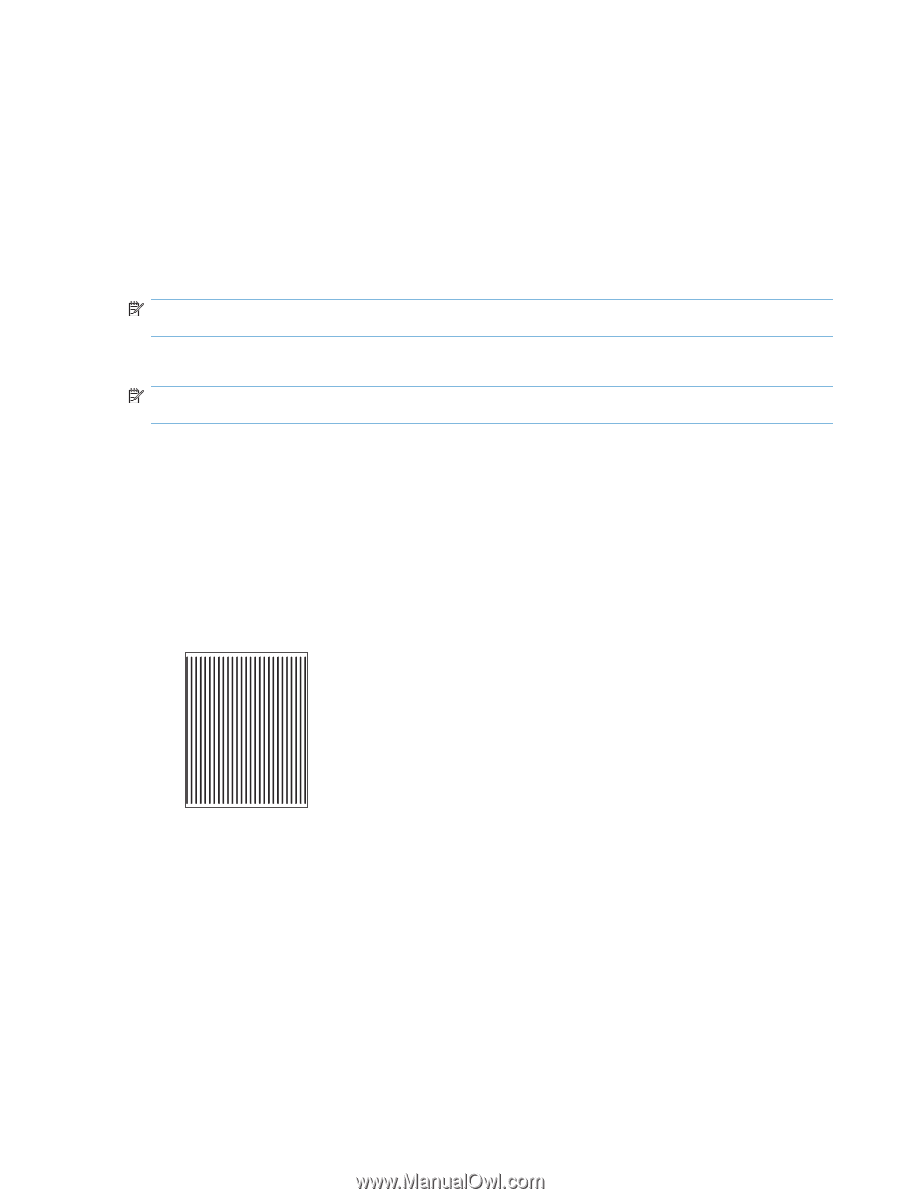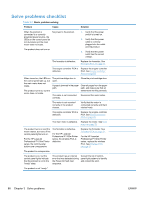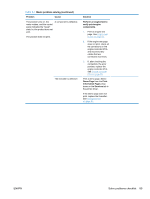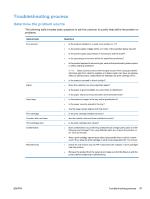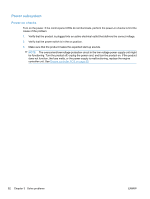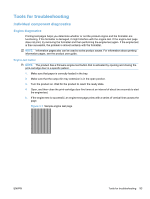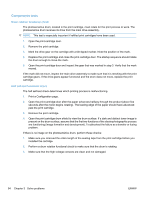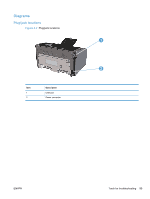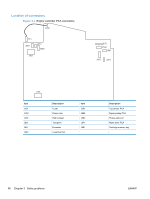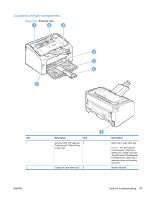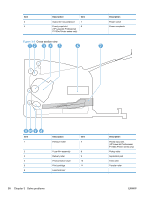HP LaserJet Pro P1102 HP LaserJet Professional P1100 Series Printer - Service - Page 111
Tools for troubleshooting, Individual component diagnostics, Engine diagnostics, Engine-test button
 |
View all HP LaserJet Pro P1102 manuals
Add to My Manuals
Save this manual to your list of manuals |
Page 111 highlights
Tools for troubleshooting Individual component diagnostics Engine diagnostics Printing test pages helps you determine whether or not the product engine and the formatter are functioning. If the formatter is damaged, it might interfere with the engine test. If the engine-test page does not print, try removing the formatter and then performing the engine test again. If the engine test is then successful, the problem is almost certainly with the formatter. NOTE: Information pages also can be used to solve product issues. For information about printing information pages, see the product user guide. Engine-test button NOTE: The product has a firmware engine-test button that is activated by opening and closing the print-cartridge door in a specific pattern. 1. Make sure that paper is correctly loaded in the tray. 2. Make sure that the output bin tray extension is in the open position. 3. Turn the product on. Wait for the product to reach the ready state. 4. Open, and then close the print-cartridge door five times at an interval of about two seconds to start the engine-test. 5. If the engine test is successful, an engine-test page prints with a series of vertical lines across the page. Figure 3-1 Sample engine test page ENWW Tools for troubleshooting 93