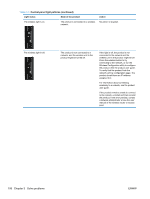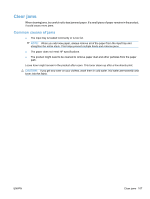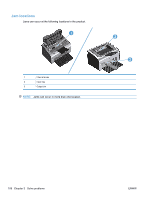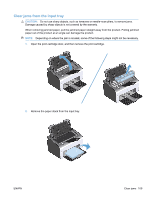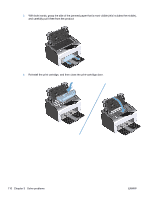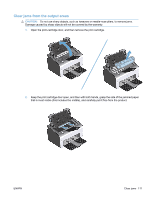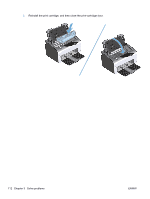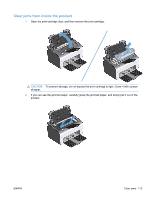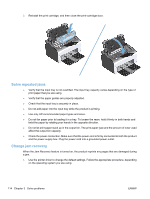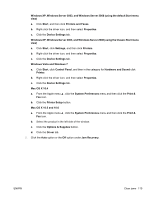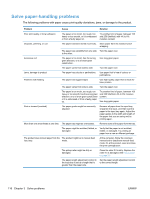HP LaserJet Pro P1102 HP LaserJet Professional P1100 Series Printer - Service - Page 129
Clear jams from the output areas
 |
View all HP LaserJet Pro P1102 manuals
Add to My Manuals
Save this manual to your list of manuals |
Page 129 highlights
Clear jams from the output areas CAUTION: Do not use sharp objects, such as tweezers or needle-nose pliers, to remove jams. Damage caused by sharp objects will not be covered by the warranty. 1. Open the print-cartridge door, and then remove the print cartridge. 2. Keep the print cartridge door open, and then with both hands, grasp the side of the jammed paper that is most visible (this includes the middle), and carefully pull it free from the product. ENWW Clear jams 111
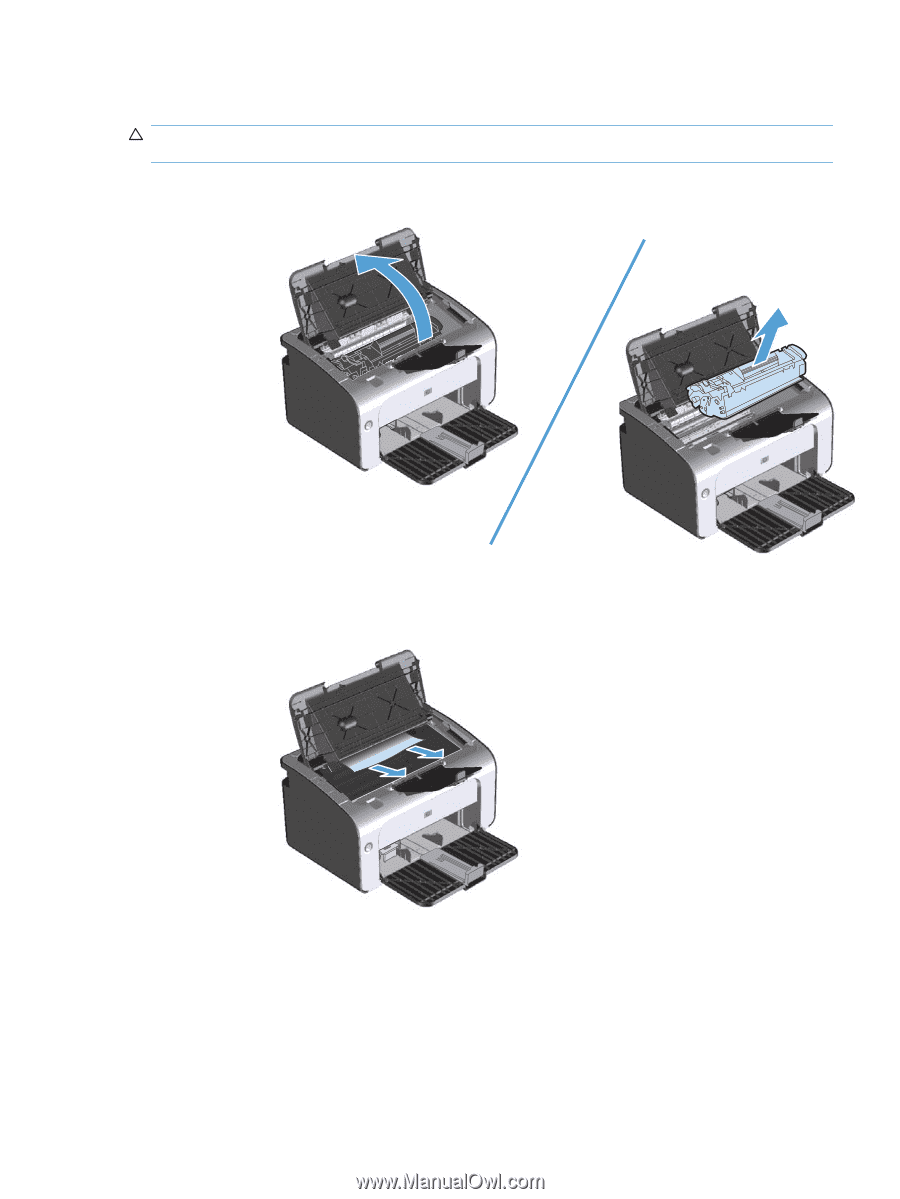
Clear jams from the output areas
CAUTION:
Do not use sharp objects, such as tweezers or needle-nose pliers, to remove jams.
Damage caused by sharp objects will not be covered by the warranty.
1.
Open the print-cartridge door, and then remove the print cartridge.
2.
Keep the print cartridge door open, and then with both hands, grasp the side of the jammed paper
that is most visible (this includes the middle), and carefully pull it free from the product.
ENWW
Clear jams
111