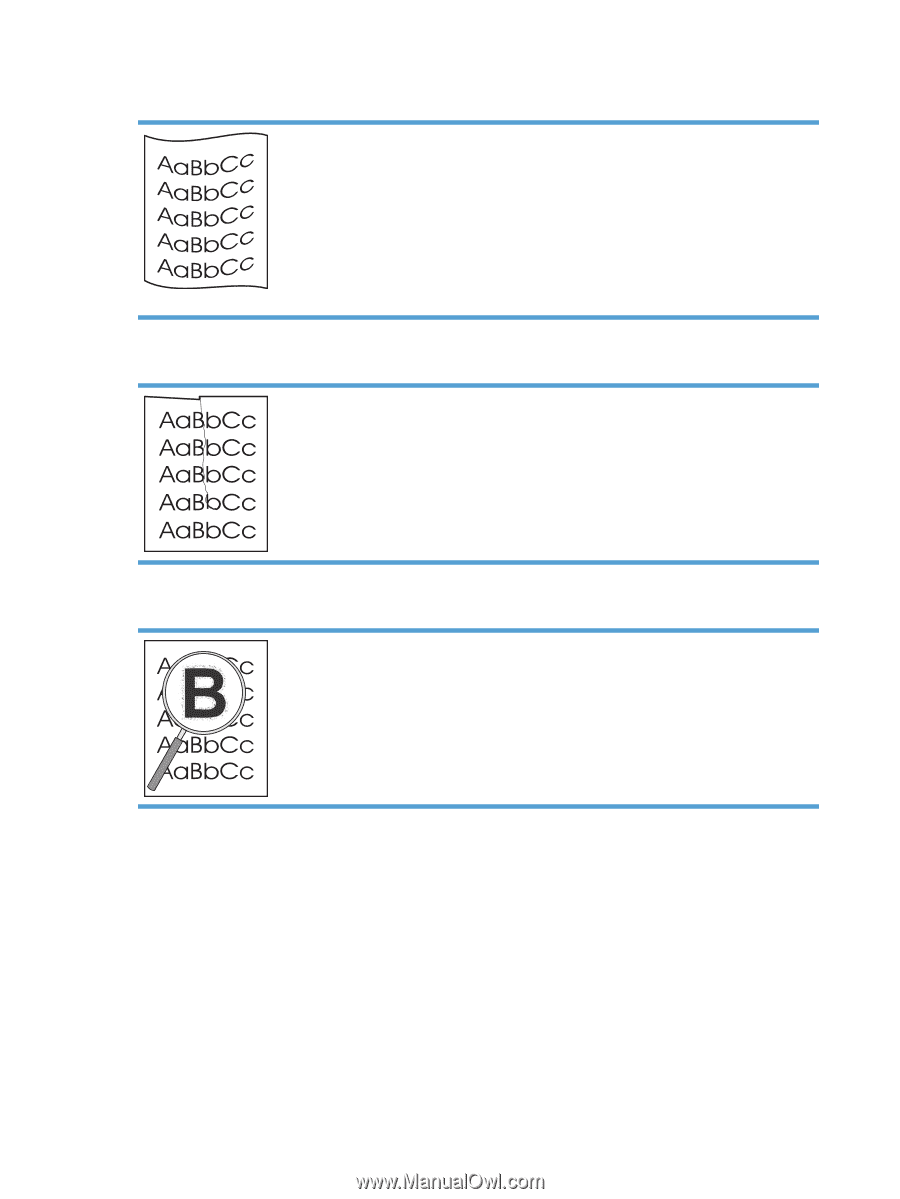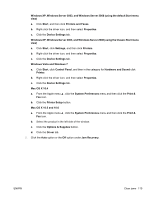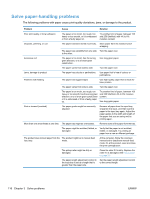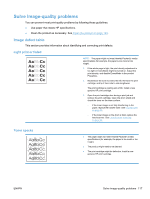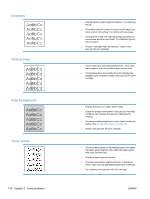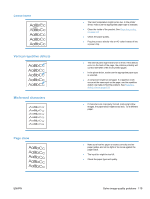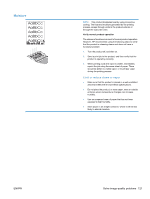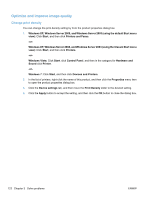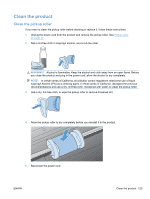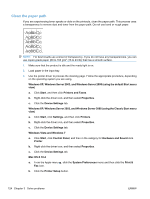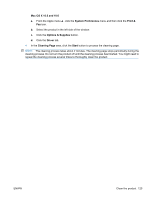HP LaserJet Pro P1102 HP LaserJet Professional P1100 Series Printer - Service - Page 138
Curl or wave, Wrinkles or creases, Toner scatter outline, envelope, and then try printing again.
 |
View all HP LaserJet Pro P1102 manuals
Add to My Manuals
Save this manual to your list of manuals |
Page 138 highlights
Curl or wave Wrinkles or creases Toner scatter outline ● Check the paper type and quality. Both high temperature and high humidity cause paper to curl. ● The paper might have been in the input tray too long. Turn over the stack of paper in the tray. Also, try rotating the paper 180° in the input tray. ● The fuser temperature might be too high. In the printer driver, make sure that the appropriate paper type is selected. If the problem persists, select a paper type that uses a lower fuser temperature, such as transparencies or light paper. ● Make sure that paper is loaded properly. ● Check the paper type and quality. ● Turn over the stack of paper in the tray. Also, try rotating the paper 180° in the input tray. ● For envelopes, this can be caused by air pockets inside the envelope. Remove the envelope, flatten the envelope, and then try printing again. ● If large amounts of toner have scattered around the characters, the transfer of toner to the paper is not optimal. (A small amount of toner scatter is normal for laser printing.) Try a different paper type setting in the printer driver, or use a different paper type. ● Turn over the stack of paper in the tray. ● Use paper that is designed for laser printers. 120 Chapter 3 Solve problems ENWW