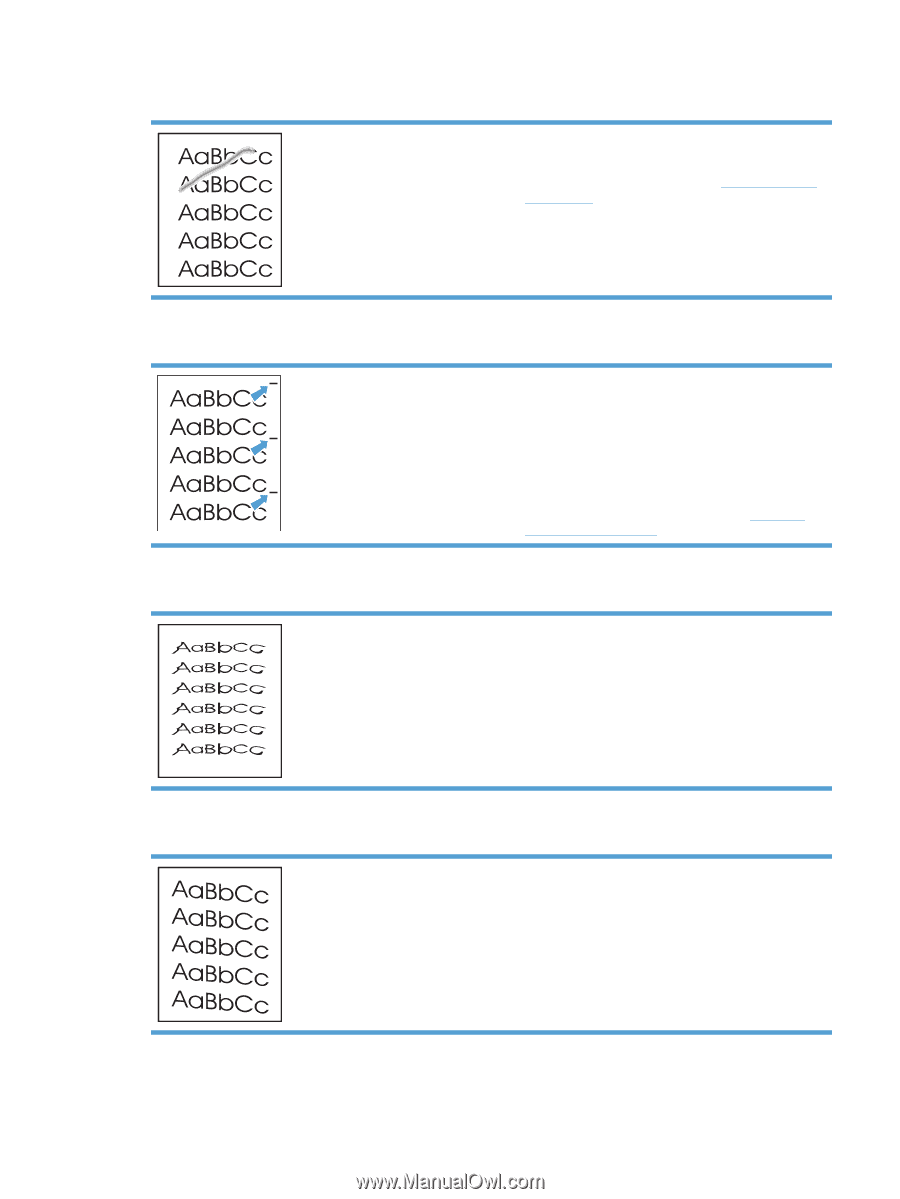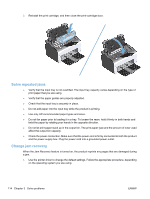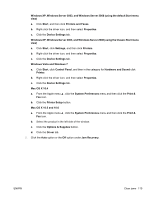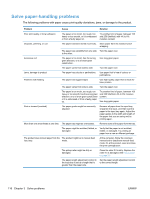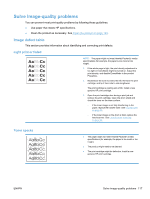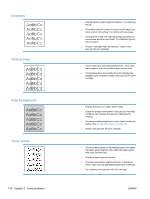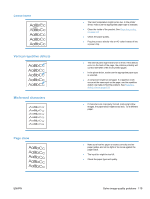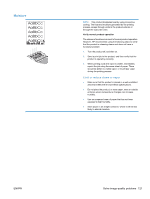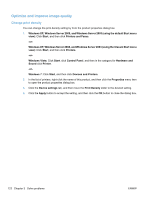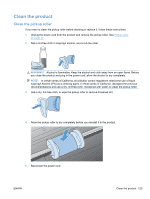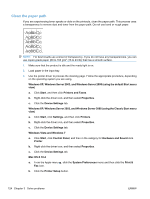HP LaserJet Pro P1102 HP LaserJet Professional P1100 Series Printer - Service - Page 137
Loose toner, Vertical repetitive defects, Misformed characters, skew - driver only
 |
View all HP LaserJet Pro P1102 manuals
Add to My Manuals
Save this manual to your list of manuals |
Page 137 highlights
Loose toner Vertical repetitive defects Misformed characters Page skew ENWW ● The fuser temperature might be too low. In the printer driver, make sure the appropriate paper type is selected. ● Clean the inside of the product. See Clean the product on page 123. ● Check the paper quality. ● Plug the product directly into an AC outlet instead of into a power strip. ● The internal parts might have toner on them. If the defects occur on the back of the page, the problem probably will correct itself after a few more printed pages. ● In the printer driver, make sure the appropriate paper type is selected. ● A component might be damaged. If a repetitive mark occurs at the same spot on the page, use the repetitive defect ruler table to find the problem. See Repetitive defect ruler on page 103. ● If characters are improperly formed, producing hollow images, the paper stock might be too slick. Try a different paper. ● Make sure that the paper is loaded correctly and the paper guides are not too tight or too loose against the paper stack. ● The input bin might be too full. ● Check the paper type and quality. Solve image-quality problems 119