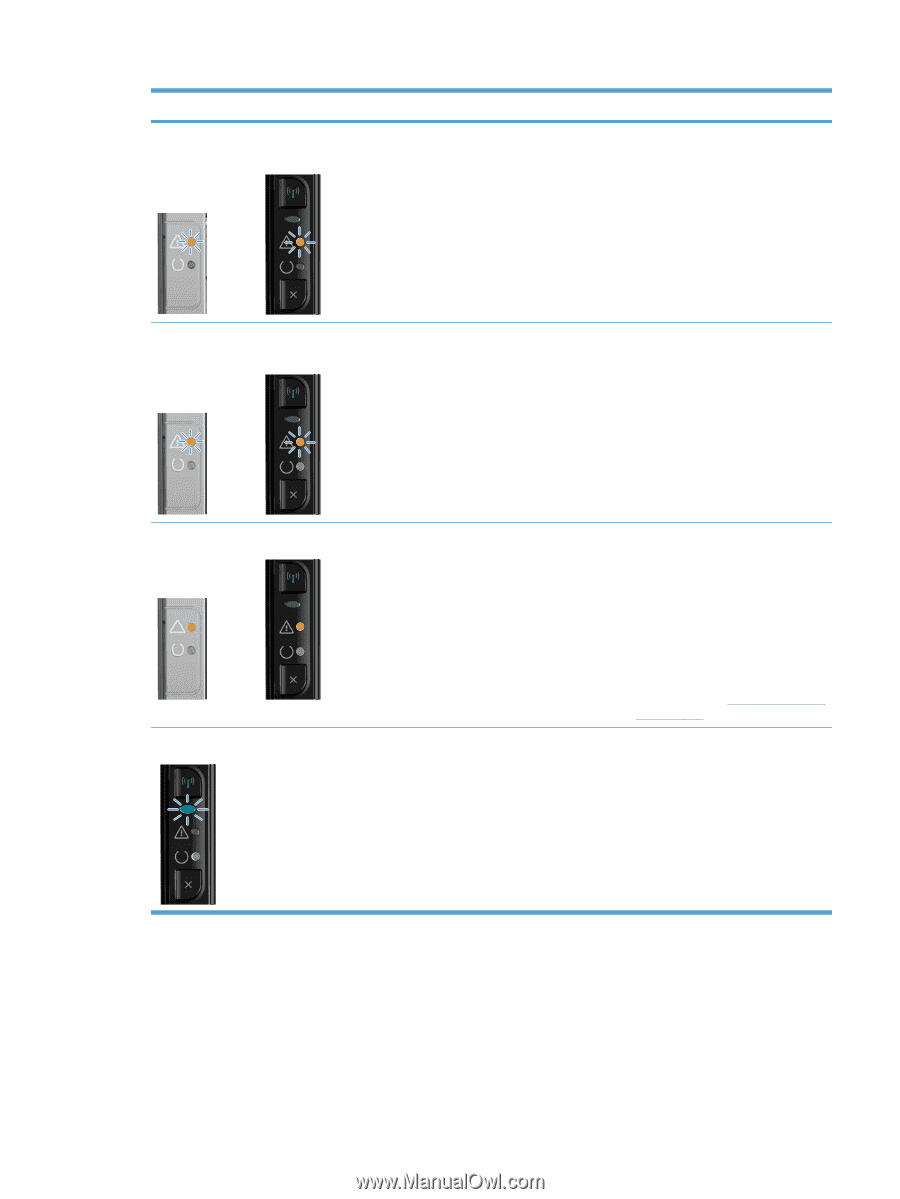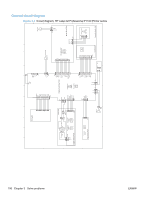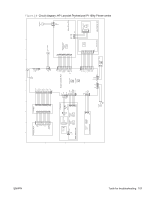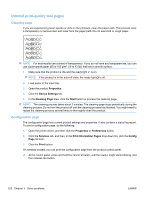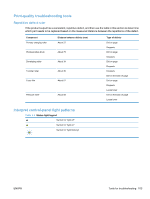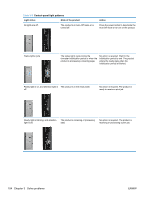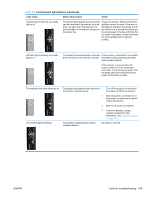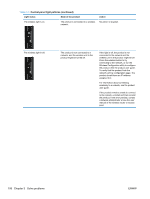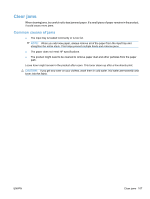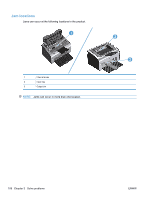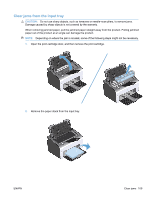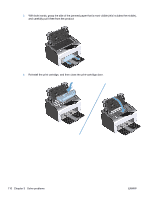HP LaserJet Pro P1102 HP LaserJet Professional P1100 Series Printer - Service - Page 123
Tools for troubleshooting, Control-panel light patterns continued - manual
 |
View all HP LaserJet Pro P1102 manuals
Add to My Manuals
Save this manual to your list of manuals |
Page 123 highlights
Table 3-3 Control-panel light patterns (continued) Light status State of the product Action Attention light is blinking, and ready light is off. The product has experienced an error that can be corrected at the product, such as a jam, an open door, the absence of a print cartridge, or the absence of paper in the proper tray. Inspect the product, determine the error, and then correct the error. If the error is the absence of paper in the proper tray or the product is in a manual feed mode, put the proper paper in the tray and follow the on-screen instructions, or open and close the print-cartridge door to resume printing. Attention light is blinking, and ready light is on. The product has experienced a continual If the recovery is successful, the product error from which it can recover on its own. continues to the processing data state and completes the job. If the recovery is unsuccessful, the product continues to the continuable error state. Try removing any paper from the paper path and turning the product power off, and then on again. The attention and ready lights are on. The product has experienced a fatal error 1. Turn off the product or disconnect from which it cannot recover. the power cord from the product. 2. Wait 30 seconds, and then turn on the product or reconnect the power cord to the product. 3. Wait for the product to initialize. 4. If the error persists, contact customer support for more information. See Customer support on page 164. The wireless light is blinking. The product is attempting to locate a wireless network. No action is required. ENWW Tools for troubleshooting 105