| Section |
Page |
| Introduction |
9 |
| Documentation |
9 |
| Safety precautions |
10 |
| General safety guidelines |
10 |
| Electrical shock hazard |
10 |
| Heat hazard |
11 |
| Fire hazard |
11 |
| Mechanical hazard |
12 |
| Light radiation hazard |
13 |
| Sound pressure level |
13 |
| Chemical hazard |
13 |
| Heavy substrate hazard |
13 |
| Ink and condensates handling |
13 |
| Ventilation |
13 |
| Air conditioning |
13 |
| Use of tools and keys |
14 |
| Warnings and cautions |
15 |
| Warning labels |
15 |
| Emergency stop buttons |
17 |
| Main components |
18 |
| Front view |
18 |
| Rear view |
19 |
| Carriage view |
20 |
| Printer software |
21 |
| Turn on the printer for the first time |
21 |
| Turn the printer on and off |
22 |
| Move the printer |
23 |
| Printer status beacon |
24 |
| HP Internal Print Server |
25 |
| Start the Internal Print Server |
25 |
| Change the language of the Internal Print Server |
26 |
| Change the units of measurement in the Internal Print Server |
26 |
| Set the Internal Print Server preferences |
27 |
| General tab |
27 |
| Queue Rules tab |
27 |
| Additional Settings tab |
28 |
| Remote Assistance tab |
29 |
| Internal Print Server menus |
29 |
| Printer status and alerts |
30 |
| Update the firmware and the Internal Print Server |
30 |
| Update the firmware |
31 |
| Update the Internal Print Server |
31 |
| Update the HP IPS Services |
31 |
| RIP distribution |
33 |
| Printing workflows integration |
35 |
| What is JDF? |
35 |
| Benefits of working with JDF for file submission |
35 |
| Working with JDF |
35 |
| Creating JDF job tickets |
35 |
| What information is captured by the HP Latex 1500 printer series and what can be communicated by JMF ... |
35 |
| Guidelines for Integration |
36 |
| How to integrate the HP Latex 1500 printer series into CALDERA RIP |
36 |
| How to integrate the HP Latex 1500 printer series into ONYX RIP |
37 |
| Job submission methods |
39 |
| How to integrate the HP Latex 1500 printer series into an MIS system or production control software |
40 |
| Handle the substrate |
41 |
| Supported substrate types |
41 |
| Check the porosity of your substrate |
42 |
| Supported HP substrates |
43 |
| Substrate tips |
45 |
| Maintain the substrates |
45 |
| General tips |
46 |
| Color consistency |
47 |
| Substrate configurations |
47 |
| Prepare to print |
48 |
| The substrate edge holders |
50 |
| Install an edge holder |
51 |
| Replace an edge holder strip |
53 |
| Load a roll onto the spindle |
53 |
| Single-roll printing |
53 |
| Load a roll into the printer |
55 |
| Load a roll (roll-to-roll configuration) |
55 |
| Roll-to-roll configuration |
56 |
| Loading substrate |
57 |
| Load a roll (dual roll-to-roll configuration) |
63 |
| Dual roll-to-roll configuration |
65 |
| Manual loading |
66 |
| Double-sided printing |
68 |
| Blockout (opaque substrate) |
68 |
| Side A: Load and print |
69 |
| Side A: Unload |
70 |
| Side B: Load and print |
71 |
| Print a double-sided job with dual-roll |
73 |
| View information about the loaded substrate |
75 |
| Unload a roll |
75 |
| Output platen light |
76 |
| Substrate presets |
77 |
| Export multiple presets |
77 |
| How to export multiple substrate presets |
77 |
| How to import the generated .oms file |
78 |
| Use a new substrate |
78 |
| Optimize for tiling |
79 |
| Prepare the printer for a new substrate |
82 |
| Create a new substrate preset with the Add New Substrate wizard |
82 |
| Material |
82 |
| Application |
82 |
| Optimized for |
83 |
| Test print |
83 |
| Edit a substrate preset |
84 |
| Editing a preset |
85 |
| Printing masks |
87 |
| On-the-fly adjustments |
88 |
| Optimize the preset for higher print speed |
89 |
| Possible risks and compensations |
89 |
| Optimize for best print quality and/or widest gamut |
89 |
| Considerations |
89 |
| Optimize for ink consumption |
90 |
| Considerations |
90 |
| Recommended print modes for each substrate type |
90 |
| Adjust the printing workflow for optimum color performance |
91 |
| Remove a substrate preset |
91 |
| Online substrate manager |
91 |
| Sorting |
92 |
| Structured search |
92 |
| Free text search |
92 |
| Install new substrate |
92 |
| Update existing substrate |
93 |
| Substrate synchronization |
94 |
| Set the carriage beam position |
94 |
| Create and manage print jobs |
97 |
| Add a new print job |
97 |
| Single roll printing |
97 |
| Dual-roll printing |
100 |
| Rotate a print job |
100 |
| Manage the print queue |
101 |
| Delete a print job |
102 |
| Image composition |
102 |
| Tiling |
102 |
| Double-sided |
103 |
| Create a job |
104 |
| Define double-sided job |
104 |
| Preview (Image/Layout/Preview both) |
106 |
| Print |
107 |
| Nesting |
111 |
| The Choose Image File window |
111 |
| The Job Properties window |
112 |
| The Advanced Nesting Arrangement window |
113 |
| Restart and Print |
113 |
| Handle the ink system |
115 |
| Ink cartridges |
115 |
| Remove an ink cartridge |
115 |
| Insert an ink cartridge |
116 |
| Maintain the ink cartridges |
118 |
| Check the status of the ink cartridges |
118 |
| Aerosol filters |
119 |
| Left spittoon |
119 |
| Condensation collector bottle |
119 |
| Ink deposits |
119 |
| Printheads |
119 |
| Remove a printhead |
120 |
| Replacing the printheads |
120 |
| When removing the optimizer printhead |
123 |
| Insert a Printhead |
125 |
| When inserting the optimizer printhead |
128 |
| Maintain the printheads |
129 |
| Check and clean the printheads |
130 |
| Printhead cleaning roll |
130 |
| Replace the printhead cleaning roll, filters, and spittoon |
130 |
| Replacements |
131 |
| Replace the aerosol filters |
132 |
| Replace the left spittoon |
135 |
| Replace the printhead cleaning roll |
137 |
| Safe mode |
144 |
| Printer calibration |
145 |
| Align the printheads |
145 |
| Automatic alignment procedure |
145 |
| Manual Alignment procedure |
146 |
| Aligning the optimizer printhead |
148 |
| Possible difficulties with printhead alignment |
149 |
| The optimizer ink is invisible or hardly visible |
149 |
| The optimizer printhead is still misaligned in the substrate axis after alignment |
149 |
| A pattern shows more than one good correction |
149 |
| Printhead alignment diagnostics plot |
149 |
| Zone 1: Printhead alignment check Scan Axis and Substrate Axis |
150 |
| Zone 2: Optimizer printhead alignment check |
150 |
| Zone 3: Scan-axis bidirectional alignment check |
151 |
| Color calibration |
152 |
| Color consistency between different HP Latex printers |
154 |
| Color emulation of other printer models |
154 |
| Emulating an HP Latex 15xx or 3xxx printer |
155 |
| Color profiles |
156 |
| Substrate-advance compensation |
156 |
| Manual substrate-advance compensation |
157 |
| Substrate-advance test print |
158 |
| Calibrations specific to one substrate preset |
159 |
| Recommended calibrations after particular events |
159 |
| HP Print Care |
161 |
| Print Care diagnostics |
162 |
| Accessories |
165 |
| Compatibility table |
165 |
| Dual roll printing |
165 |
| In-line slitters |
168 |
| Substrate saver |
171 |
| HP Latex Double-sided Day and Night Kit |
177 |
| Roll-to-Free-Fall Kit |
177 |
| Introduction |
177 |
| Substrate configurations |
178 |
| Hardware maintenance |
181 |
| Clean the roll-to-free-fall roller and pinchwheels |
181 |
| Prepare to clean the roll-to-free-fall roller and pinchwheels |
182 |
| Clean the roll-to-free-fall roller |
182 |
| Clean the pinchwheels |
182 |
| Ink collector |
184 |
| Use the ink collector |
184 |
| Kit components |
184 |
| Recommended solution space |
185 |
| Assemble the protector |
185 |
| Install the kit |
187 |
| Install the six ink-collector modules |
188 |
| Install assembled protector modules |
192 |
| HP Latex 1500 Ink Collector Serial Number LabelAccessory serial number label location |
195 |
| Uninstall the kit |
196 |
| Uninstall the protector modules |
197 |
| Uninstall the six ink-collector modules |
199 |
| Maintain the ink collector |
199 |
| Clean the aerosol nozzle plate and filters |
200 |
| Wipe the top of the protector |
200 |
| Wipe the ribs of the ink collector modules |
202 |
| Clean the output platen |
202 |
| Wipe the protector modules |
202 |
| Wipe the ink collector modules |
202 |
| Printer maintenance |
203 |
| Curing lip |
203 |
| Bottom plate |
205 |
| Diverter interwheels |
206 |
| Clean the print zone |
206 |
| Clean the curing fans |
206 |
| Replace the ink collector foams |
207 |
| Clean curing module plate and airlet plate |
208 |
| Check and clean condensates, window rubber and bottom plate sides |
208 |
| Troubleshooting for Ink Collector enabled substrates |
208 |
| There are marks on ink collector enabled substrate |
209 |
| Grain and text sharpness |
209 |
| Color consistency |
209 |
| Hardware maintenance |
211 |
| Safety precautions |
211 |
| Maintenance resources |
211 |
| HP Latex 1500 Printer Series maintenance kits and tools |
211 |
| Up-time user spare parts kits |
212 |
| HP Latex 1500 Printer Cleaning Kit contents K4T88-67255 |
212 |
| HP Latex 1500 Printer Maintenance kit contents K4T88-67259 |
213 |
| Maintenance tools recommended but not provided |
213 |
| Summary of repairs kits and maintenances |
214 |
| How to perform maintenance operations |
219 |
| Perform maintenance with Print Care wizards |
219 |
| Perform maintenance without Print Care wizards |
220 |
| How to turn the printer off and on for maintenance operations |
222 |
| Turn the printer off |
222 |
| Turn the printer on |
223 |
| Weekly maintenance |
224 |
| Introduction |
224 |
| Check and clean the printer, printzone and output platen |
225 |
| Check and clean the printer |
225 |
| Clean the print zone |
226 |
| Prepare to clean the print zone |
226 |
| Remove the edge holders (if they are in use) |
227 |
| Clean the platen |
227 |
| Clean the substrate-advance sensor |
229 |
| Clean the output platen lights |
229 |
| Clean the output platen |
229 |
| Prepare to clean the output platen |
229 |
| Pull out the curing assembly |
229 |
| Clean the output platen |
231 |
| Finish off cleaning the output platen |
231 |
| Clean the bottom of the carriage and the line sensor |
231 |
| Prepare to clean the carriage bottom |
231 |
| Clean the carriage bottom |
233 |
| Clean the line sensor |
234 |
| Finish off cleaning the carriage bottom |
234 |
| Replace protector and textile substrate edge holders |
234 |
| Clean the aerosol nozzle plate and filters |
234 |
| Clean the substrate-advance sensor |
238 |
| Prepare to clean the substrate-advance sensor |
238 |
| Clean the substrate-advance sensor |
239 |
| Finish off cleaning the substrate-advance sensor |
241 |
| Clean the drop detector and the capping station |
241 |
| Prepare to clean the substrate-advance sensor |
241 |
| Finish off cleaning the drop detector and the capping station |
244 |
| Clean the drive roller and pinchwheels |
245 |
| Prepare to clean the pinchwheels and drive roller |
245 |
| Clean the pinchwheels |
245 |
| Clean the drive roller |
246 |
| Clean the perforated plate and curing entrance cover |
247 |
| Prepare to clean the perforated plate |
247 |
| Pull out the curing assembly |
248 |
| Clean the perforated plate |
250 |
| Finish off cleaning the perforated plate |
252 |
| Clean the e-box fan filters |
253 |
| Prepare to clean the E-box fan filter |
253 |
| Clean the E-box fan filter |
255 |
| Clean the e-cabinet fan filters |
258 |
| Check and clean the heat exchanger air entrance filter |
261 |
| Check and empty the condensation collector bottle |
262 |
| 450 liter maintenance |
265 |
| Introduction |
266 |
| Clean the scan axis and mechanical transmissions |
266 |
| Prepare to clean the carriage rails |
266 |
| Clean the carriage rails |
267 |
| Replace the oiler felts |
268 |
| Finish cleaning the carriage rails |
271 |
| Clean and lubricate the drop detector rods |
271 |
| Clean the carriage cooling fan |
274 |
| Prepare to clean the carriage cooling fan |
274 |
| Clean the carriage cooling fan |
275 |
| Finish cleaning the carriage cooling fan |
275 |
| Clean two dryer PCA fan filters |
275 |
| Replace the printhead cleaning blade |
280 |
| 900 liter maintenance |
285 |
| Introduction |
285 |
| Clean the substrate drive transmission |
285 |
| Grease the printhead primers |
286 |
| Clean scan axis encoder |
288 |
| Clean impelling dust in scan axis chain |
290 |
| Clean the drying fans and diffuser |
291 |
| Clean the drop detector encoder strip |
294 |
| Replace the curing module side rubbers |
298 |
| Removal |
298 |
| Installation |
298 |
| Replace the carriage oil wicks, felts, and clean and oil the scan axis rods |
299 |
| Removal |
299 |
| Installation |
300 |
| Replace damaged diverter wheels |
300 |
| Removal |
301 |
| Installation |
301 |
| Replace an intermediate tank |
302 |
| Replace the e-cabinet fan filters |
304 |
| Replace the E-box fan filter |
307 |
| Replace dryer fan filter |
311 |
| When required |
312 |
| Introduction |
312 |
| Printer safety check |
313 |
| Check and clean the printheads |
314 |
| Clean the scan-axis beam |
315 |
| Clean the printhead contacts |
318 |
| Clean the carriage rails manually |
322 |
| Check and clean dirt from scan axis and mechanical transmissions |
325 |
| Replace a pinchwheel submodule |
326 |
| Replace a primer and latch |
329 |
| Replace the aerosol fan module (expert users only) |
332 |
| Replace a service station cap |
338 |
| Replace an intermediate tank (trained users only) |
342 |
| Replace an e-cabinet fuse |
345 |
| Replace a spindle valve |
348 |
| Replace the pinch clamp |
349 |
| Removal |
350 |
| Installation |
350 |
| Replace the rocker pads |
351 |
| Removal (same for all four sides) |
351 |
| Installation |
351 |
| Replace spindle gear and end cap |
351 |
| Removal |
352 |
| Installation |
353 |
| Replace the in-line slitter blades |
359 |
| Removal |
360 |
| Installation |
361 |
| Replace the curing fan and resistor module |
361 |
| Preparation |
361 |
| Removal |
361 |
| Installation |
363 |
| Conclusion |
364 |
| Replace the drying fan and resistor module |
364 |
| Preparation |
364 |
| Removal |
365 |
| Installation |
366 |
| Conclusion |
368 |
| Replace the spectrophotometer shutter |
368 |
| Removal |
368 |
| Installation |
370 |
| Empty the printhead cleaning waste bottle |
370 |
| Removal |
371 |
| Installation |
371 |
| Troubleshoot substrate issues |
373 |
| The substrate cannot be loaded successfully |
373 |
| The substrate has jammed |
373 |
| The substrate is not attached to the core and/or spindle |
374 |
| The substrate is not flat |
375 |
| A spindle latch suddenly opens during printer operation |
375 |
| The substrate advances with a loud continuous sound of vibration |
375 |
| There is skew or telescoping on the output spindle |
376 |
| There are wrinkles and ink smears on the substrate |
377 |
| There are ink marks on the substrate |
379 |
| The substrate sticks to the platen |
379 |
| There are physical marks on the substrate |
380 |
| There are drops of ink on the substrate |
380 |
| Dual roll printing issues |
381 |
| Calibrate the dual-roll center support |
381 |
| The print is shorter than expected |
385 |
| How to achieve better consistency between jobs of the same length |
386 |
| The collector stops winding |
386 |
| The collector occasionally fails to work correctly |
387 |
| The collector winds in the wrong direction |
387 |
| The substrate is detached or winds around the collector in the wrong direction |
387 |
| There is skew or telescoping on the collector |
387 |
| The substrate has jammed on the collector |
387 |
| Slitter poor cutting quality |
388 |
| Troubleshoot print-quality issues |
391 |
| General advice |
391 |
| Image quality inspection plot |
392 |
| Basic and advanced troubleshooting |
395 |
| Basic print-quality troubleshooting |
395 |
| Identify the defect. |
395 |
| Printhead check and clean |
396 |
| Substrate-advance sensor check |
396 |
| Printhead alignment |
397 |
| Advanced print-quality troubleshooting |
397 |
| Print-quality artifacts troubleshooting |
397 |
| Horizontal banding |
397 |
| Thin dark lines |
397 |
| Thin white lines |
398 |
| Bands of light and dark zones |
400 |
| Gloss banding |
401 |
| Aeroworms |
401 |
| Vertical banding |
402 |
| Microbanding |
402 |
| Wide bands 2 cm (0.8 in)apart |
403 |
| Wide bands at least 4 cm apart |
403 |
| Color misalignment |
404 |
| Bleed, halo, wicking |
405 |
| Low gloss, haze |
405 |
| Color accuracy |
405 |
| Local color variations |
406 |
| Color variations when tiling |
406 |
| Edge roughness, text quality |
407 |
| Graininess |
408 |
| Physical deformation marks |
411 |
| Poor curing |
411 |
| Troubleshoot ink cartridge and printhead issues |
413 |
| Cannot insert an ink cartridge |
413 |
| The Internal Print Server does not recognize an ink cartridge |
413 |
| The Internal Print Server recommends replacing or reseating an ink cartridge |
413 |
| Bent ink cartridge connector |
414 |
| Cannot insert a printhead |
414 |
| The Internal Print Server recommends replacing or reseating a printhead |
414 |
| Problem due to overheating |
414 |
| Problem due to the primer system |
414 |
| Printhead health troubleshooting |
416 |
| Printhead status plot |
416 |
| Drop detector diagnostics |
417 |
| Decision table |
417 |
| Hard clean |
418 |
| New printhead is rejected |
418 |
| Automatic Printhead Alignment fails |
418 |
| Printhead cleaning roll errors |
419 |
| Troubleshoot other issues |
421 |
| The printer does not start |
421 |
| The printer does not print |
421 |
| The printer cannot be restarted from the Internal Print Server |
421 |
| The printer seems slow |
421 |
| Request to reinitialize the carriage |
422 |
| The Internal Print Server cannot detect the printer |
422 |
| Print Care spontaneously restarts |
422 |
| Color calibration fails |
422 |
| When you need help |
423 |
| HP Proactive Support |
423 |
| HP Customer Care |
424 |
| HP Customer Care Centers |
424 |
| Service information |
424 |
| Printer specifications |
425 |
| Functional specifications |
425 |
| Physical specifications |
426 |
| Memory specifications |
426 |
| Power specifications |
427 |
| Air supply requirements (pneumatic spindle) |
427 |
| Air pressure supply |
427 |
| Pneumatic connector |
427 |
| Ecological specifications |
428 |
| Environmental specifications |
428 |
| Acoustic specifications |
428 |
| Printer messages |
429 |
| Glossary |
433 |

 1
1 2
2 3
3 4
4 5
5 6
6 7
7 8
8 9
9 10
10 11
11 12
12 13
13 14
14 15
15 16
16 17
17 18
18 19
19 20
20 21
21 22
22 23
23 24
24 25
25 26
26 27
27 28
28 29
29 30
30 31
31 32
32 33
33 34
34 35
35 36
36 37
37 38
38 39
39 40
40 41
41 42
42 43
43 44
44 45
45 46
46 47
47 48
48 49
49 50
50 51
51 52
52 53
53 54
54 55
55 56
56 57
57 58
58 59
59 60
60 61
61 62
62 63
63 64
64 65
65 66
66 67
67 68
68 69
69 70
70 71
71 72
72 73
73 74
74 75
75 76
76 77
77 78
78 79
79 80
80 81
81 82
82 83
83 84
84 85
85 86
86 87
87 88
88 89
89 90
90 91
91 92
92 93
93 94
94 95
95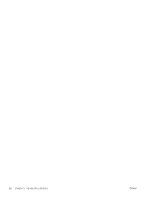 96
96 97
97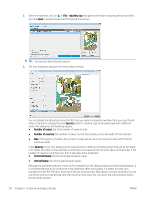 98
98 99
99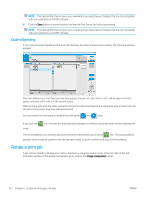 100
100 101
101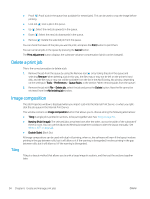 102
102 103
103 104
104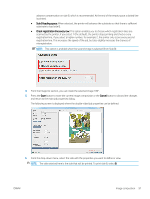 105
105 106
106 107
107 108
108 109
109 110
110 111
111 112
112 113
113 114
114 115
115 116
116 117
117 118
118 119
119 120
120 121
121 122
122 123
123 124
124 125
125 126
126 127
127 128
128 129
129 130
130 131
131 132
132 133
133 134
134 135
135 136
136 137
137 138
138 139
139 140
140 141
141 142
142 143
143 144
144 145
145 146
146 147
147 148
148 149
149 150
150 151
151 152
152 153
153 154
154 155
155 156
156 157
157 158
158 159
159 160
160 161
161 162
162 163
163 164
164 165
165 166
166 167
167 168
168 169
169 170
170 171
171 172
172 173
173 174
174 175
175 176
176 177
177 178
178 179
179 180
180 181
181 182
182 183
183 184
184 185
185 186
186 187
187 188
188 189
189 190
190 191
191 192
192 193
193 194
194 195
195 196
196 197
197 198
198 199
199 200
200 201
201 202
202 203
203 204
204 205
205 206
206 207
207 208
208 209
209 210
210 211
211 212
212 213
213 214
214 215
215 216
216 217
217 218
218 219
219 220
220 221
221 222
222 223
223 224
224 225
225 226
226 227
227 228
228 229
229 230
230 231
231 232
232 233
233 234
234 235
235 236
236 237
237 238
238 239
239 240
240 241
241 242
242 243
243 244
244 245
245 246
246 247
247 248
248 249
249 250
250 251
251 252
252 253
253 254
254 255
255 256
256 257
257 258
258 259
259 260
260 261
261 262
262 263
263 264
264 265
265 266
266 267
267 268
268 269
269 270
270 271
271 272
272 273
273 274
274 275
275 276
276 277
277 278
278 279
279 280
280 281
281 282
282 283
283 284
284 285
285 286
286 287
287 288
288 289
289 290
290 291
291 292
292 293
293 294
294 295
295 296
296 297
297 298
298 299
299 300
300 301
301 302
302 303
303 304
304 305
305 306
306 307
307 308
308 309
309 310
310 311
311 312
312 313
313 314
314 315
315 316
316 317
317 318
318 319
319 320
320 321
321 322
322 323
323 324
324 325
325 326
326 327
327 328
328 329
329 330
330 331
331 332
332 333
333 334
334 335
335 336
336 337
337 338
338 339
339 340
340 341
341 342
342 343
343 344
344 345
345 346
346 347
347 348
348 349
349 350
350 351
351 352
352 353
353 354
354 355
355 356
356 357
357 358
358 359
359 360
360 361
361 362
362 363
363 364
364 365
365 366
366 367
367 368
368 369
369 370
370 371
371 372
372 373
373 374
374 375
375 376
376 377
377 378
378 379
379 380
380 381
381 382
382 383
383 384
384 385
385 386
386 387
387 388
388 389
389 390
390 391
391 392
392 393
393 394
394 395
395 396
396 397
397 398
398 399
399 400
400 401
401 402
402 403
403 404
404 405
405 406
406 407
407 408
408 409
409 410
410 411
411 412
412 413
413 414
414 415
415 416
416 417
417 418
418 419
419 420
420 421
421 422
422 423
423 424
424 425
425 426
426 427
427 428
428 429
429 430
430 431
431 432
432 433
433 434
434 435
435 436
436 437
437 438
438 439
439 440
440


