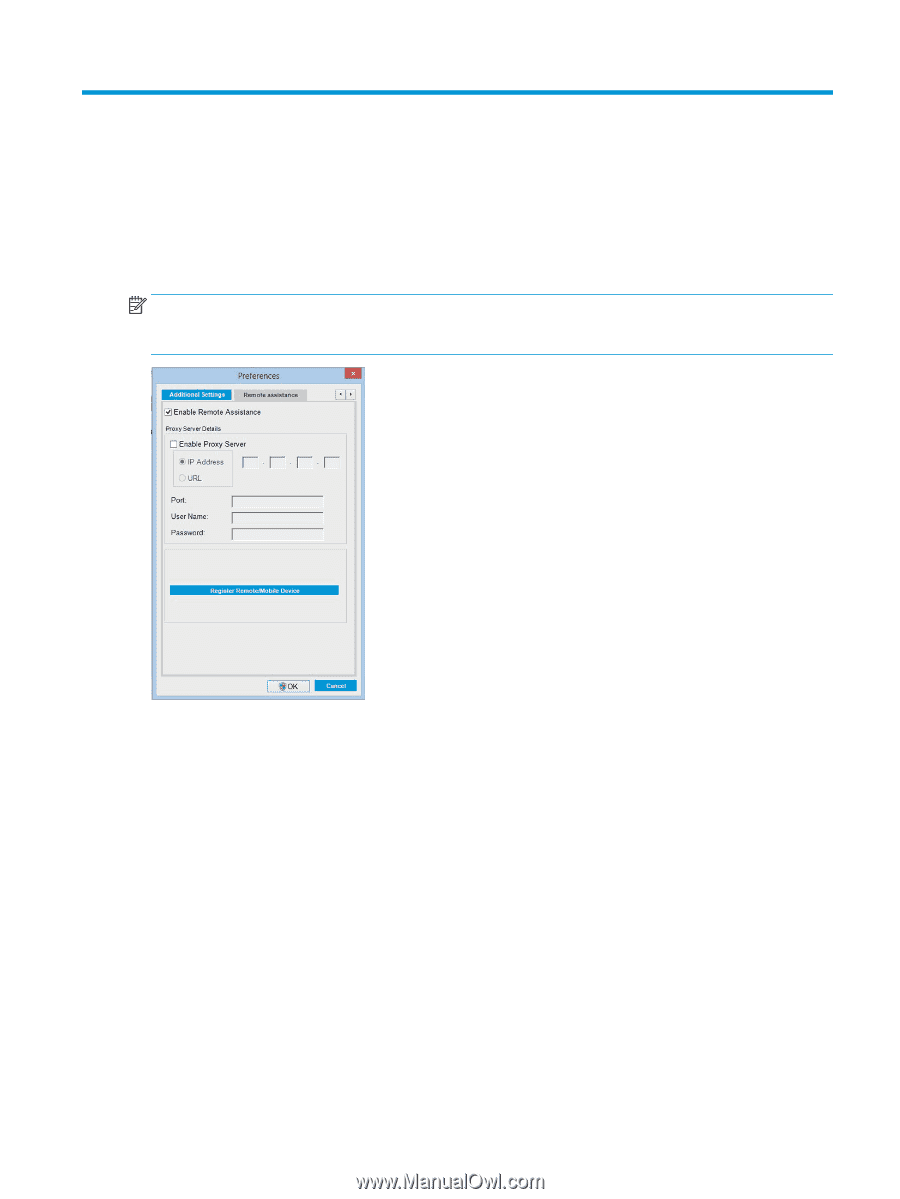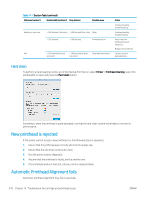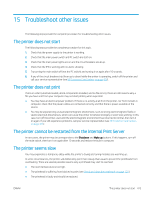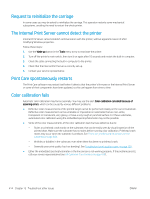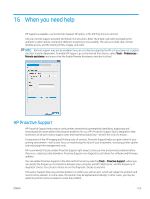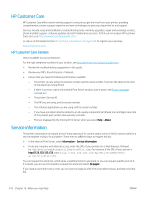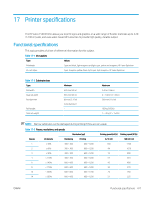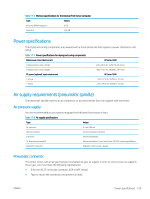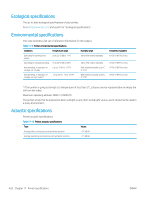HP Latex 1500 User guide - Page 423
When you need help, HP Proactive Support
 |
View all HP Latex 1500 manuals
Add to My Manuals
Save this manual to your list of manuals |
Page 423 highlights
16 When you need help HP Support is available, use the Remote Support HP option, in the IPS Help menu to connect. Call your remote support assistant and follow his instructions. Enter the 6 digit code when provided by the operator to allow remote connection: Webcam streaming is now possible. The call can include chat, remote desktop access, and the sharing of files, images, and video. NOTE: Remote support may not be available if you are not directly supported by HP or if you have not accepted the Data Transfer Agreement. To enable HP Support, go to the Internal Print Server, select Tools > Preferences > Remote assistance, and ensure that the Enable Remote Assistance checkbox is ticked. HP Proactive Support HP Proactive Support helps reduce costly printer downtime by preemptively identifying, diagnosing and resolving printer issues before they become problems for you. HP's Proactive Support tool is designed to help businesses of all sizes reduce support costs and maximize productivity-all with the click of a mouse. A component of the HP Imaging and Printing suite of services, Proactive Support helps you gain control of your printing environment-with a clear focus on maximizing the value of your investment, increasing printer uptime and reducing printer management costs. HP recommends that you enable Proactive Support right away to save you time and prevent problems before they occur, reducing costly downtime. Proactive Support runs diagnostics and checks for software and firmware updates. You can enable Proactive Support in the Internal Print Server by selecting Tools > Proactive Support, where you can specify the frequency of connections between your computer and HP's Web server, and the frequency of diagnostic checks. You can also choose to run the diagnostic checks at any time. If Proactive Support finds any potential problem, it notifies you with an alert, which will explain the problem and recommend a solution. In some cases, the solution may be applied automatically; in other cases, you may be asked to perform some procedure to solve the problem. ENWW 415