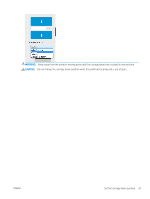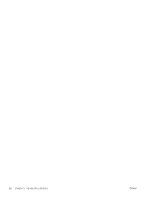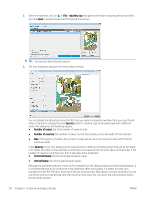HP Latex 1500 User guide - Page 94
Substrate synchronization, Set the carriage beam position
 |
View all HP Latex 1500 manuals
Add to My Manuals
Save this manual to your list of manuals |
Page 94 highlights
Substrate synchronization In order to make sure that the RIP has the latest substrates available, check the RIP help section: Substrate synchronization. In order to retrieve the new substrates installed in the printer from the RIP: ● Open the Easy Media component and select the printer. ● Once in the printer dialog, select AutoSync. ● Choose between "Missing presets only" or "Full reset". NOTE: Take into account that only substrates downloaded from the HP Media Locator will include an ICC profile. For custom substrates, an ICC profile needs to be created in, or imported to the RIP. Set the carriage beam position The carriage beam position determines the vertical distance between the printheads and the platen. If it is too great, print quality will be impaired. If it is too small, there is a risk that the printheads will come into contact with the substrate, causing smears or damage. ● The substrate-load position is not used for printing: it may be used for loading thick substrates or for maintenance tasks. ● The printing position is a fixed height suitable for unwrinkled substrates up to 0.4 mm (0.016 in) thick. ● A custom position is used for substrates thicker than 0.4 mm (0.016 in), or for substrates that wrinkle slightly due to heating. We recommend setting the custom position as follows: - The thickness of the substrate plus 1.9 mm for substrates that do not wrinkle. - The thickness of the substrate plus 2 to 3 mm for substrates that wrinkle. You cannot exceed the maximum height permitted by the Internal Print Server. TIP: Try to avoid wrinkling by using substrates that do not wrinkle, or by using a slower print mode that will allow you to lower the drying and curing power. To set the carriage beam position, go to the Internal Print Server and select the appropriate position from the drop-down list. 86 Chapter 5 Handle the substrate ENWW