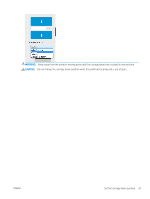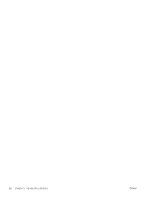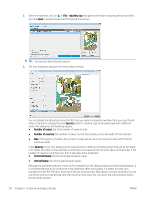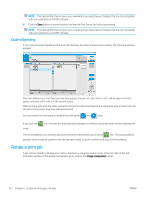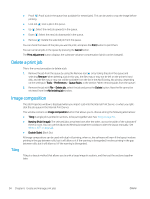HP Latex 1500 User guide - Page 98
Add New Job, Save As, Number of copies, Spacing, Horizontal Space, Vertical Space
 |
View all HP Latex 1500 manuals
Add to My Manuals
Save this manual to your list of manuals |
Page 98 highlights
2. Select the Add New Job icon or File > Add New Job. Navigate to the folder containing the print job files, and click Open to import the job into the Internal Print Server. TIP: You can sort the list by any column. 3. The next dialog box displays information about the job. You can change the default job name the first time you open its properties window. Once you save the job name, it cannot be changed. Use the Save As button to create a copy of an existing job with a different name. This dialog has the following options: ● Number of copies: the total number of copies to print ● Number of columns: the number of copies to print horizontally, across the width of the substrate ● Max: if this option is checked, the number of steps will be set to the maximum that will fit into the substrate width In the Spacing section, this dialog gives the opportunity to define a horizontal margin that will be left blank, or to center your jobs on the substrate so that there is an equal amount of white space on both sides. If the number of copies is more than one, then it will apply these properties: ● Horizontal Space: the horizontal gap between copies ● Vertical Space: the vertical gap between copies Although the substrate and print mode can be changed from this dialog window using the change button, it is recommended not to do so because it may adversely affect print quality. It is better to make such changes from the RIP. The drop-down list at the top of the preview field allows to choose all sections or just one of the sections to be printed, and with the other drop-down list, can select the roll preference where the job will be queued. 90 Chapter 6 Create and manage print jobs ENWW