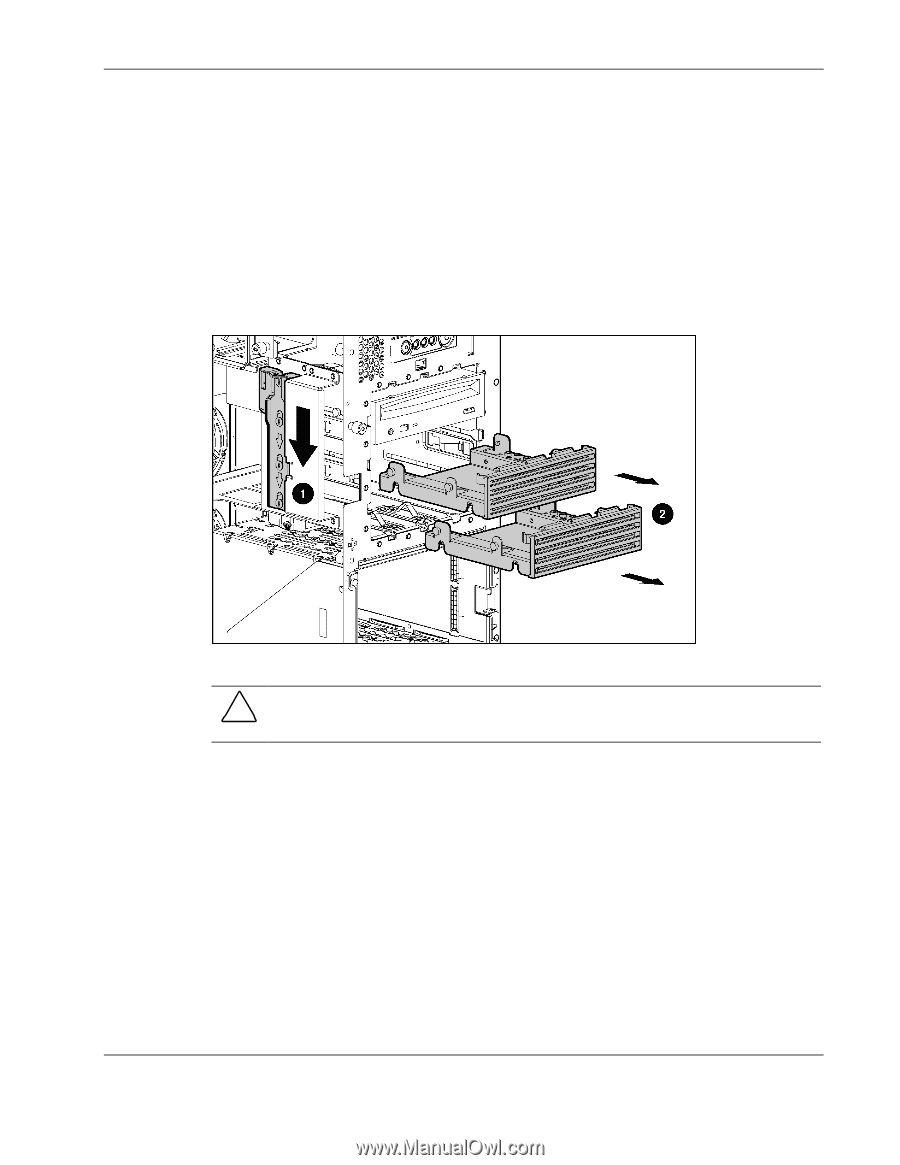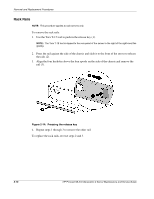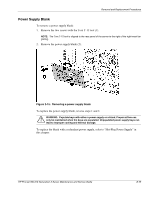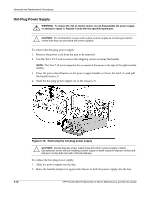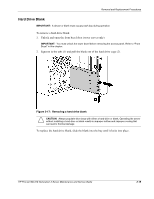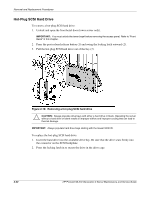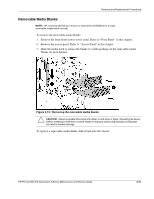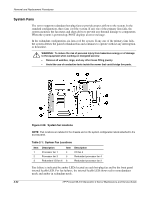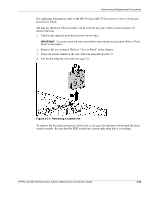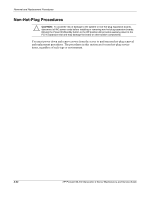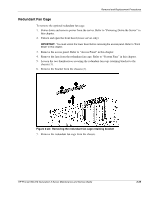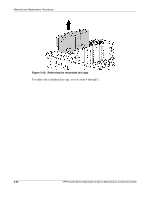HP ML370 ProLiant ML370 Generation 3 Server Maintenance and Service Guide - Page 36
Removable Media Blanks, Removing the removable media blanks
 |
UPC - 613326765616
View all HP ML370 manuals
Add to My Manuals
Save this manual to your list of manuals |
Page 36 highlights
Removal and Replacement Procedures Removable Media Blanks NOTE: HP recommends that you remove or extend the CD-ROM drive to ease removable media blank removal. To remove the removable media blanks: 1. Remove the front bezel (tower server only). Refer to "Front Bezel" in this chapter. 2. Remove the access panel. Refer to "Access Panel" in this chapter. 3. Slide the media latch to release the blanks (1) while pushing out the removable media blanks (2) from behind. Figure 2-19: Removing the removable media blanks CAUTION: Always populate drive bays with either a hard drive or blank. Operating the server without installing a hard drive or blank results in improper airflow and improper cooling that can lead to thermal damage. To replace a removable media blank, slide it back into the chassis. HP ProLiant ML370 Generation 3 Server Maintenance and Service Guide 2-21