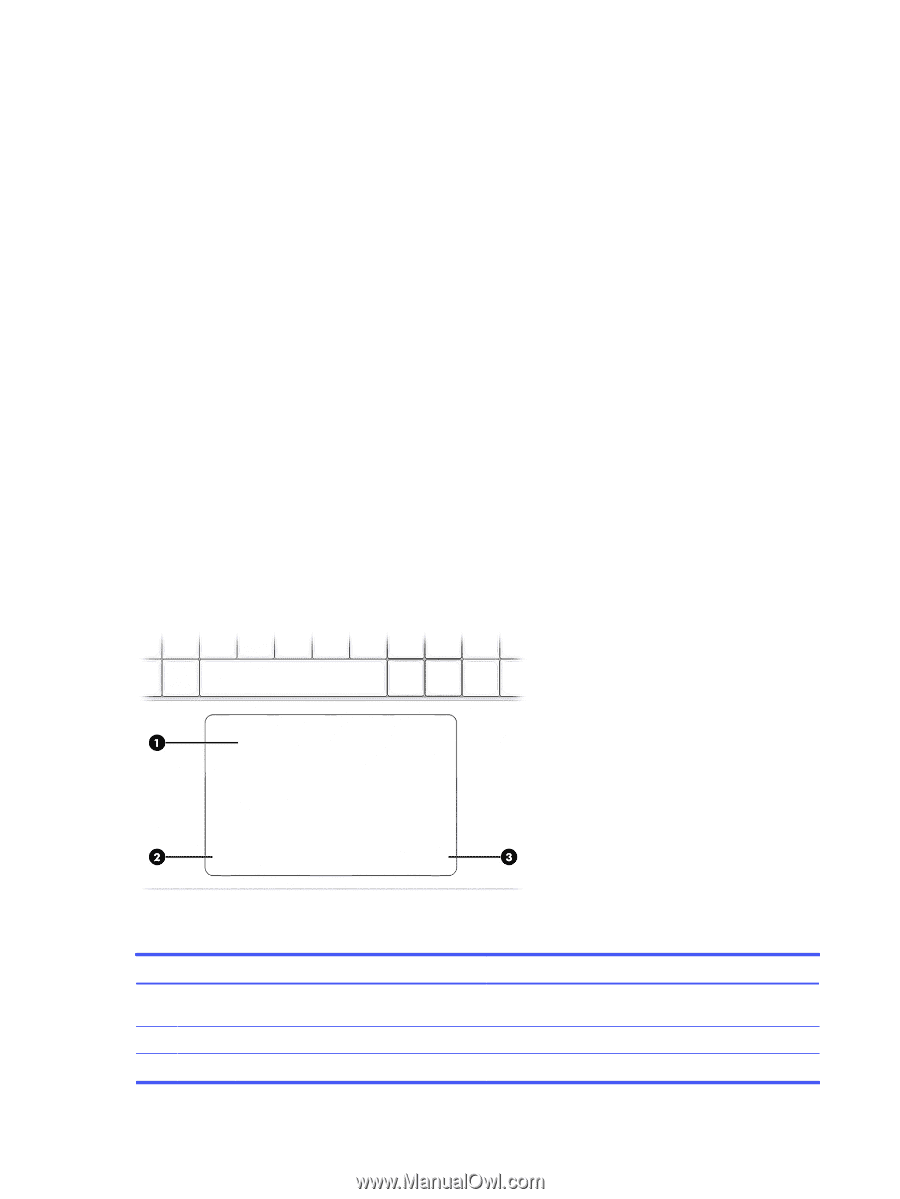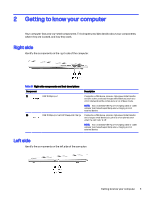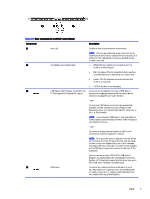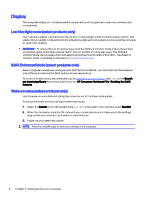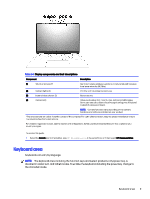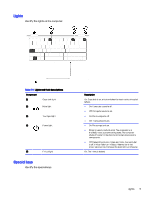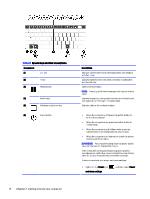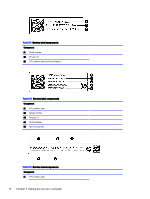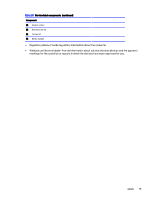HP OMEN Transcend 14 Maintenance and Service GuideOMEN Transcend 14 inch Gamin - Page 16
Touchpad settings and components, Touchpad settings, Adjusting touchpad settings
 |
View all HP OMEN Transcend 14 manuals
Add to My Manuals
Save this manual to your list of manuals |
Page 16 highlights
Touchpad settings and components Learn the touchpad settings and components. Touchpad settings Learn how to adjust touchpad settings. Adjusting touchpad settings Use these steps to adjust touchpad settings and gestures. 1. Select the Search icon in the taskbar, type touchpad settings in the search box, and then press enter. 2. Choose a setting. Turning on the touchpad Follow these steps to turn on the touchpad. 1. Select the Search icon in the taskbar, type touchpad settings in the search box, and then press enter. 2. Using an external mouse, click the touchpad button. If you are not using an external mouse, press the Tab key repeatedly until the pointer rests on the touchpad button. Then press the spacebar to select the button. Touchpad components Identify the touchpad components. Table 2-5 Touchpad components and their descriptions Component (1) Touchpad zone (2) Left touchpad button (3) Right touchpad button Description Reads your finger gestures to move the pointer or activate items on the screen. Functions like the left button on an external mouse. Functions like the right button on an external mouse. 10 Chapter 2 Getting to know your computer