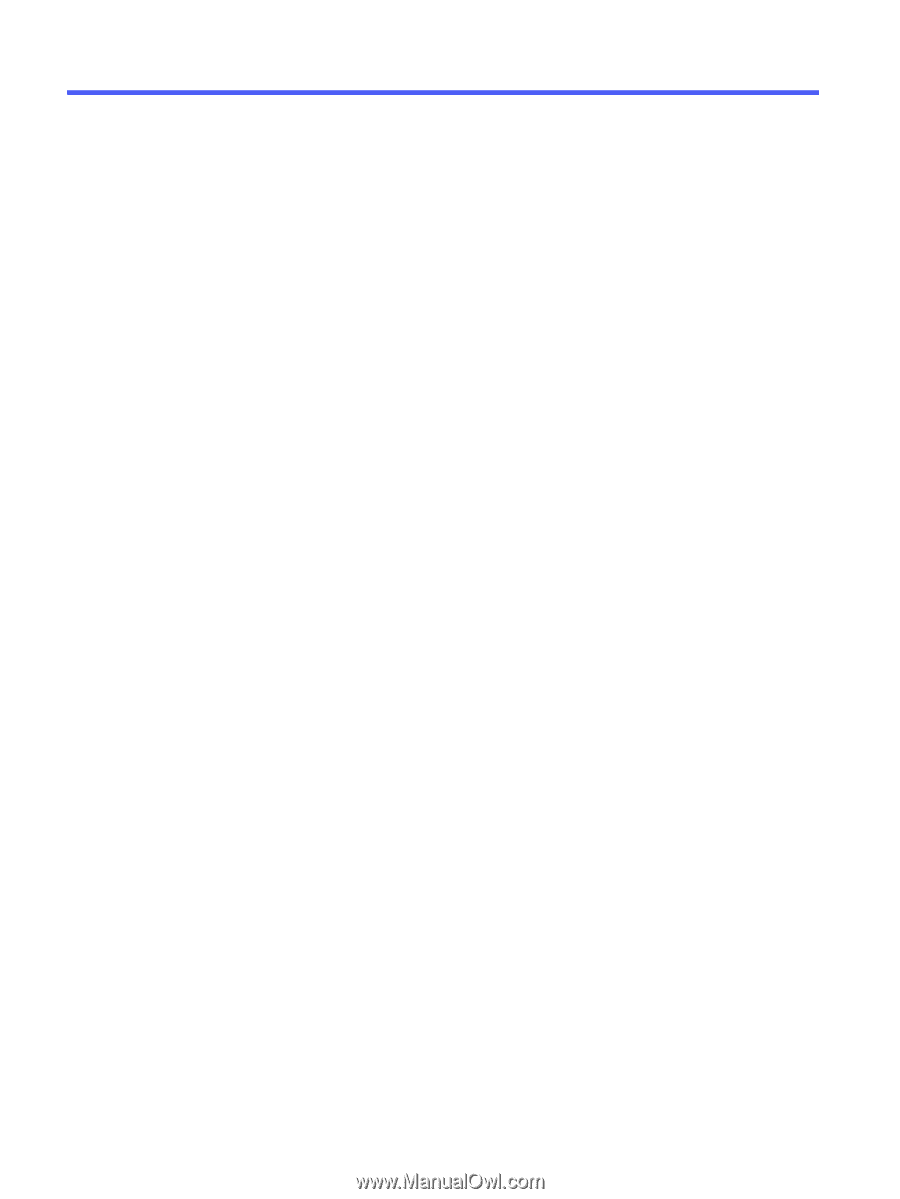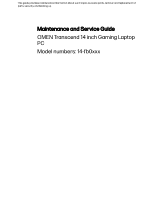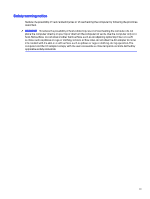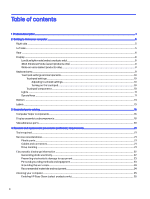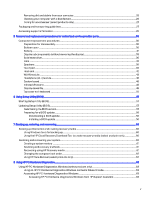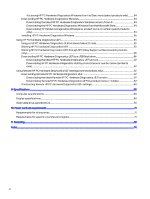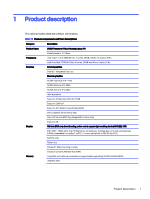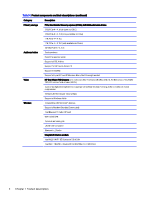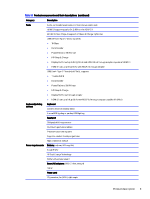Table of contents
1
Product description
.............................................................................................................................................................................................................................
1
2
Getting to know your computer
................................................................................................................................................................................................
5
Right side
............................................................................................................................................................................................................................................
5
Left side
................................................................................................................................................................................................................................................
5
Rear
........................................................................................................................................................................................................................................................
6
Display
..................................................................................................................................................................................................................................................
8
Low blue light mode (select products only)
.....................................................................................................................................................
8
IMAX Enhanced Mode (select products only)
..............................................................................................................................................
8
Wake-on-voice (select products only)
.................................................................................................................................................................
8
Keyboard area
.................................................................................................................................................................................................................................
9
Touchpad settings and components
................................................................................................................................................................
10
Touchpad settings
...............................................................................................................................................................................................
10
Adjusting touchpad settings
.............................................................................................................................................................
10
Turning on the touchpad
......................................................................................................................................................................
10
Touchpad components
....................................................................................................................................................................................
10
Lights
.........................................................................................................................................................................................................................................
11
Special keys
..........................................................................................................................................................................................................................
11
Bottom
...............................................................................................................................................................................................................................................
13
Labels
..................................................................................................................................................................................................................................................
13
3
Illustrated parts catalog
..............................................................................................................................................................................................................
16
Computer major components
...........................................................................................................................................................................................
16
Display assembly subcomponents
...............................................................................................................................................................................
18
Miscellaneous parts
................................................................................................................................................................................................................
20
4
Removal and replacement procedures preliminary requirements
..............................................................................................................
21
Tools required
................................................................................................................................................................................................................................
21
Service considerations
..........................................................................................................................................................................................................
21
Plastic parts
.........................................................................................................................................................................................................................
21
Cables and connectors
...............................................................................................................................................................................................
21
Drive handling
....................................................................................................................................................................................................................
21
Electrostatic discharge information
............................................................................................................................................................................
22
Generating static electricity
...................................................................................................................................................................................
22
Preventing electrostatic damage to equipment
......................................................................................................................................
23
Personal grounding methods and equipment
...........................................................................................................................................
23
Grounding the work area
............................................................................................................................................................................................
24
Recommended materials and equipment
.....................................................................................................................................................
24
Cleaning your computer
.......................................................................................................................................................................................................
25
Enabling HP Easy Clean (select products only)
........................................................................................................................................
25
iv