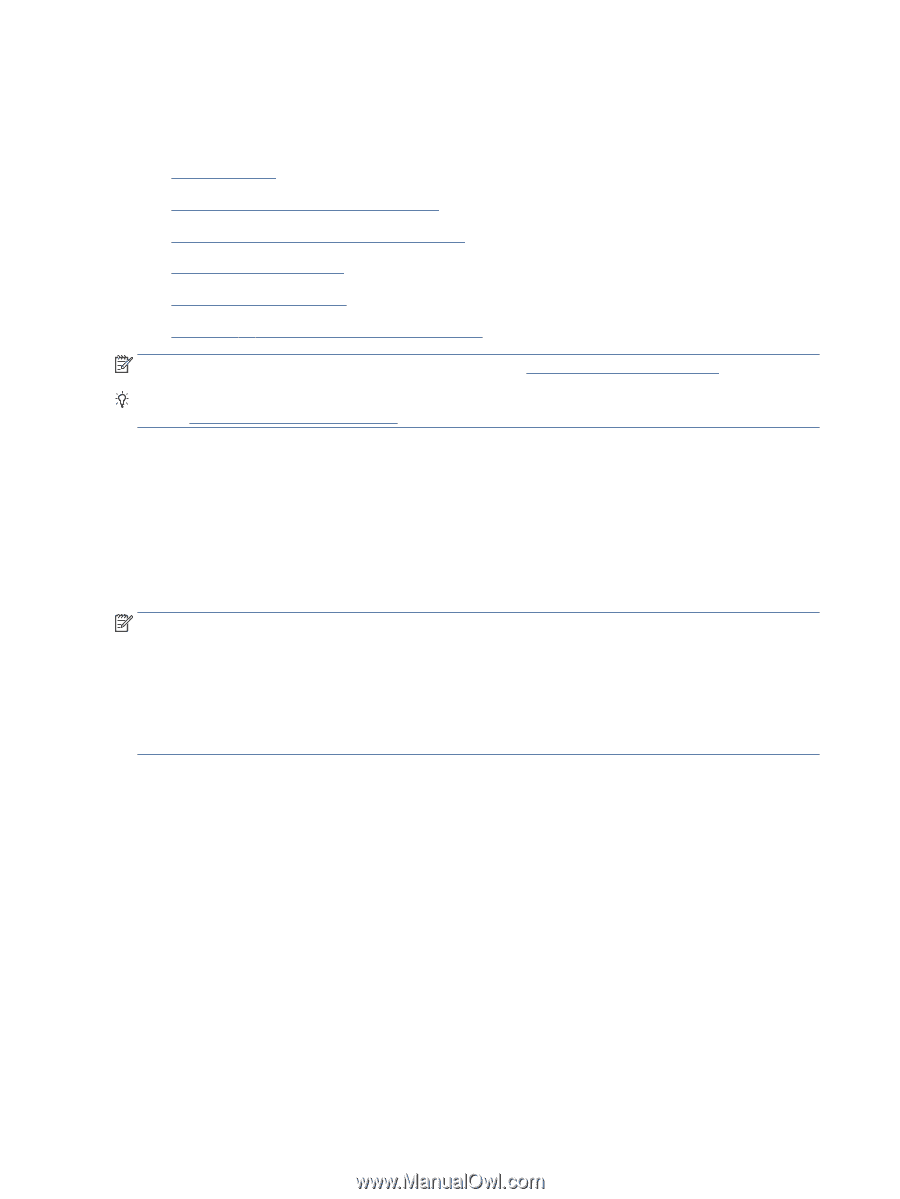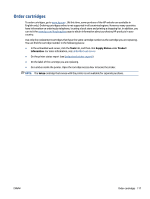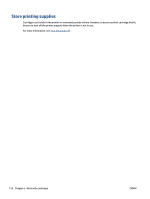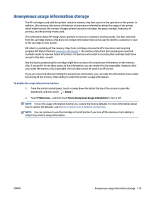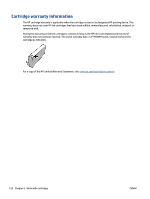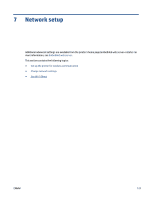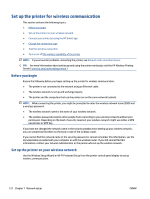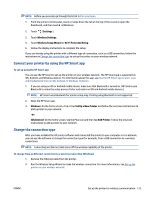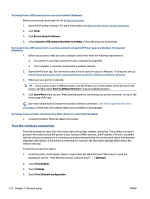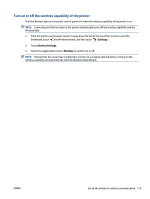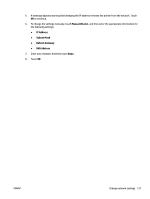HP OfficeJet Pro 8020 User Guide - Page 128
Set up the printer for wireless communication, Before you begin
 |
View all HP OfficeJet Pro 8020 manuals
Add to My Manuals
Save this manual to your list of manuals |
Page 128 highlights
Set up the printer for wireless communication This section contains the following topics: ● Before you begin ● Set up the printer on your wireless network ● Connect your printer by using the HP Smart app ● Change the connection type ● Test the wireless connection ● Turn on or off the wireless capability of the printer NOTE: If you encounter problems connecting the printer, see Network and connection issues. TIP: For more information about setting up and using the printer wirelessly, visit the HP Wireless Printing Center ( www.hp.com/go/wirelessprinting ). Before you begin Ensure the following before you begin setting up the printer for wireless communication: ● The printer is not connected to the network using an Ethernet cable. ● The wireless network is set up and working properly. ● The printer and the computers that use the printer are on the same network (subnet). NOTE: While connecting the printer, you might be prompted to enter the wireless network name (SSID) and a wireless password. ● The wireless network name is the name of your wireless network. ● The wireless password prevents other people from connecting to your wireless network without your permission. Depending on the level of security required, your wireless network might use either a WPA passphrase or WEP key. If you have not changed the network name or the security passkey since setting up your wireless network, you can sometimes find them on the back or side of the wireless router. If you cannot find the network name or the security password or cannot remember this information, see the documentation provided with your computer or with the wireless router. If you still cannot find this information, contact your network administrator or the person who set up the wireless network. Set up the printer on your wireless network Use the Wireless Setup Wizard or Wi-Fi Protected Setup from the printer control panel display to set up wireless communication. 122 Chapter 7 Network setup ENWW