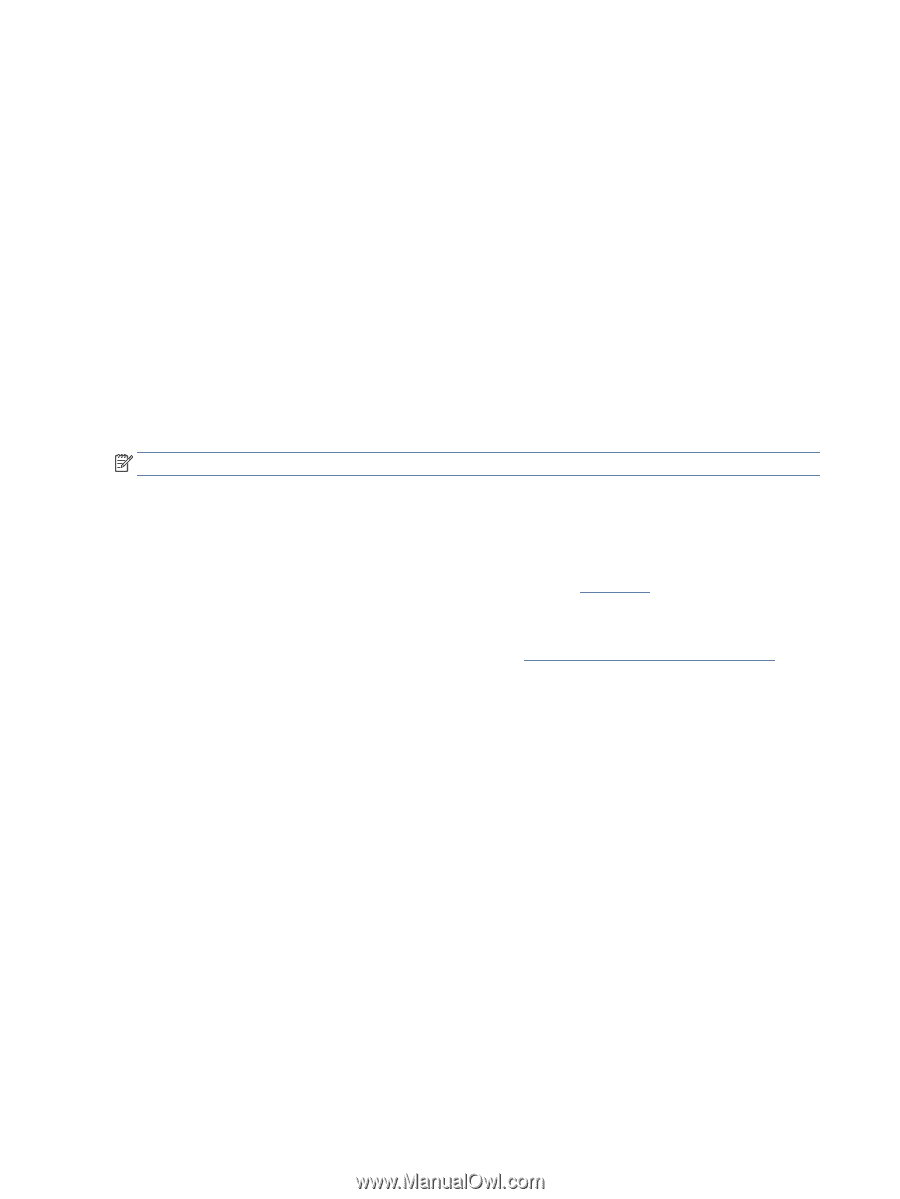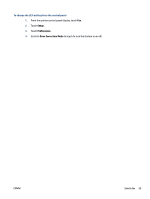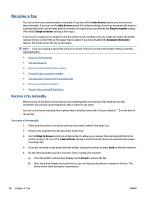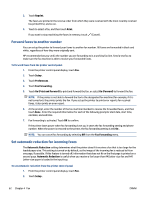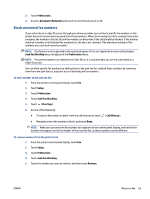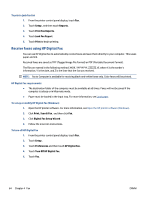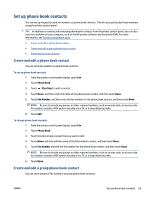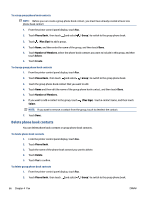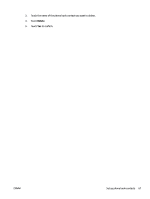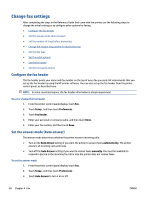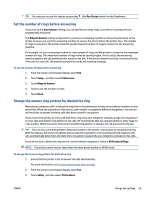HP OfficeJet Pro 8020 User Guide - Page 70
Receive faxes using HP Digital Fax, To print a junk fax list, HP Digital Fax requirements
 |
View all HP OfficeJet Pro 8020 manuals
Add to My Manuals
Save this manual to your list of manuals |
Page 70 highlights
To print a junk fax list 1. From the printer control panel display, touch Fax . 2. Touch Setup , and then touch Reports . 3. Touch Print Fax Reports . 4. Touch Junk Fax Report. 5. Touch Print to begin printing. Receive faxes using HP Digital Fax You can use HP Digitial Fax to automatically receive faxes and save them directly to your computer. This saves paper and ink. Received faxes are saved as TIFF (Tagged Image File Format) or PDF (Portable Document Format). The files are named in the following method: XXXX_YYYYYYYY_ZZZZZZ.tif, where X is the sender's information, Y is the date, and Z is the time that the fax was received. NOTE: Fax to Computer is available for receiving black-and-white faxes only. Color faxes will be printed. HP Digital Fax requirements ● The destination folder of the computer must be available at all times. Faxes will not be saved if the computer is asleep or in hibernate mode. ● Paper must be loaded in the input tray. For more information, see Load paper. To set up or modify HP Digital Fax (Windows) 1. Open the HP printer software. For more information, see Open the HP printer software (Windows). 2. Click Print, Scan & Fax , and then click Fax. 3. Click Digital Fax Setup Wizard . 4. Follow the onscreen instructions. To turn off HP Digital Fax 1. From the printer control panel display, touch Fax . 2. Touch Setup . 3. Touch Preferences and then touch HP Digital Fax. 4. Touch Turn Off HP Digital Fax. 5. Touch Yes. 64 Chapter 4 Fax ENWW