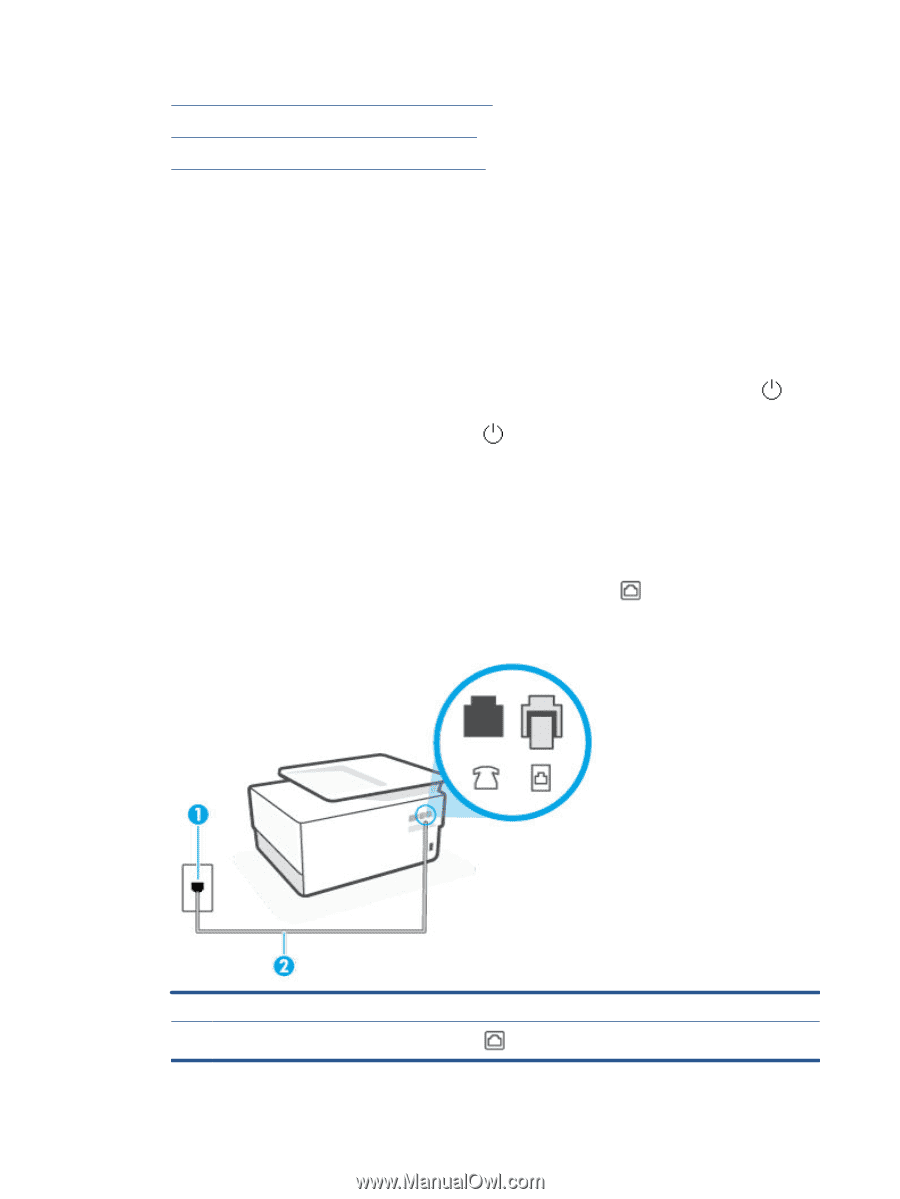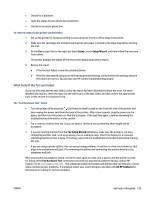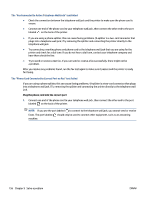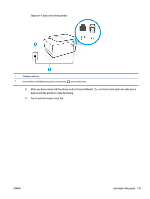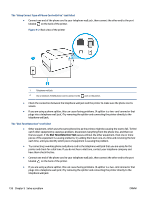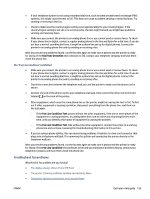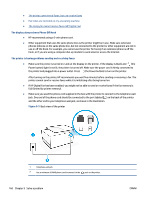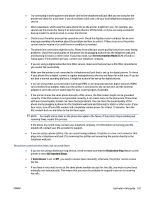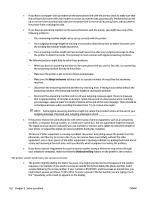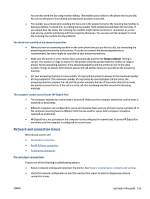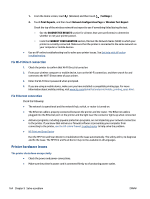HP OfficeJet Pro 8020 User Guide - Page 166
The display always shows Phone Off Hook, The printer is having problems sending and receiving faxes
 |
View all HP OfficeJet Pro 8020 manuals
Add to My Manuals
Save this manual to your list of manuals |
Page 166 highlights
● The printer cannot send faxes, but can receive faxes ● Fax tones are recorded on my answering machine ● The computer cannot receive faxes (HP Digital Fax) The display always shows Phone Off Hook ● HP recommends using a 2-wire phone cord. ● Other equipment that uses the same phone line as the printer might be in use. Make sure extension phones (phones on the same phone line, but not connected to the printer) or other equipment are not in use or off the hook. For example, you cannot use the printer for faxing if an extension phone is off the hook, or if you are using a computer dial-up modem to send email or access the Internet. The printer is having problems sending and receiving faxes ● Make sure the printer is turned on. Look at the display on the printer. If the display is blank and (the Power button) light is not lit, the printer is turned off. Make sure the power cord is firmly connected to the printer and plugged into a power outlet. Press (the Power button) to turn on the printer. After turning on the printer, HP recommends you wait five minutes before sending or receiving a fax. The printer cannot send or receive faxes while it is initializing after being turned on. ● If HP Digital Fax has been enabled, you might not be able to send or receive faxes if the fax memory is full (limited by printer memory). ● Make sure you used the phone cord supplied in the box with the printer to connect to the telephone wall jack. One end of the phone cord should be connected to the port labeled on the back of the printer and the other end to your telephone wall jack, as shown in the illustration. Figure 9-3 Back view of the printer 1 Telephone wall jack. 2 Use a minimum 26 AWG phone cord to connect to the port on the printer. 160 Chapter 9 Solve a problem ENWW