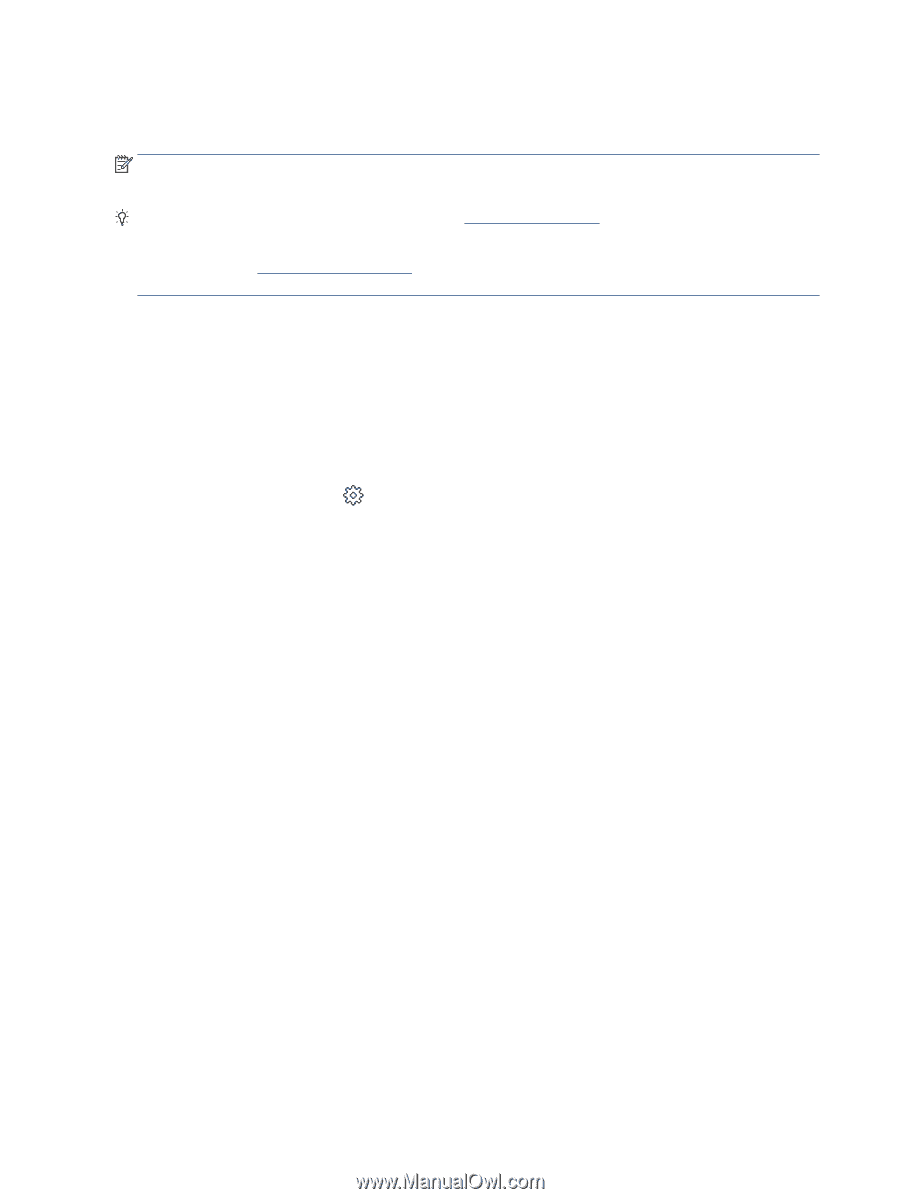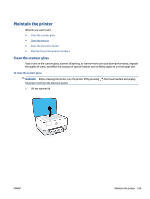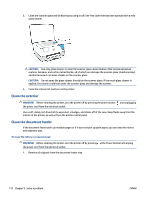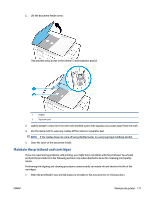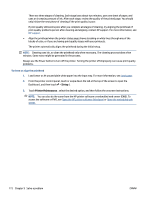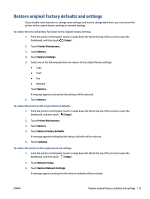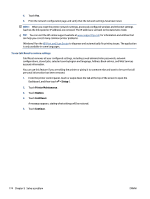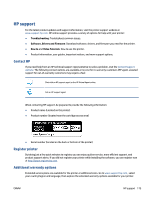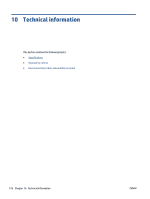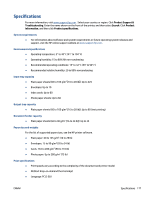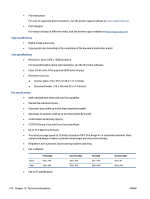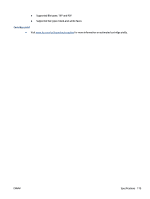HP OfficeJet Pro 8020 User Guide - Page 180
Setup, Printer Maintenance, Restore, Cold Reset, Continue, To use Cold Reset to restore settings
 |
View all HP OfficeJet Pro 8020 manuals
Add to My Manuals
Save this manual to your list of manuals |
Page 180 highlights
4. Touch Yes. 5. Print the network configuration page and verify that the network settings have been reset. NOTE: When you reset the printer network settings, previously configured wireless and Ethernet settings (such as the link speed or IP address) are removed. The IP address is set back to the Automatic mode. TIP: You can visit the HP online support website at www.support.hp.com for information and utilities that can help you correct many common printer problems. (Windows) Run the HP Print and Scan Doctor to diagnose and automatically fix printing issues. The application is only available in some languages. To use Cold Reset to restore settings Cold Reset removes all user configured settings, including saved administrator passwords, network configurations, stored jobs, selected country/region and language, Address Book entries, and Web Services account information. You can use this feature if you are selling the printer or giving it to someone else and want to be sure that all personal information has been removed. 1. From the printer control panel, touch or swipe down the tab at the top of the screen to open the Dashboard, and then touch ( Setup ). 2. Touch Printer Maintenance . 3. Touch Restore. 4. Touch Cold Reset. A message appears, stating what settings will be restored. 5. Touch Continue. 174 Chapter 9 Solve a problem ENWW