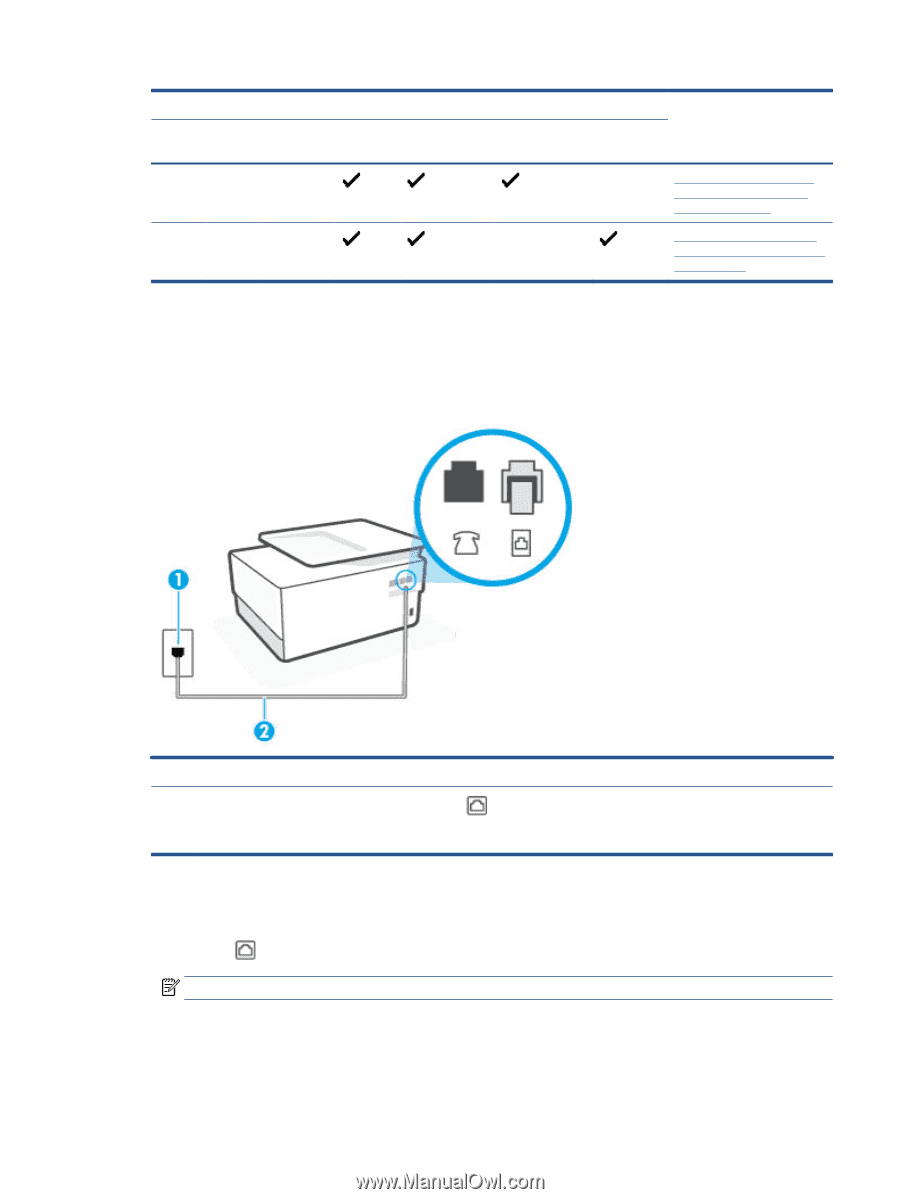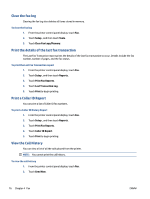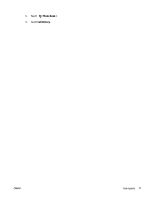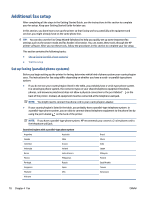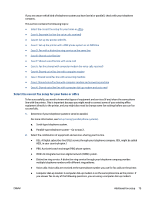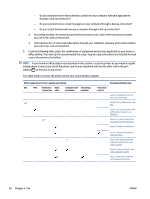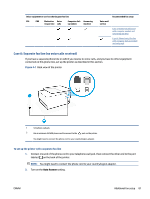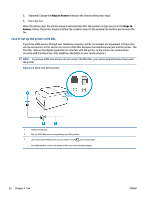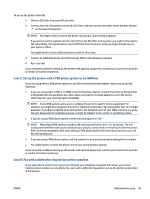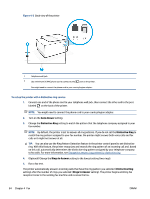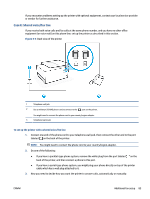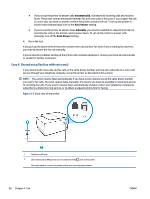HP OfficeJet Pro 8020 User Guide - Page 87
Case A: Separate fax line (no voice calls received), Auto Answer
 |
View all HP OfficeJet Pro 8020 manuals
Add to My Manuals
Save this manual to your list of manuals |
Page 87 highlights
Other equipment or services sharing your fax line DSL PBX Distinctive Voice Computer dial- Answering ring service calls up modem machine Voice mail service Recommended fax setup Case J: Shared voice/fax line with computer modem and answering machine Case K: Shared voice/fax line with computer dial-up modem and voice mail Case A: Separate fax line (no voice calls received) If you have a separate phone line on which you receive no voice calls, and you have no other equipment connected on this phone line, set up the printer as described in this section. Figure 4-1 Back view of the printer 1 Telephone wall jack. 2 Use a minimum 26 AWG phone cord to connect to the port on the printer. You might need to connect the phone cord to your country/region adapter. To set up the printer with a separate fax line 1. Connect one end of the phone cord to your telephone wall jack, then connect the other end to the port labeled on the back of the printer. NOTE: You might need to connect the phone cord to your country/region adapter. 2. Turn on the Auto Answer setting. ENWW Additional fax setup 81