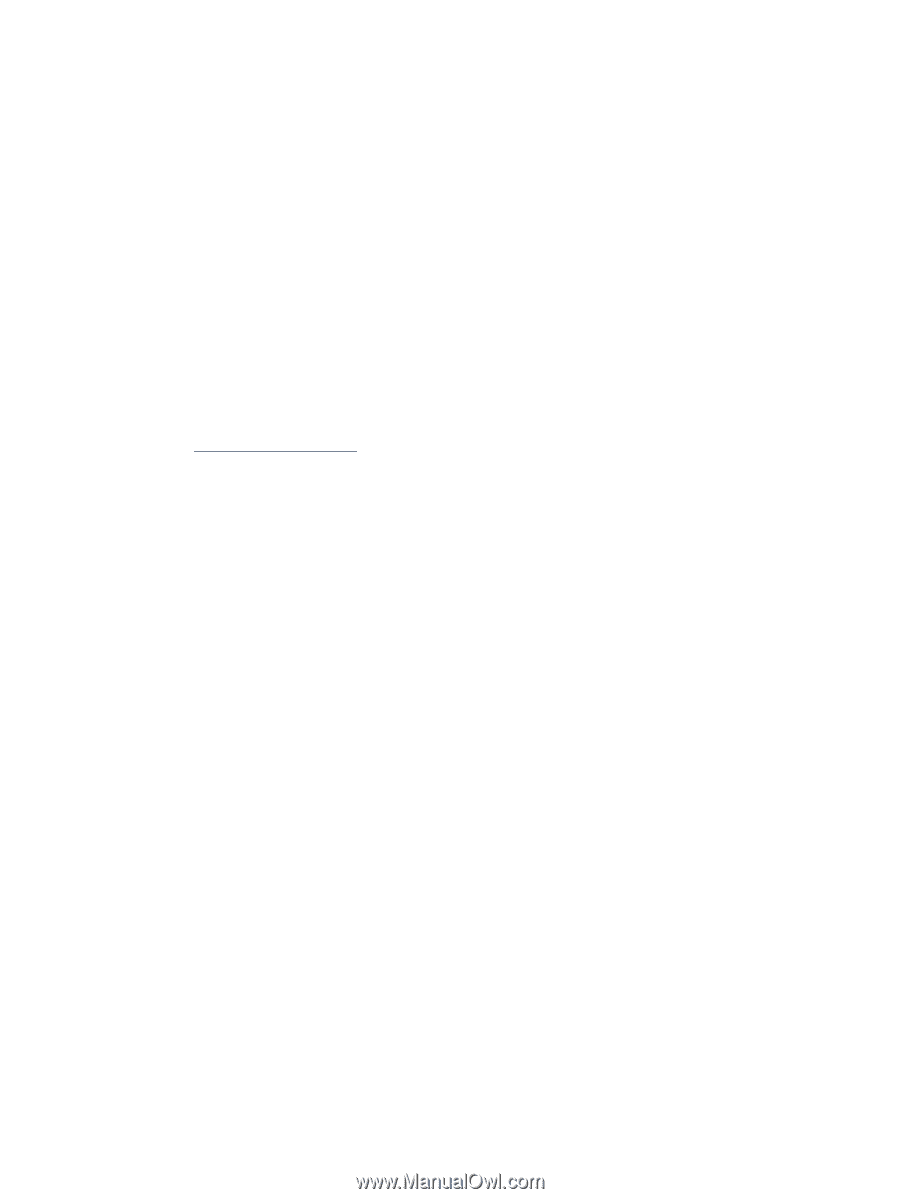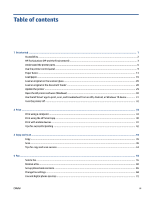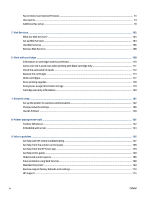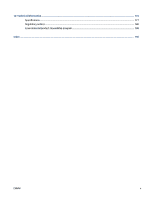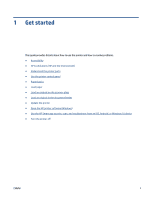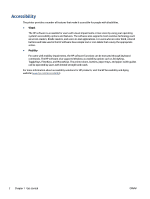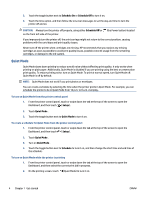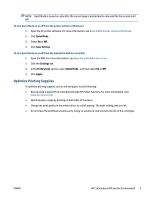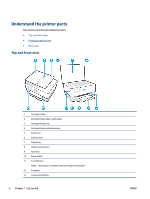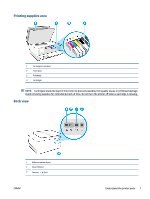HP OfficeJet Pro 8020 User Guide - Page 8
Accessibility, Visual, Mobility
 |
View all HP OfficeJet Pro 8020 manuals
Add to My Manuals
Save this manual to your list of manuals |
Page 8 highlights
Accessibility The printer provides a number of features that make it accessible for people with disabilities. ● Visual The HP software is accessible for users with visual impairments or low vision by using your operating system's accessibility options and features. The software also supports most assistive technology such as screen readers, Braille readers, and voice-to-text applications. For users who are color blind, colored buttons and tabs used in the HP software have simple text or icon labels that convey the appropriate action. ● Mobility For users with mobility impairments, the HP software functions can be executed through keyboard commands. The HP software also supports Windows accessibility options such as StickyKeys, ToggleKeys, FilterKeys, and MouseKeys. The printer doors, buttons, paper trays, and paper-width guides can be operated by users with limited strength and reach. For more information about accessibility solutions for HP products, visit the HP Accessibility and Aging website (www.hp.com/accessibility). 2 Chapter 1 Get started ENWW