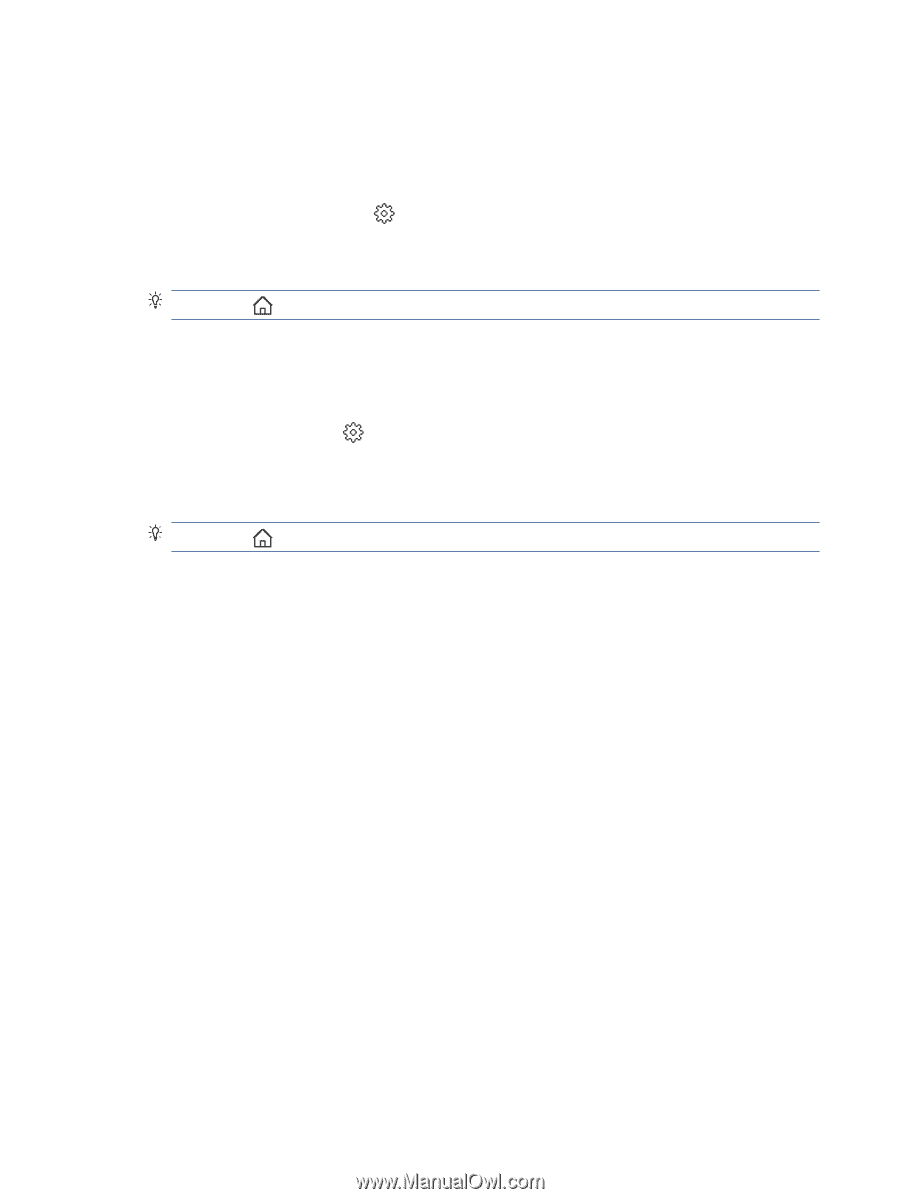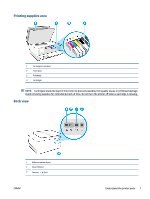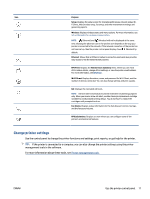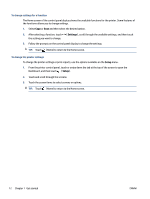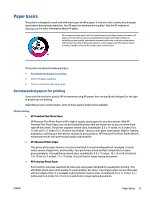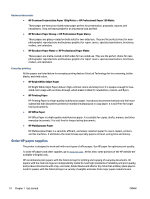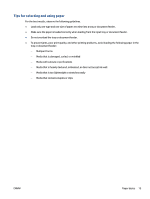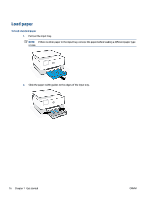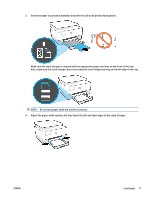HP OfficeJet Pro 8020 User Guide - Page 18
Settings, Setup, To change settings for a function, To change the printer settings
 |
View all HP OfficeJet Pro 8020 manuals
Add to My Manuals
Save this manual to your list of manuals |
Page 18 highlights
To change settings for a function The Home screen of the control panel display shows the available functions for the printer. Some features of the functions allows you to change settings. 1. Select Copy or Scan and then select the desired option. 2. After selecting a function, touch the setting you want to change. ( Settings ), scroll through the available settings, and then touch 3. Follow the prompts on the control panel display to change the settings. TIP: Touch (Home) to return to the Home screen. To change the printer settings To change the printer settings or print reports, use the options available on the Setup menu. 1. From the printer control panel, touch or swipe down the tab at the top of the screen to open the Dashboard, and then touch ( Setup ). 2. Touch and scroll through the screens. 3. Touch the screen items to select screens or options. TIP: Touch (Home) to return to the Home screen. 12 Chapter 1 Get started ENWW