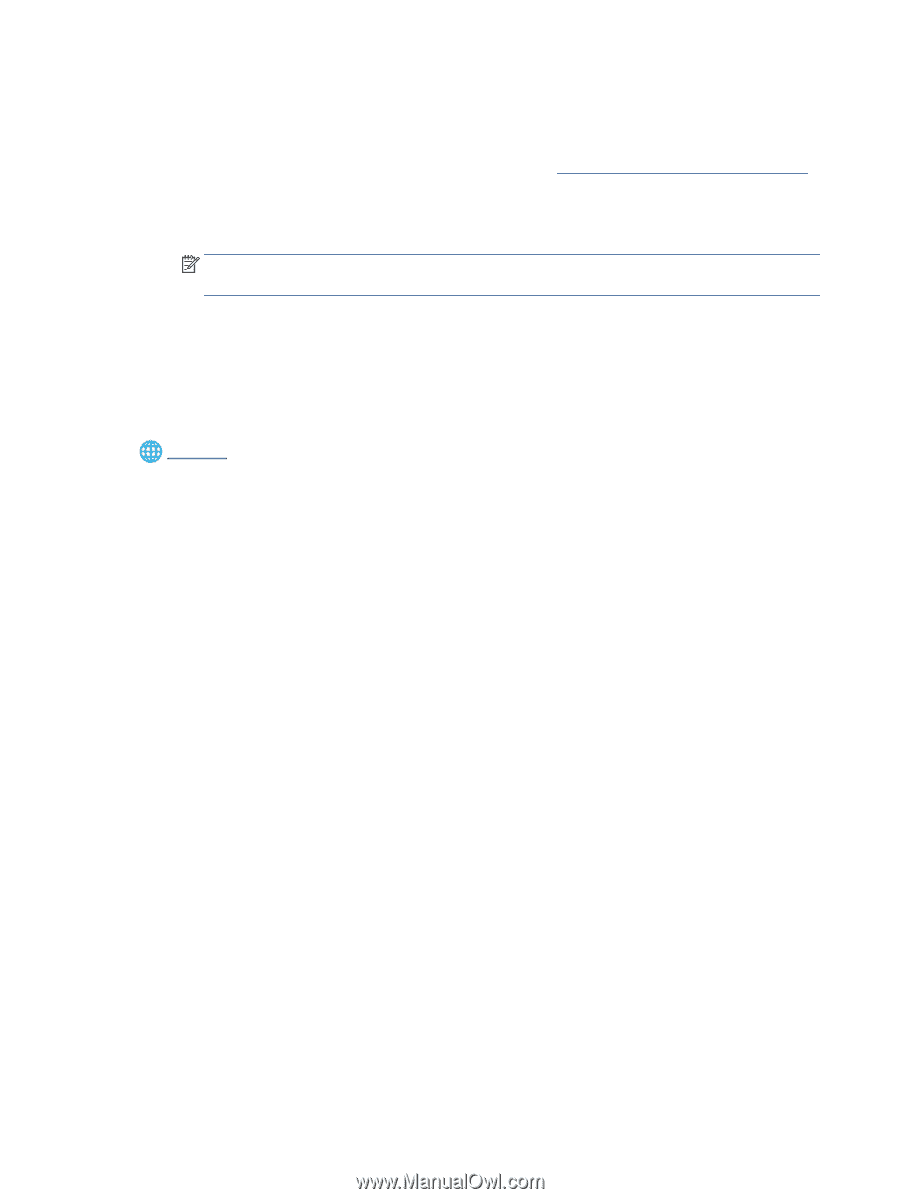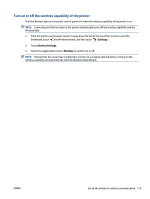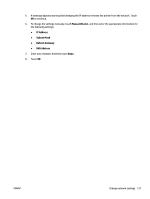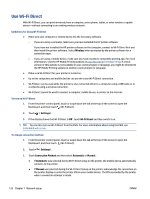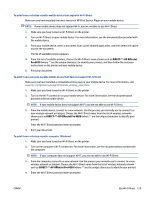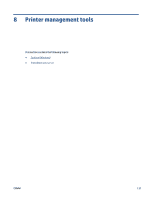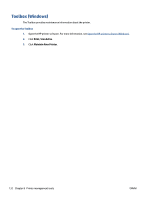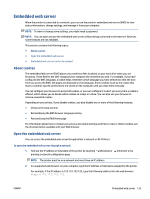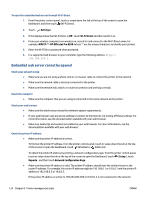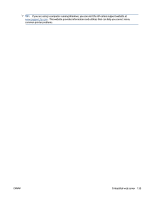HP OfficeJet Pro 8020 User Guide - Page 136
Tools, Device Setup & Software, Connect a new device, Convert a USB connected printer to wireless
 |
View all HP OfficeJet Pro 8020 manuals
Add to My Manuals
Save this manual to your list of manuals |
Page 136 highlights
5. Proceed to step 5 if the printer has been installed and connected to the computer over a wireless network. If the printer has been installed and connected to your computer with a USB cable, follow the steps below to install the printer software using the Wi-Fi Direct connection. a. Open the HP printer software. For more information, see Open the HP printer software (Windows). b. Click Tools. c. Click Device Setup & Software, and then select Connect a new device. NOTE: If you have previously installed the printer over USB and want to convert to Wi-Fi Direct, do not select the Convert a USB connected printer to wireless option. d. When the Connection Options screen appears, select Wireless. e. Select your HP printer from the detected printer list. f. Follow the onscreen instructions. 6. Print your document. Click here for online troubleshooting for Wi-Fi Direct, or for more help with setting up Wi-Fi Direct. At this time, this website might not be available in all languages. 130 Chapter 7 Network setup ENWW