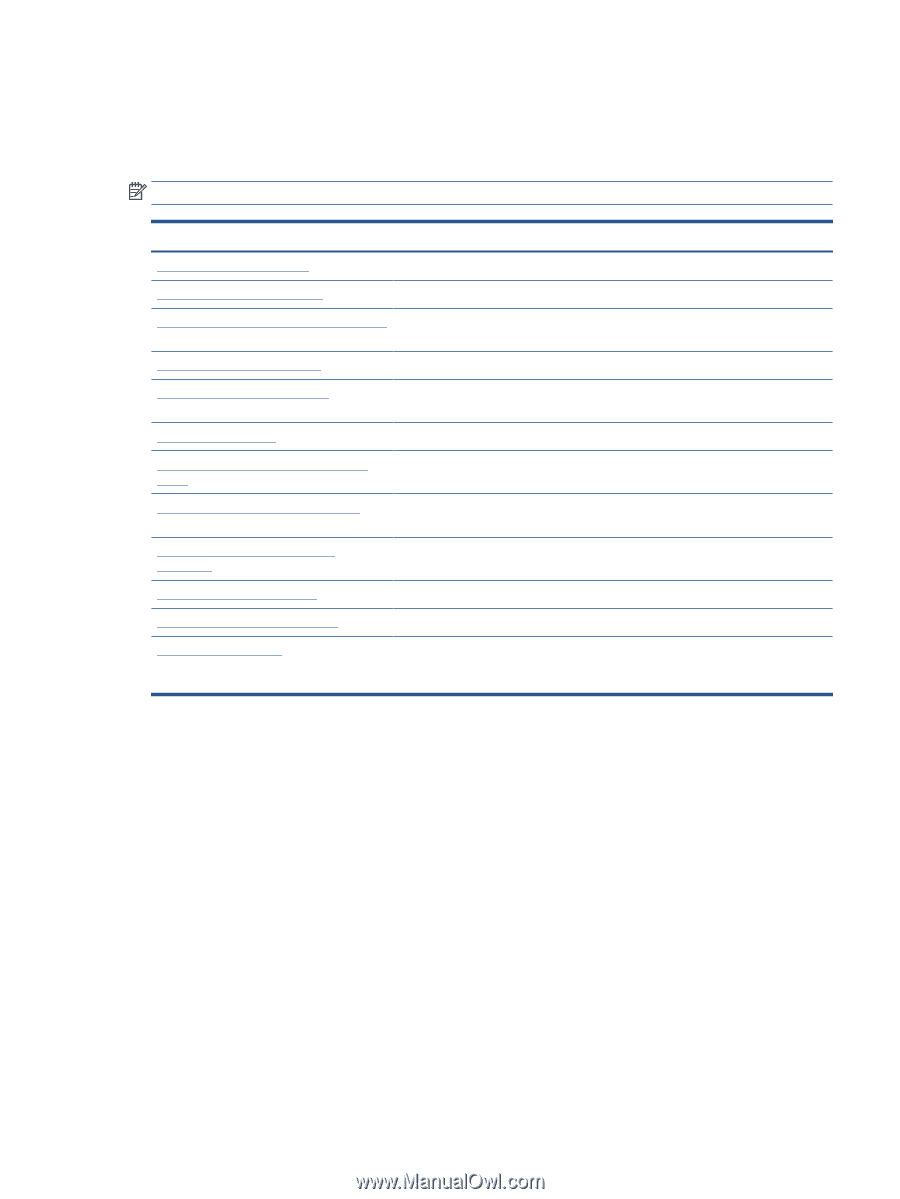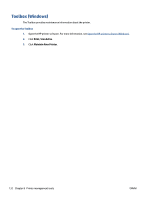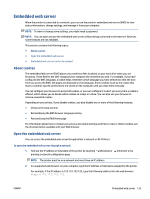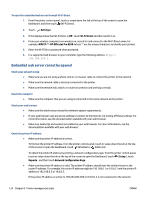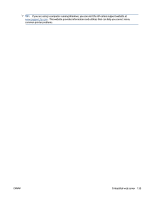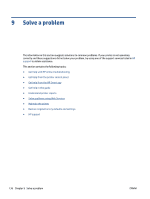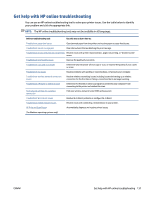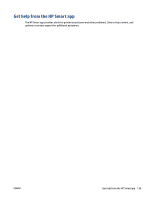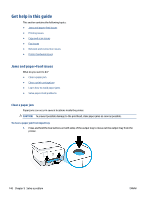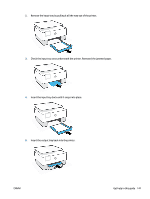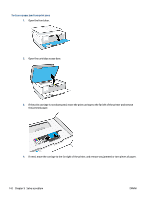HP OfficeJet Pro 8020 User Guide - Page 143
Get help with HP online troubleshooting
 |
View all HP OfficeJet Pro 8020 manuals
Add to My Manuals
Save this manual to your list of manuals |
Page 143 highlights
Get help with HP online troubleshooting You can use an HP online troubleshooting tool to solve your printer issues. Use the table below to identify your problem and click the appropriate link. NOTE: The HP online troubleshooting tools may not be available in all languages. Online troubleshooting tool Use this tool to learn how to: Troubleshoot paper jam issues Clear jammed paper from the printer and resolve paper or paper feed issues. Troubleshoot a print carriage jam Clear obstructions that are blocking the print carriage. Troubleshoot issues with print job not printing Resolve issues with printer responsiveness, pages not printing, or "Unable to print" errors. Troubleshoot print quality issues Improve the quality of your prints. Troubleshoot copy and scan issues Determine why the printer will not copy or scan, or improve the quality of your copies or scans. Troubleshoot fax issues Resolve problems with sending or receiving faxes, or faxing to your computer. Troubleshoot wireless network connection issues Resolve wireless networking issues, including issues with setting up a wireless connection for the first time or fixing a connection that is no longer working. Troubleshoot a firewall or antivirus issue Determine if a firewall or antivirus program is preventing your computer from connecting to the printer and resolve the issue. Find network settings for a wireless connection Find your wireless network name (SSID) and password. Troubleshoot Wi-Fi Direct issues Resolve Wi-Fi Direct problems or configure Wi-Fi Direct. Troubleshoot mobile network issues Resolve issues with connecting a mobile device to your printer. HP Print and Scan Doctor Automatically diagnose and resolve printer issues. (For Windows operating systems only) ENWW Get help with HP online troubleshooting 137