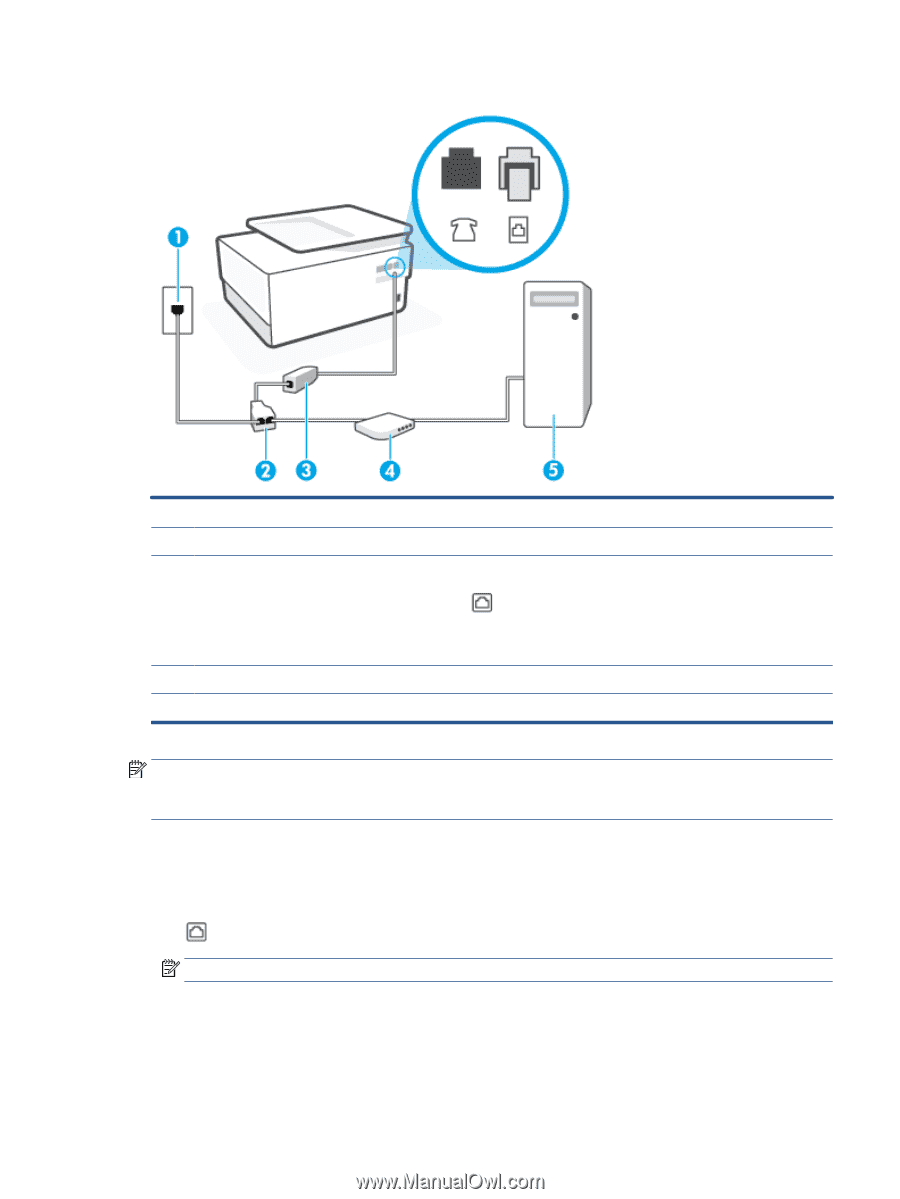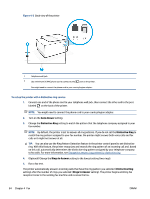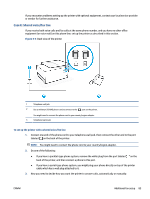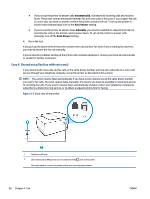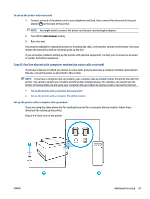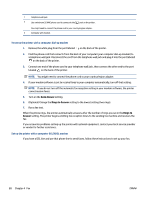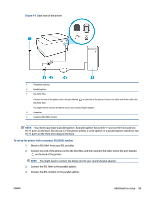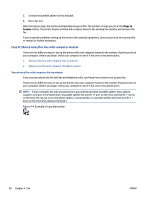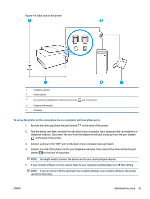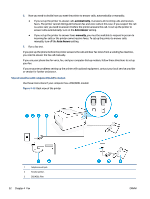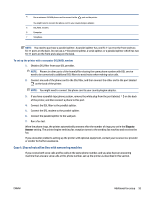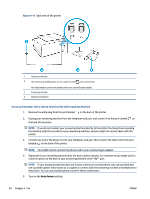HP OfficeJet Pro 8020 User Guide - Page 95
To set up the printer with a computer DSL/ADSL modem, on the back of the printer.
 |
View all HP OfficeJet Pro 8020 manuals
Add to My Manuals
Save this manual to your list of manuals |
Page 95 highlights
Figure 4-7 Back view of the printer 1 Telephone wall jack. 2 Parallel splitter. 3 DSL/ADSL filter. Connect one end of the phone cord to the port labeled DSL/ADSL filter. on the back of the printer. Connect the other end of the cord to the You might need to connect the phone cord to your country/region adapter. 4 Computer. 5 Computer DSL/ADSL modem. NOTE: You need to purchase a parallel splitter. A parallel splitter has one RJ-11 port on the front and two RJ-11 ports on the back. Do not use a 2-line phone splitter, a serial splitter, or a parallel splitter which has two RJ-11 ports on the front and a plug on the back. To set up the printer with a computer DSL/ADSL modem 1. Obtain a DSL filter from your DSL provider. 2. Connect one end of the phone cord to the DSL filter, and then connect the other end to the port labeled on the back of the printer. NOTE: You might need to connect the phone cord to your country/region adapter. 3. Connect the DSL filter to the parallel splitter. 4. Connect the DSL modem to the parallel splitter. ENWW Additional fax setup 89