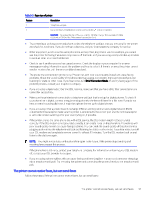HP OfficeJet Pro 8120e User Guide - Page 100
Check power connection and restart printer, HP Print and Scan Doctor
 |
View all HP OfficeJet Pro 8120e manuals
Add to My Manuals
Save this manual to your list of manuals |
Page 100 highlights
2. If you have an HP+ printer, verify that the printer is connected to the Internet and Original HP cartridges are installed. HP+ printers will not print when disconnected or if non-Original HP or refilled cartridges are installed. 3. If your computer is connected to the printer with a USB cable, disconnect and reconnect the USB cable. If your computer is connected to the printer with a Wi-Fi connection, confirm that the connection is working. 4. Download and run HP Print and Scan Doctor to help diagnose and fix issues automatically. NOTE: This tool is for the Windows operating system, and is only available in some languages. Check power connection and restart printer Follow these steps to check power connection and restart printer. 1. Make sure the power cord is firmly connected to the printer. Table 9-2 Printer ports Port Description 1 Power connection to the printer 2 Connection to a power outlet 2. Look at the Power button located on the printer. If it is not lit, the printer is turned off. Press the Power button to turn on the printer. NOTE: If the printer is not receiving electrical power, connect it to another power outlet. 3. With the printer turned on, disconnect the power cord from the back of the printer. 4. Unplug the power cord from the wall outlet. 5. Wait at least 15 seconds. 6. Plug the power cord back into the wall outlet. 7. Reconnect the power cord to the back of the printer. 8. If the printer does not turn on by itself, press the Power button to turn on printer. 9. Try using the printer again. 92 Chapter 9 Solve a problem