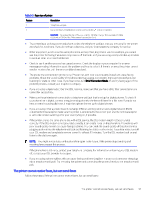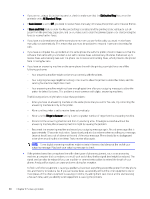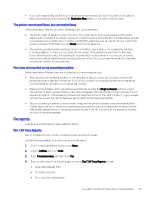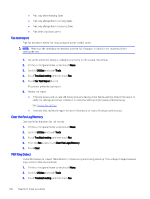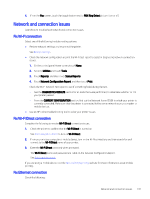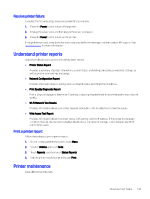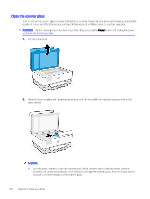HP OfficeJet Pro 8120e User Guide - Page 107
Fax reports, Distinctive Ring, Pause, Rings to Answer, Utilities, Tools, Troubleshooting
 |
View all HP OfficeJet Pro 8120e manuals
Add to My Manuals
Save this manual to your list of manuals |
Page 107 highlights
● If you have a special ring pattern for your fax phone number (using a distinctive ring service through your telephone company), make sure that the Distinctive Ring feature on the printer is set to match. The printer cannot send faxes, but can receive faxes Follow these steps if the printer cannot send faxes, but can receive faxes: ● The printer might be dialing too fast or too soon. You might need to insert some pauses in the number sequence. For example, if you need to access an outside line before dialing the phone number, insert a pause following the access number. If your number is 95555555, and 9 accesses an outside line, you might insert pauses as follows: 9,555,5555. Use the Pause button on the keyboard. ● The number you entered when sending the fax is not in the proper format or the receiving fax machine is having problems. To check this, try calling the fax number from a telephone and listen for fax tones. If you cannot hear fax tones, the receiving fax machine might not be turned on or connected, or a voice mail service could be interfering with the recipient's phone line. You can also ask the recipient to check the receiving fax machine for any problems. Fax tones are recorded on my answering machine Follow these steps if the fax tones are recorded on your answering machine: ● When you have an answering machine on the same phone line you use for fax calls, try connecting the answering machine directly to the printer. If you do not connect the answering machine as recommended, fax tones might be recorded on your answering machine. ● Make sure the printer is set to receive faxes automatically and that the Rings to Answer setting is correct. The number of rings to answer for the printer should be greater than the number of rings to answer for the answering machine. If the answering machine and the printer are set to the same number of rings to answer, both devices answer the call and fax tones are recorded on the answering machine. ● Set your answering machine to a low number of rings and the printer to answer in the maximum number of rings supported. In this setup, the answering machine answers the call and the printer monitors the line. If the printer detects fax tones, the printer receives the fax. If the call is a voice call, the answering machine records the incoming message. Fax reports Learn how to troubleshoot problems with fax reports. Fax T.30 Trace Reports Use a T.30 protocol trace report to troubleshoot fax transmission issues. Use the following settings to specify when to print the report. 1. On the control panel Home screen, touch Menu. 2. Scroll to Utilities and touch Tools. 3. Touch Troubleshooting, and then touch Fax. 4. Touch to select any of the following options next to Fax T.30 Trace Reports to print. ● Never Automatically Print ● Print after every fax ● Print only after sending faxes The printer cannot send faxes, but can receive faxes 99