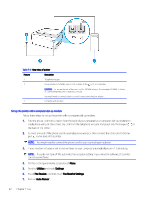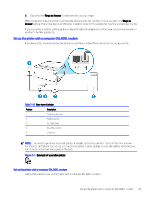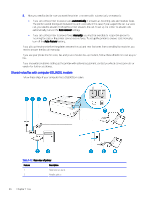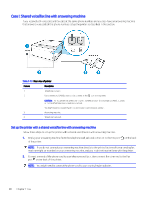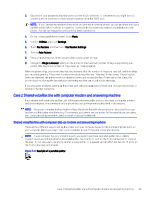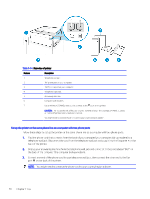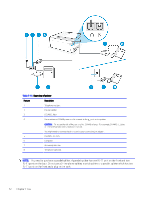HP OfficeJet Pro 8120e User Guide - Page 75
Set up the printer with a computer DSL/ADSL modem
 |
View all HP OfficeJet Pro 8120e manuals
Add to My Manuals
Save this manual to your list of manuals |
Page 75 highlights
Table 7-12 Rear view of printer (continued) Feature Description 3 DSL/ADSL filter. 4 Use a minimum 26 AWG phone cord to connect to the port on the printer. CAUTION: To reduce the risk of fire, use only No. 26 AWG or larger (For example, 24 AWG) UL Listed or CSA Certified Telecommunications Line Cord. You might need to connect the phone cord to your country/region adapter. 5 DSL/ADSL modem. 6 Computer. 7 Telephone. NOTE: You need to purchase a parallel splitter. A parallel splitter has one RJ-11 port on the front and two RJ-11 ports on the back. Do not use a 2-line phone splitter, a serial splitter, or a parallel splitter which has two RJ-11 ports on the front and a plug on the back. Figure 7-3 Example of a parallel splitter Set up the printer with a computer DSL/ADSL modem Follow these steps to set up the printer with a computer DSL/ADSL modem. 1. Obtain a DSL filter from your DSL provider. NOTE: Phones in other parts of the home/office sharing the same phone number with DSL service need to be connected to additional DSL filters to avoid noise when making voice calls. 2. Connect one end of the phone cord to your telephone wall jack, then connect the other end to the Fax port on the back of the printer. NOTE: You might need to connect the phone cord to your country/region adapter. 3. If you have a parallel-type phone system, connect a phone to the Fax port on the back of the printer. 4. Connect the DSL filter to the parallel splitter. 5. Connect the DSL modem to the parallel splitter. 6. Connect the parallel splitter to the wall jack. When the phone rings, the printer automatically answers after the number of rings you set in the Rings to Answer setting. The printer begins emitting fax reception tones to the sending fax machine and receives the fax. If you encounter problems setting up the printer with optional equipment, contact your local service provider or vendor for further assistance. Set up the printer with a computer DSL/ADSL modem 67