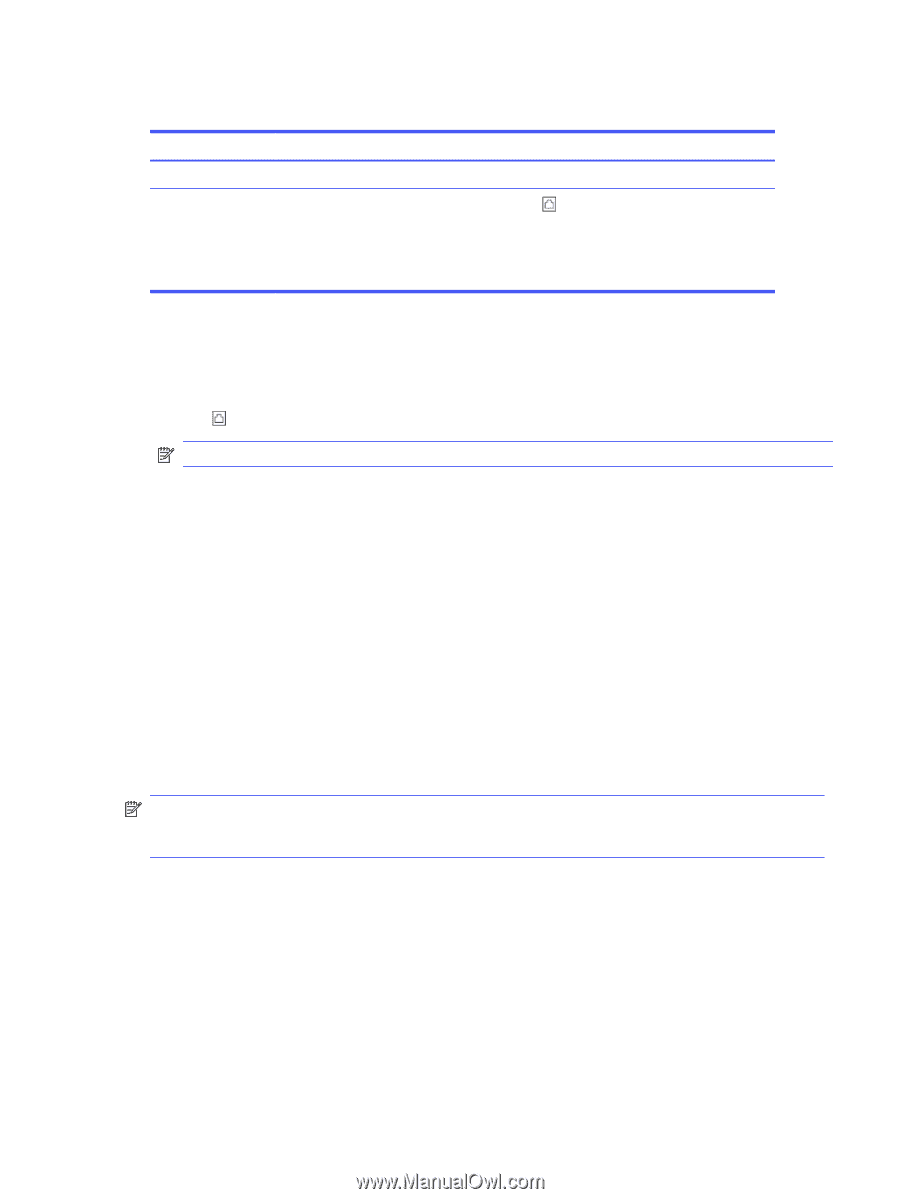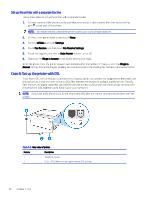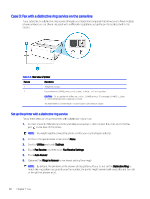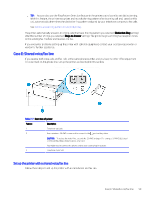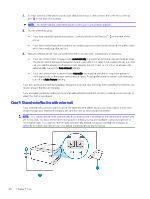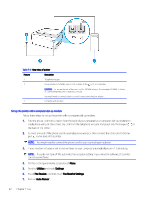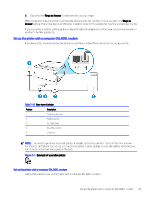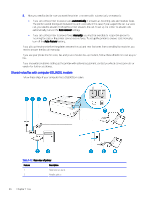HP OfficeJet Pro 8120e User Guide - Page 69
Case G: Fax line shared with computer modem (no voice calls received)
 |
View all HP OfficeJet Pro 8120e manuals
Add to My Manuals
Save this manual to your list of manuals |
Page 69 highlights
Table 7-8 Rear view of printer Feature Description 1 Telephone wall jack. 2 Use a minimum 26 AWG phone cord to connect to the port on the printer. CAUTION: To reduce the risk of fire, use only No. 26 AWG or larger (For example, 24 AWG) UL Listed or CSA Certified Telecommunications Line Cord. You might need to connect the phone cord to your country/region adapter. Set up the printer with voice mail Follow these steps to set up the printer with voice mail. 1. Connect one end of the phone cord to your telephone wall jack, then connect the other end to the Fax port on the back of the printer. NOTE: You might need to connect the phone cord to your country/region adapter. 2. On the control panel Home screen, touch Menu. 3. Scroll to Utilities and touch Settings. 4. Touch Fax Receive, and then touch Fax Receive Settings. 5. Turn off Auto Answer. You must be available to respond in person to incoming fax calls, or the printer cannot receive faxes. You must initiate the manual fax before voicemail picks up the line. If you encounter problems setting up the printer with optional equipment, contact your local service provider or vendor for further assistance. Case G: Fax line shared with computer modem (no voice calls received) If you have a fax line on which you receive no voice calls, and you also have a computer modem connected on this line, set up the printer as described in this section. NOTE: If you have a computer dial-up modem, your computer dial-up modem shares the phone line with the printer. You cannot use both your modem and the printer simultaneously. For example, you cannot use the printer for faxing while you are using your computer dial-up modem to send an email or access the Internet. Set up the printer with a computer dial-up modem If you are using the same phone line for sending faxes and for a computer dial-up modem, follow these directions for setting up the printer. Set up the printer with voice mail 61