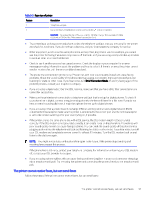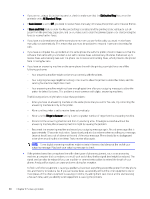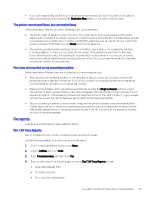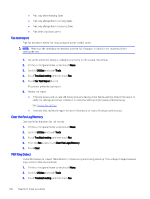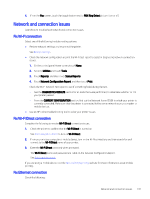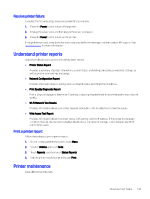HP OfficeJet Pro 8120e User Guide - Page 106
Distinctive Ring, All Standard Rings, Auto Answer, Store and Print, Rings to Answer, answering machine
 |
View all HP OfficeJet Pro 8120e manuals
Add to My Manuals
Save this manual to your list of manuals |
Page 106 highlights
● If you are not using a distinctive ring service, check to make sure that the Distinctive Ring feature on the printer is set to All Standard Rings. ● If Auto Answer is set to Off, you need to receive faxes manually; otherwise, the printer cannot receive the fax. ● If Store and Print feature under Fax Receive Settings is enabled and the printing is blocked due to out-ofpaper from the print tray, paper jam, and so on, make sure to clear the jammed paper or to start printing the faxes to receive further faxes. ● If you have a voice mail service at the same phone number you use for fax calls, you must receive faxes manually, not automatically. This means that you must be available to respond in person to incoming fax calls. ● If you have a computer dial-up modem on the same phone line with the printer, check to make sure that the software that came with your modem is not set to receive faxes automatically. Modems that are set up to receive faxes automatically take over the phone line to receive all incoming faxes, which prevents the printer from receiving fax calls. ● If you have an answering machine on the same phone line with the printer, you might have one of the following problems: - Your answering machine might not be set up correctly with the printer. - Your outgoing message might be too long or too loud to allow the printer to detect fax tones, and the sending fax machine might disconnect. - Your answering machine might not have enough quiet time after your outgoing message to allow the printer to detect fax tones. This problem is most common with digital answering machines. The following actions might help to solve these problems: - When you have an answering machine on the same phone line you use for fax calls, try connecting the answering machine directly to the printer. - Make sure the printer is set to receive faxes automatically. - Make sure the Rings to Answer setting is set to a greater number of rings than the answering machine. - Disconnect the answering machine and then try receiving a fax. If faxing is successful without the answering machine, the answering machine might be causing the problem. - Reconnect the answering machine and record your outgoing message again. Record a message that is approximately 10 seconds in duration. Speak slowly and at a low volume when recording your message. Leave at least 5 seconds of silence at the end of the voice message. There should be no background noise when recording this silent time. Try to receive a fax again. NOTE: Some digital answering machines might not retain the recorded silence at the end of your outgoing message. Play back your outgoing message to check. ● If the printer shares the same phone line with other types of phone equipment, such as an answering machine, a computer dial-up modem, or a multi-port switch box, the fax signal level might be reduced. The signal level can also be reduced if you use a splitter or connect extra cables to extend the length of your phone. A reduced fax signal can cause problems during fax reception. To find out if other equipment is causing a problem, disconnect everything except the printer from the phone line, and then try to receive a fax. If you can receive faxes successfully without the other equipment, one or more pieces of the other equipment is causing problems; try adding them back one at a time and receiving a fax each time, until you identify which equipment is causing the problem. 98 Chapter 9 Solve a problem