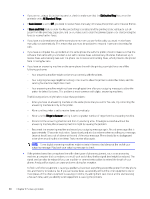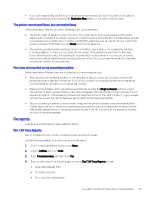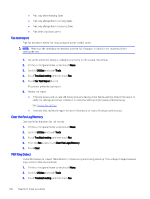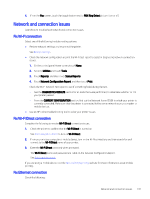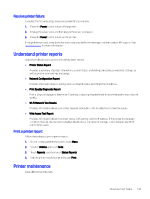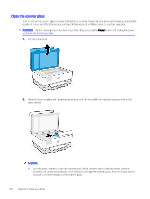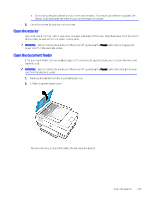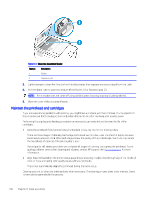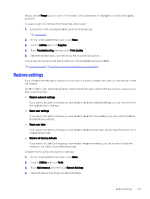HP OfficeJet Pro 8120e User Guide - Page 111
Resolve printer failure, Understand printer reports, Print a printer report, Printer maintenance
 |
View all HP OfficeJet Pro 8120e manuals
Add to My Manuals
Save this manual to your list of manuals |
Page 111 highlights
Resolve printer failure Complete the following steps to resolve printer failure problems. 1. Press the Power button to turn off the printer. 2. Unplug the power cord, and then plug in the power cord again. 3. Press the Power button to turn on the printer. If this problem persists, write down the error code provided in the message, and then contact HP support. Visit hp.com/support for more information. Understand printer reports Learn more about how to print some useful printer reports. ● Printer Status Report Provides a summary of printer information, current status, and settings, including connectivity settings, as well as print or scan settings and usage. ● Network Configuration Report Provides important network settings such as network status and the printer IP address. ● Print Quality Diagnostic Report Print a diagnostics page to determine if cleaning or aligning the printheads is recommended to improve print quality. ● Wi-Fi Network Test Results Provides information about your printer network connection or to troubleshoot connection issues. ● Web Access Test Report Provides information about the printer status, DNS setting, and the IP address. If the printer is connected to a Wi-Fi network, the test report displays details about the network settings. It also indicates any Wi-Fi connectivity issues. Print a printer report Follow these steps to print a printer report. 1. On the control panel Home screen, touch Menu. 2. Scroll to Utilities and touch Tools. 3. Touch Reports, and then touch Status Reports. 4. Select a printer report to print and touch Print. Printer maintenance Clean different printer parts. Resolve printer failure 103