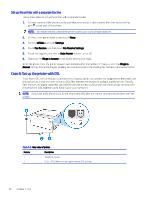HP OfficeJet Pro 8120e User Guide - Page 60
Fax reports, Print the fax reports or logs, Billing Codes Report
 |
View all HP OfficeJet Pro 8120e manuals
Add to My Manuals
Save this manual to your list of manuals |
Page 60 highlights
Fax reports You can manually print fax reports as required to obtain the information about the fax calls that you send and receive. By default, the printer does not print a notification report. You must first enable Fax Send Notifications or Fax Receive Notifications to send or receive a notification message to indicate whether a fax was sent or received successfully. See Set the fax notifications (send or receive) settings. NOTE: ● If the reports are not legible, you can check the estimated ink levels from the control panel or the HP software. See Check estimated ink levels. ● Ink level alerts and indicators provide estimates for planning purposes only. When you receive a low-ink alert, consider having a replacement cartridge available to avoid possible printing delays. You do not need to replace the cartridges until the print quality becomes unacceptable. ● Make sure that the printheads and cartridges are in good conditions and installed properly. See Manage cartridges. Print the fax reports or logs You can print a log of faxes or reports that have been received and sent by the printer. 1. On the control panel Home screen, touch Menu. 2. Scroll to Utilities and touch Tools. 3. Touch Reports, and then touch Fax Reports. 4. Touch any or all of the following reports: ● Billing Codes Report ● Blocked Fax Report ● Fax Trace Report ● Fax Activity Log ● Fax Call Report 5. Touch Print to begin printing. Billing Codes Report You can print a list of all the fax billing codes and the total number of faxes that have been billed to each code. 1. On the control panel Home screen, touch Menu. 2. Scroll to Utilities and touch Tools. 3. Touch Reports, Fax Reports, and Billing Codes Report. 52 Chapter 7 Fax