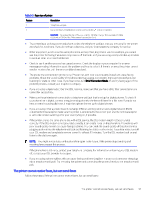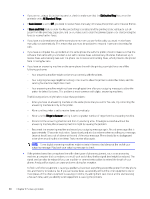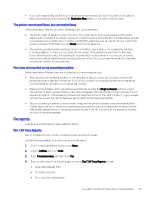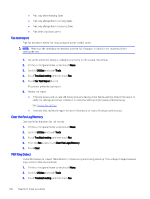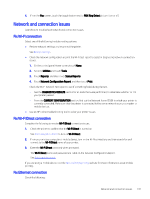HP OfficeJet Pro 8120e User Guide - Page 104
Troubleshoot fax problems, The display always shows Phone Off Hook
 |
View all HP OfficeJet Pro 8120e manuals
Add to My Manuals
Save this manual to your list of manuals |
Page 104 highlights
- If the Line Current Test passes without the other equipment, then one or more pieces of the equipment is causing problems; try adding them back one at a time and rerunning the test each time, until you identify which piece of equipment is causing the problem. - If the Line Current Test fails without the other equipment, connect the printer to a working phone line and continue reviewing the troubleshooting information in this section. ● If you are using a phone splitter, this can cause faxing problems (A splitter is a two-cord connector that plugs into a telephone wall jack). Try removing the splitter and connecting the printer directly to the telephone wall jack. After you resolve any problems found, run the fax test again to make sure it passes and the printer is ready for faxing. If the Line Current Test test continues to fail and you experience problems faxing, contact your telephone company and have them check the phone line. Troubleshoot fax problems What kind of fax problem are you having? The display always shows Phone Off Hook Other equipment that uses the same phone line as the printer might be in use. Make sure extension phones (phones on the same phone line, but not connected to the printer) or other equipment are not in use or off the hook. For example, you cannot use the printer for faxing if an extension phone is off the hook, or if you are using a computer dial-up modem to send email or access the Internet. The printer is having problems sending and receiving faxes Follow these steps if the printer is having problems sending and receiving faxes: ● Make sure the printer is turned on. Look at the display on the printer. If the display is blank and the Power button light is not lit, the printer is turned off. Make sure the power cord is firmly connected to the printer and plugged into a power outlet. Press the Power button to turn on the printer. After turning on the printer, HP recommends you wait five minutes before sending or receiving a fax. The printer cannot send or receive faxes while it is initializing after being turned on. ● Make sure you used the phone cord supplied in the box with the printer to connect to the telephone wall jack. One end of the phone cord should be connected to the port labeled on the back of the printer and the other end to your telephone wall jack, as shown in the illustration. 96 Chapter 9 Solve a problem