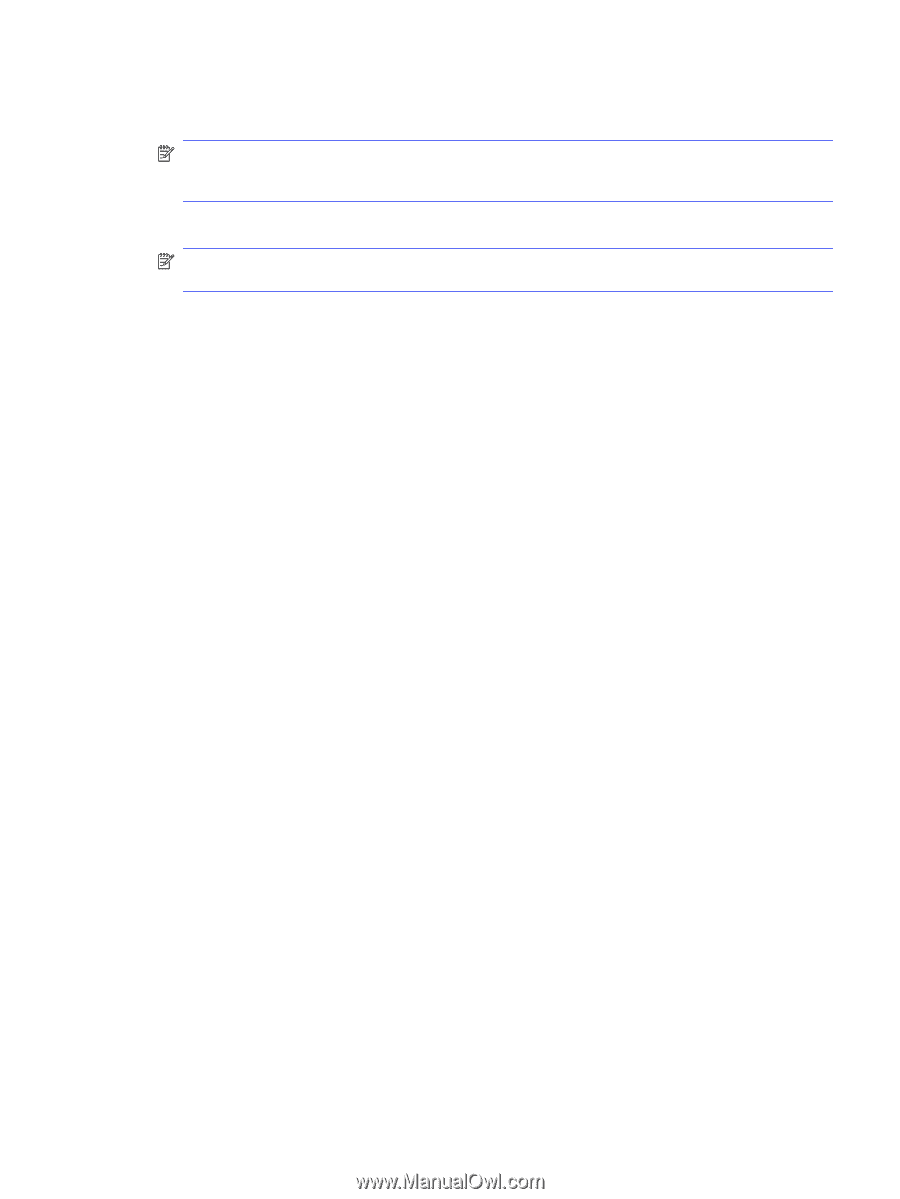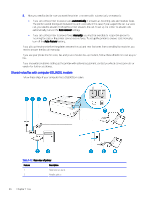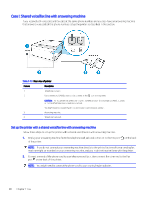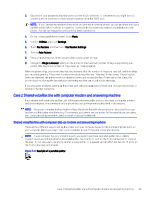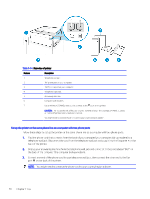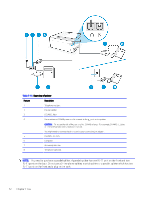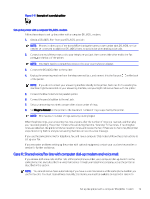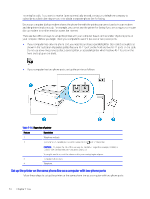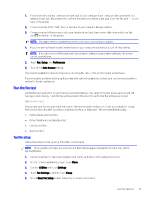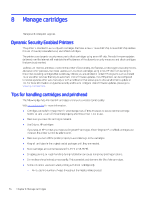HP OfficeJet Pro 8120e User Guide - Page 79
Shared voice/fax line with computer DSL/ADSL modem and answering machine, Utilities, Settings
 |
View all HP OfficeJet Pro 8120e manuals
Add to My Manuals
Save this manual to your list of manuals |
Page 79 highlights
4. (Optional) If your answering machine does not have a built-in phone, for convenience you might want to connect a phone to the back of your answering machine at the "OUT" port. NOTE: If your answering machine does not let you connect an external phone, you can purchase and use a parallel splitter (also known as a coupler) to connect both the answering machine and telephone to the printer. You can use standard phone cords for these connections. 5. If your modem software is set to receive faxes to your computer automatically, turn off that setting. NOTE: If you do not turn off the automatic fax reception setting in your modem software, the printer cannot receive faxes. 6. On the control panel Home screen, touch Menu. 7. Scroll to Utilities and touch Settings. 8. Touch Fax Receive, and then touch Fax Receive Settings. 9. Touch Auto Answer. 10. Set your answering machine to answer after a low number of rings. 11. Set Rings to Answer on the printer to the maximum number of rings supported by the product (The maximum number of rings varies by country/region) When the phone rings, your answering machine answers after the number of rings you have set, and then plays your recorded greeting. The printer monitors the call during this time, "listening" for fax tones. If incoming fax tones are detected, the printer emits fax reception tones and receives the fax; if there are no fax tones, the printer stops monitoring the line and your answering machine can record a voice message. If you encounter problems setting up the printer with optional equipment, contact your local service provider or vendor for further assistance. Shared voice/fax line with computer DSL/ADSL modem and answering machine Follow these steps to shared voice/fax line with computer DSL/ADSL modem and answering machine. Shared voice/fax line with computer DSL/ADSL modem and answering machine 71