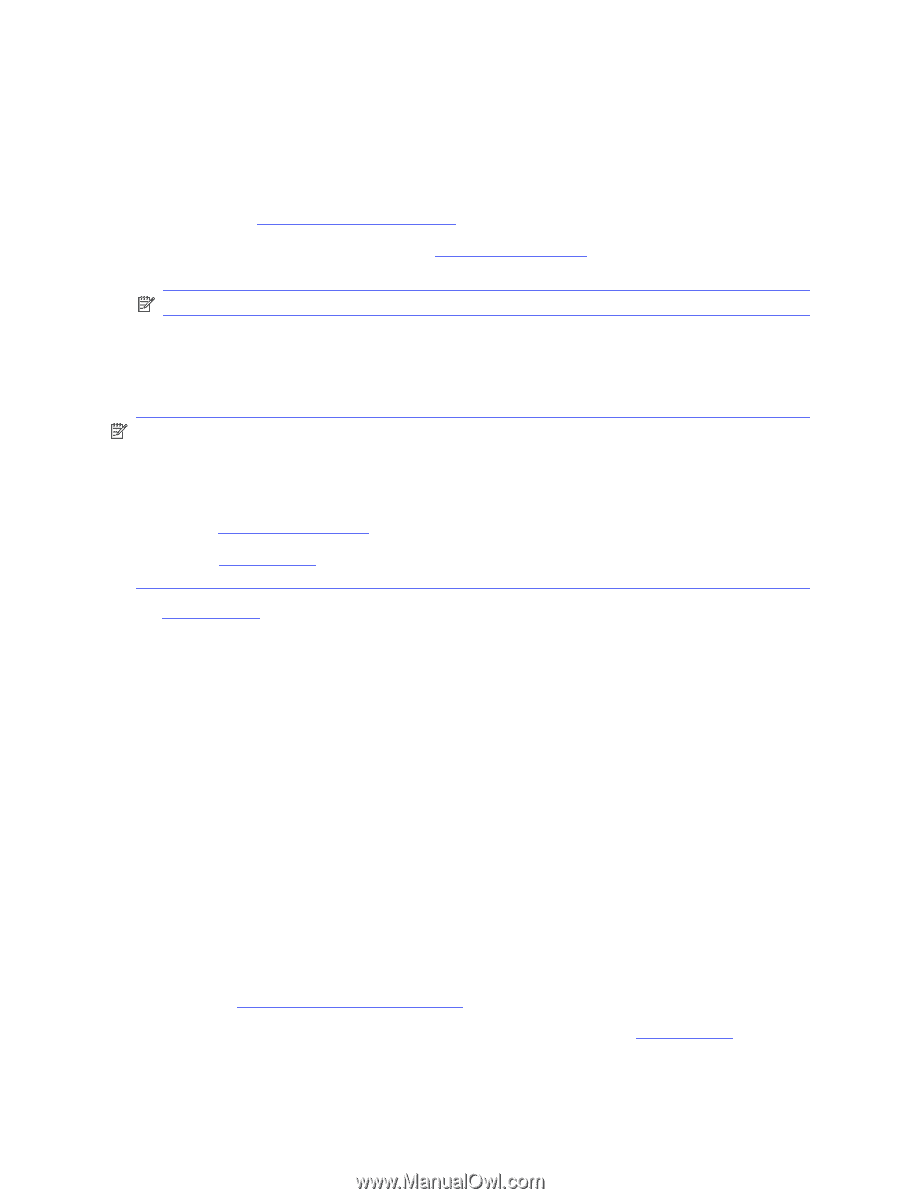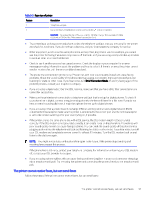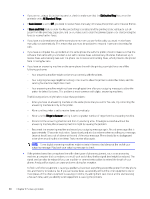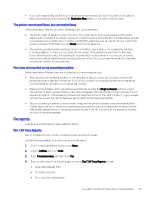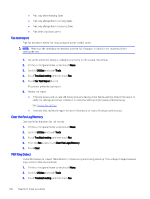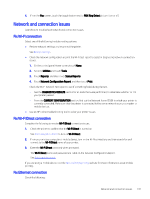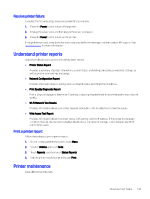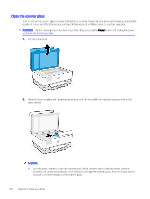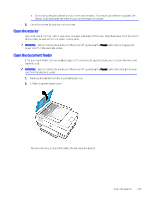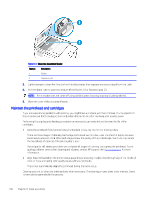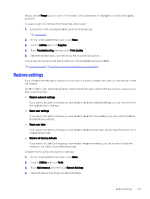HP OfficeJet Pro 8120e User Guide - Page 110
Restore original network settings, Printer hardware issues, The printer shuts down unexpectedly
 |
View all HP OfficeJet Pro 8120e manuals
Add to My Manuals
Save this manual to your list of manuals |
Page 110 highlights
● The network is operational and the network hub, switch, or router is turned on. ● The Ethernet cable is properly connected between the printer and the router. The Ethernet cable is plugged into the Ethernet port on the printer and the light near the connector lights up when connected. ● Antivirus programs, including spyware protection programs, are not impacting your network connection to the printer. If you know that antivirus or firewall software is preventing your computer from connecting to the printer, use HP online firewall troubleshooter to help solve the problem. ● HP Print and Scan Doctor: Download and run HP Print and Scan Doctor to help diagnose and fix issues automatically. NOTE: This tool is for the Windows operating system, and is only available in some languages. Restore original network settings If you want to restart Wi-Fi setup mode or troubleshoot network-related issues, you can restore the printer to its original network settings. NOTE: ● You must reconnect the printer to the network using the HP software after you restore network settings. ● For network-related issues, try the following before restoring network settings. - Run HP Print and Scan Doctor to help diagnose and fix issues automatically. - Visit hp.com/support for information and utilities that can help you fix many common printer problems. See Restore settings. Printer hardware issues Complete the following to resolve printer hardware issues. The printer shuts down unexpectedly Complete the following steps if printer shuts down unexpectedly: ● Check the power and power connections. ● Make sure the printer power cord is connected firmly to a functioning power outlet. Printhead alignment fails Follow these steps to fix if the printhead alignment fails. ● If the alignment process fails, make sure you have loaded unused, plain white paper into the main tray. If you have colored paper loaded in the main tray when you align the printhead, the alignment fails. ● If the alignment process fails repeatedly, you may need to clean the printhead, or you might have a defective sensor. See Maintain the printhead and cartridges to clean the printhead. ● If cleaning the printhead does not solve the problem, contact HP support. Visit hp.com/support for more information. 102 Chapter 9 Solve a problem