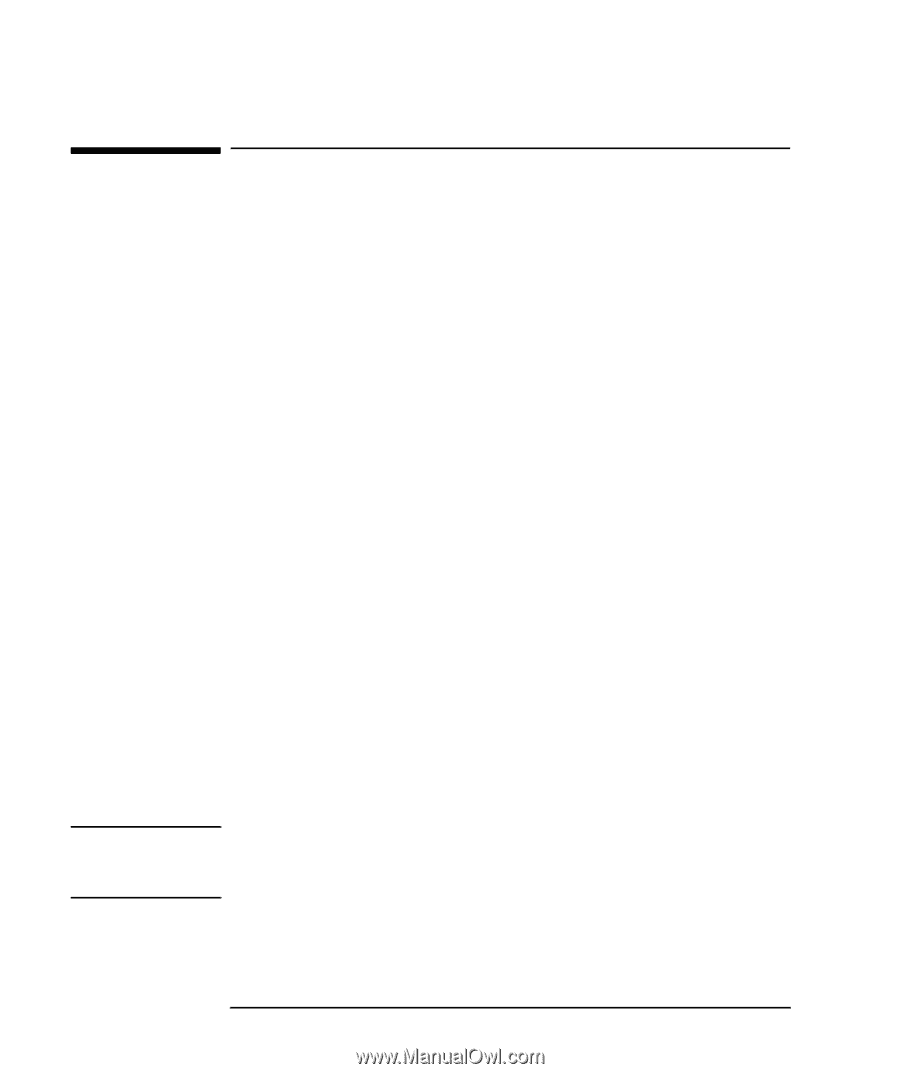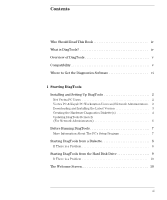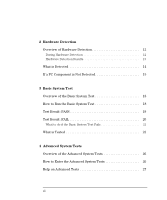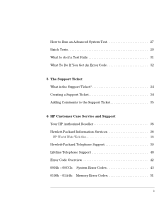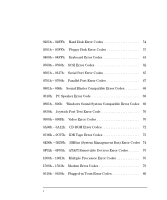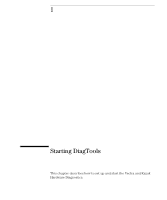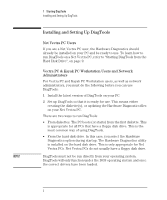HP P Class 450/500/550/600/650/700/750 DiagTools User's Guide - Page 12
Installing and Setting Up DiagTools
 |
View all HP P Class 450/500/550/600/650/700/750 manuals
Add to My Manuals
Save this manual to your list of manuals |
Page 12 highlights
1 Starting DiagTools Installing and Setting Up DiagTools Installing and Setting Up DiagTools Net Vectra PC Users If you are a Net Vectra PC user, the Hardware Diagnostics should already be installed on your PC and be ready to use. To learn how to run DiagTools on a Net Vectra PC, refer to "Starting DiagTools from the Hard Disk Drive", on page 9. Vectra PC & Kayak PC Workstation Users and Network Administrators For Vectra PC and Kayak PC Workstation users, as well as network administrators, you must do the following before you can use DiagTools: 1 Install the latest version of DiagTools on your PC. 2 Set up DiagTools so that it is ready for use. This means either creating the diskette(s), or updating the Hardware Diagnostics files on your Net Vectra PC. There are two ways to run DiagTools: • From diskettes. The PC boots (or starts) from the first diskette. This is appropriate for all PCs that have a floppy disk drive. This is the most common way of using DiagTools. • From the hard disk drive. In this case, you select the Hardware Diagnostics option during startup. The Hardware Diagnostics utility is installed on the hard disk drive. This is only appropriate for Net Vectra PCs. Net Vectra PCs do not usually have a floppy disk drive. NOTE DiagTools must not be run directly from your operating system. DiagTools will only function under the DOS operating system and once the correct drivers have been loaded. 2 English