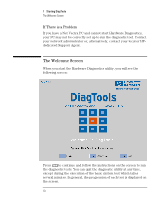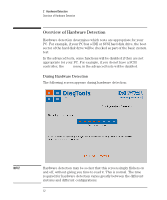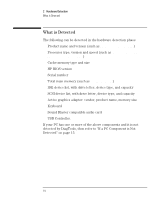HP P Class 450/500/550/600/650/700/750 DiagTools User's Guide - Page 19
Starting DiagTools from the Hard Disk Drive
 |
View all HP P Class 450/500/550/600/650/700/750 manuals
Add to My Manuals
Save this manual to your list of manuals |
Page 19 highlights
NOTE CAUTION 1 Starting DiagTools Starting DiagTools from the Hard Disk Drive • A message such as Non-System disk or disk error, Replace and press any key when ready appears when the PC starts. This means that the PC cannot find the system files on the diskette. The problem could be: a The diskette may be damaged or corrupted. Select another diskette and create another Hardware Diagnostics diskette (refer to page 4). b If there is more than one diskette, you may have inserted the incorrect one. Try starting the PC from the other diskette(s). Starting DiagTools from the Hard Disk Drive To run DiagTools from the hard disk drive, your PC must have the correct boot (start) configuration. All Net Vectra PCs are provided with a ready-to-use Hardware Diagnostics dual boot configuration. If you have a Net Vectra PC, you can start the Hardware Diagnostics from the hard disk drive. To do this: 1 Quit all applications, shut down the operating system, and restart your PC. To do this in Windows NT 4.0, click Start, click Shut Down, and then click Restart the computer. 2 When the PC starts you have the choice between Hardware Diagnostics or your usual operating system. Select the Hardware Diagnostics option. The Hardware Diagnostics will start automatically, displaying the Welcome screen (refer to page 10). Do not remove the CONFIG.SYS and AUTOEXEC.BAT files from the root of the C:\ drive because DiagTools will not work without these files. Also, DiagTools will not work if you convert the hard disk drive to NTFS (Windows NT File System) format. English 9