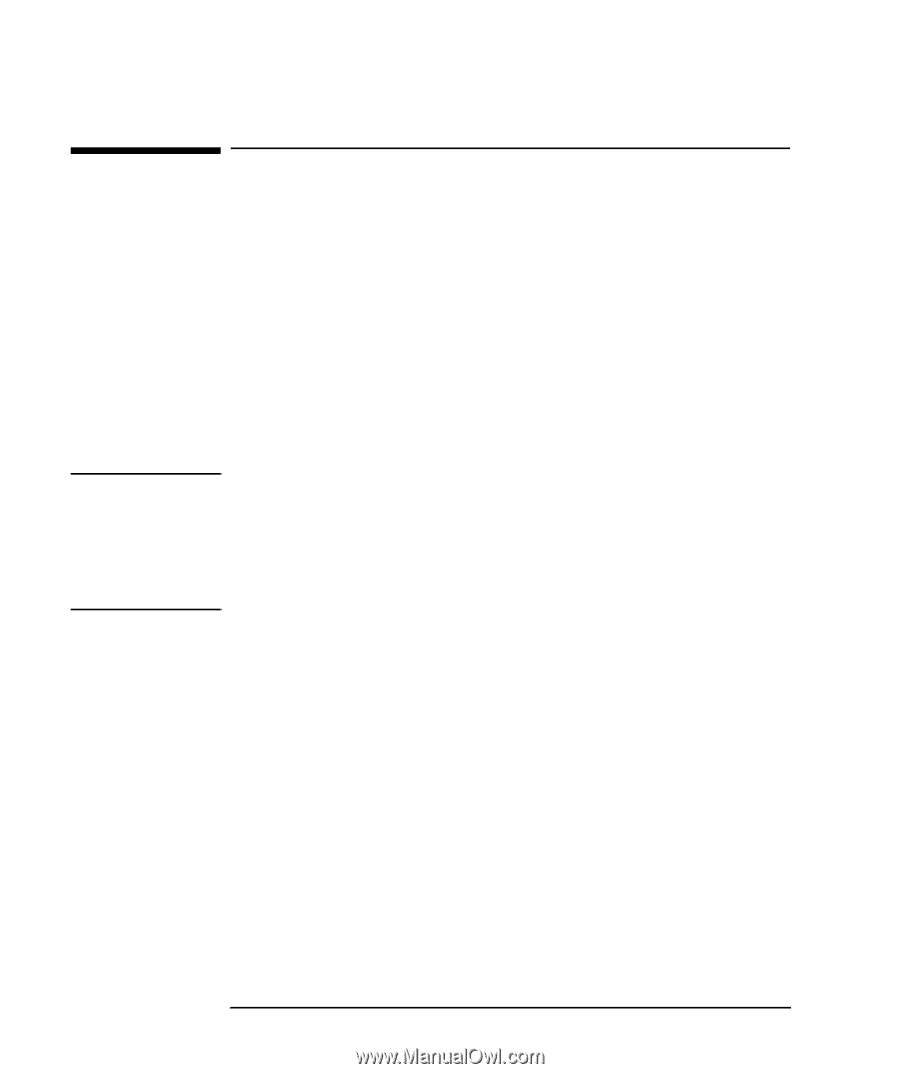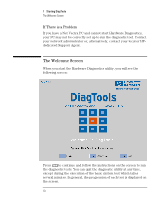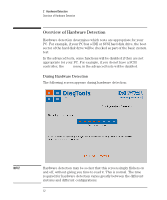HP P Class 450/500/550/600/650/700/750 DiagTools User's Guide - Page 18
Starting DiagTools from a Diskette
 |
View all HP P Class 450/500/550/600/650/700/750 manuals
Add to My Manuals
Save this manual to your list of manuals |
Page 18 highlights
1 Starting DiagTools Starting DiagTools from a Diskette Starting DiagTools from a Diskette Once you have created the diskette(s), you can start the Hardware Diagnostics. To do this: 1 Insert the diskette into the floppy disk drive. If there is more than one diskette, insert the "First" or "Boot" diskette. 2 Quit all applications, shut down the operating system, and restart your PC. To do this in Windows 9x or Windows NT 4.0, click Start, click Shut Down, and then click Restart the computer. 3 The PC will then start from the diskette. After loading the system files, it will decompress the necessary files. Then DiagTools will start automatically, displaying the Welcome screen (refer to page 10). NOTE If your computer does not have a SCSI controller, you will see the following error message: Unable to find any AIC-78XX/AIC-75XX ASPI8DOS.SYS installation failed. This is normal. Wait for the computer to boot and display the DiagTools Welcome screen. If There is a Problem You may experience one of the following problems: • PC does not boot (start) from the diskette. This happens when the PC ignores the diskette and starts from the hard disk drive as normal, running your operating system. The problem could be: a Your PC's Setup program may not be correctly configured. Ensure that the option to start from the floppy disk is enabled. (Refer to "More Information About The PC's Setup Program" on page 7.) b There may be problem with the floppy disk drive or the internal cable connections. Contact your local or HP-dedicated Support Agent. 8 English